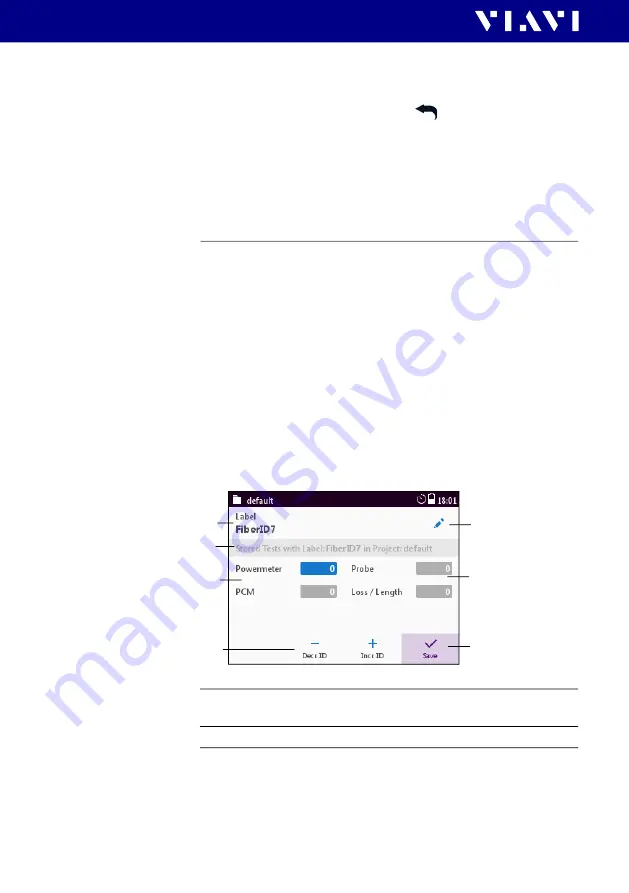
72
MPOLx-84/85 (P)
8 P
OWERMETER
O
PERATION
(MPOLP)
S
AVING
P
OWERMETER
TEST
RESULTS
4.
Switch on-screen keyboard to numerics and enter the power
limit.
5.
Tap the
OK
button and press the
button until
measurement screen is displayed.
Changing the zoom level
J
Tap the magnifier icon to zoom in and out.
Saving Powermeter test results
Before starting a measurement a project must be selected and
set to active. Thus, all results are assigned to that project when
saved. If no project was defined by the user, the instrument will
use the Test-Tool project “default”, which is always present (see
“Managing projects” on page 39
).
Results are stored simply by pressing the
[
G
]
key. Each time the
key is pressed, the result just displayed will be saved.
To save results
I
The instrument displays the test results (overview or details)
to be stored.
1.
Press the
[
G
]
key.
The Save dialog is displayed.
1
Label as defined in the test configuration.
J
Tap pen to edit label.
2
Shows selected project. Results will be saved to this project.
1
2
3
4
1
3
5
Содержание SmartClass MPOLP-85
Страница 113: ...MPOLx 84 85 P 113 PRODUCT REGULATORY COMPLIANCE ...
Страница 114: ...MPOLx 84 85 P 114 PRODUCT REGULATORY COMPLIANCE ...


































