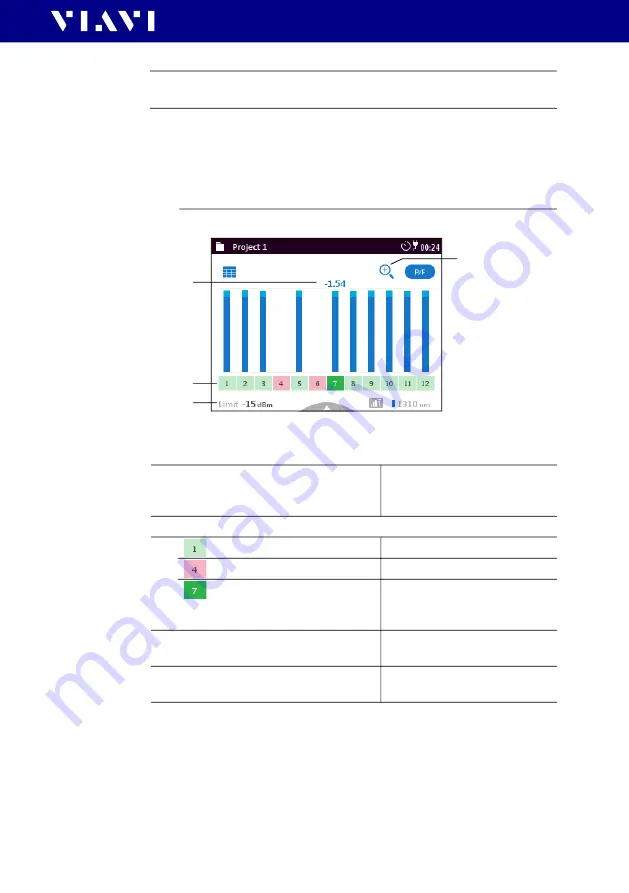
MPOLx-84/85 (P)
71
8 P
OWERMETER
O
PERATION
(MPOLP)
P
ASS
/
FAIL
MEASUREMENT
MODE
To show the measured numerical value of another fiber:
J
Press the left/right arrow keys.
Pass/fail measurement mode
Fig. 24 Overview of screen in pass/fail measurement mode.
Setting the test limit
1.
Press the
[
A
]
key and tap
[
Test Configuration
]
.
2.
Tap the desired test configuration and tap
[
Test Limit
]
.
3.
Tap the desired wavelength.
The edit menu opens.
1
Measured absolute level (in dBm).
“Relative measurement mode” on page 69
3
1
2
4
1
Attenuation budget to set limit
(margin).
J
To show numerical value of
another fiber press left/right
arrow keys.
2
Fiber panel
Fiber passed
Fiber failed
Fiber passed and set to show
measured result numerically.
J
To show numerical value of
another fiber press left/right
arrow keys.
3
Test limit (pass/fail threshold)
J
See
4
Zoom
J
Tap the magnifier icon to
zoom in and out.
Содержание SmartClass MPOLP-85
Страница 113: ...MPOLx 84 85 P 113 PRODUCT REGULATORY COMPLIANCE ...
Страница 114: ...MPOLx 84 85 P 114 PRODUCT REGULATORY COMPLIANCE ...






























