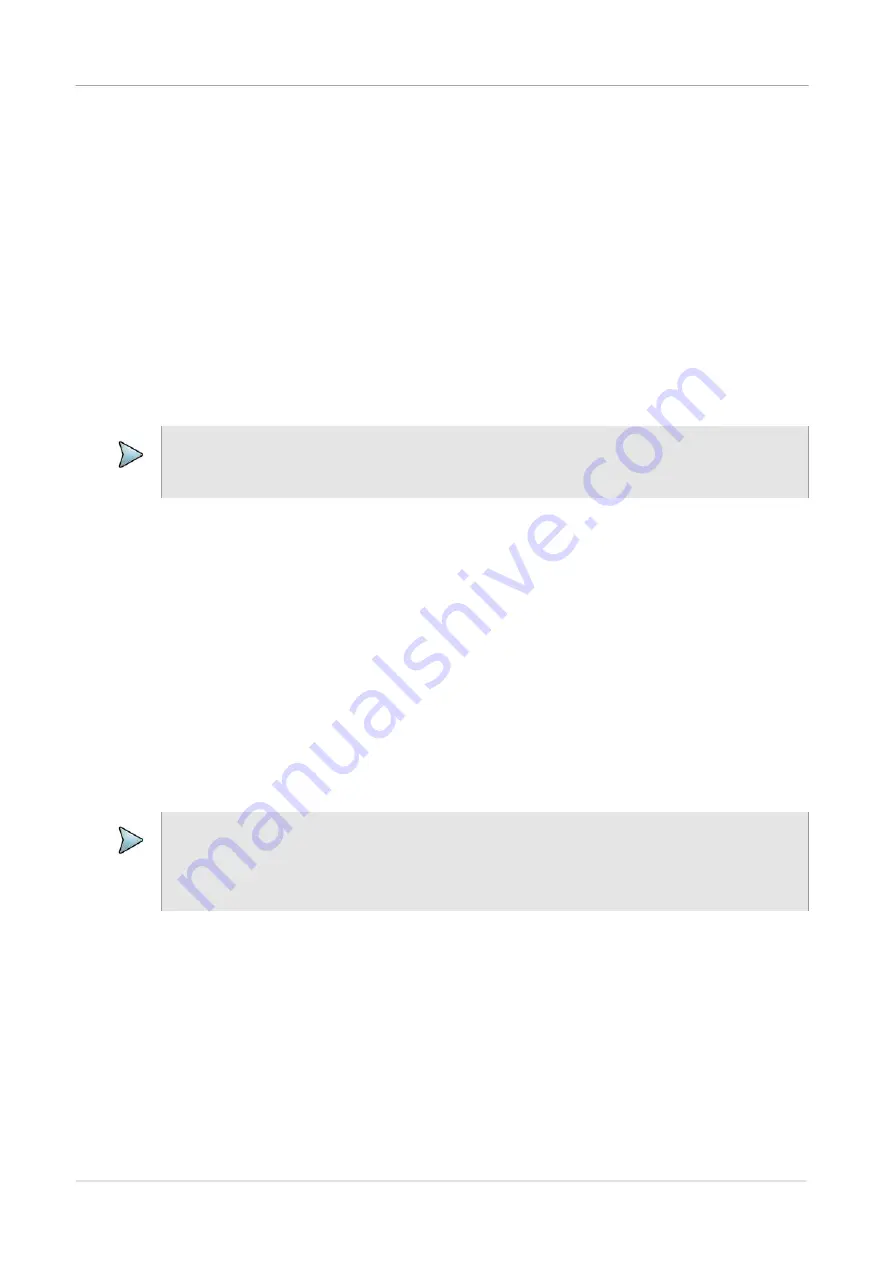
Chapter 2
Setting up the system
Synchronizing to the StrataSync server
ONA-800 Getting Started Guide
Page 24
22142812, D1 R004
August 2020
Synchronizing to the StrataSync server
To automatically obtain the latest configuration settings, software options, updates and
ownership registration information, the unit should be synchronized with a VIAVI server
via the Internet using an optional subscription-based service called StrataSync.
In addition to the latest operating software, synchronization also uploads user files
saved on the unit to the StrataSync server. A connection to the Internet would be
provided upon receipt of the unit and on a regular (daily) basis thereafter to ensure that
the most currently issued options and updates are available to the unit and to allow all
user information to be backed up.
The unit must be able to connect to the Internet over Ethernet or Wi-Fi. When an
Internet connection is available and the unit is connected to the StrataSync server, a
request to initiate the syncing process appears.
1
Select
System
on the menu bar, and then select
StrataSync
.
2
Verify that the server address appears in the
Server Address
field. The default
server address is stratasync.viavisolutions.com.
3
Enter the ID of the unit in the
Account ID
field.
Synchronization cannot occur without the entry of a pre-approved, unique account
ID obtained from VIAVI. Ensure that an account ID is available before attempting
to access the StrataSync server.
4
Optionally, enter an ID in the
Technician
ID field.
A default technician ID is provided. This ID can be modified at any time.
5
Select
Start Sync
to initiate a connection to the StrataSync server.
Synchronization begins when a connection to the server is established.
NOTE
Ensure that network settings are configured on the unit via the
Network
system tool.
VIAVI recommends setting the IP mode to DHCP.
NOTE
During Synchronization, icons indicating the progress and either the failure or
completion of the process are displayed.
When an error or failure occurs, a message appears, detailing the possible issue.



























