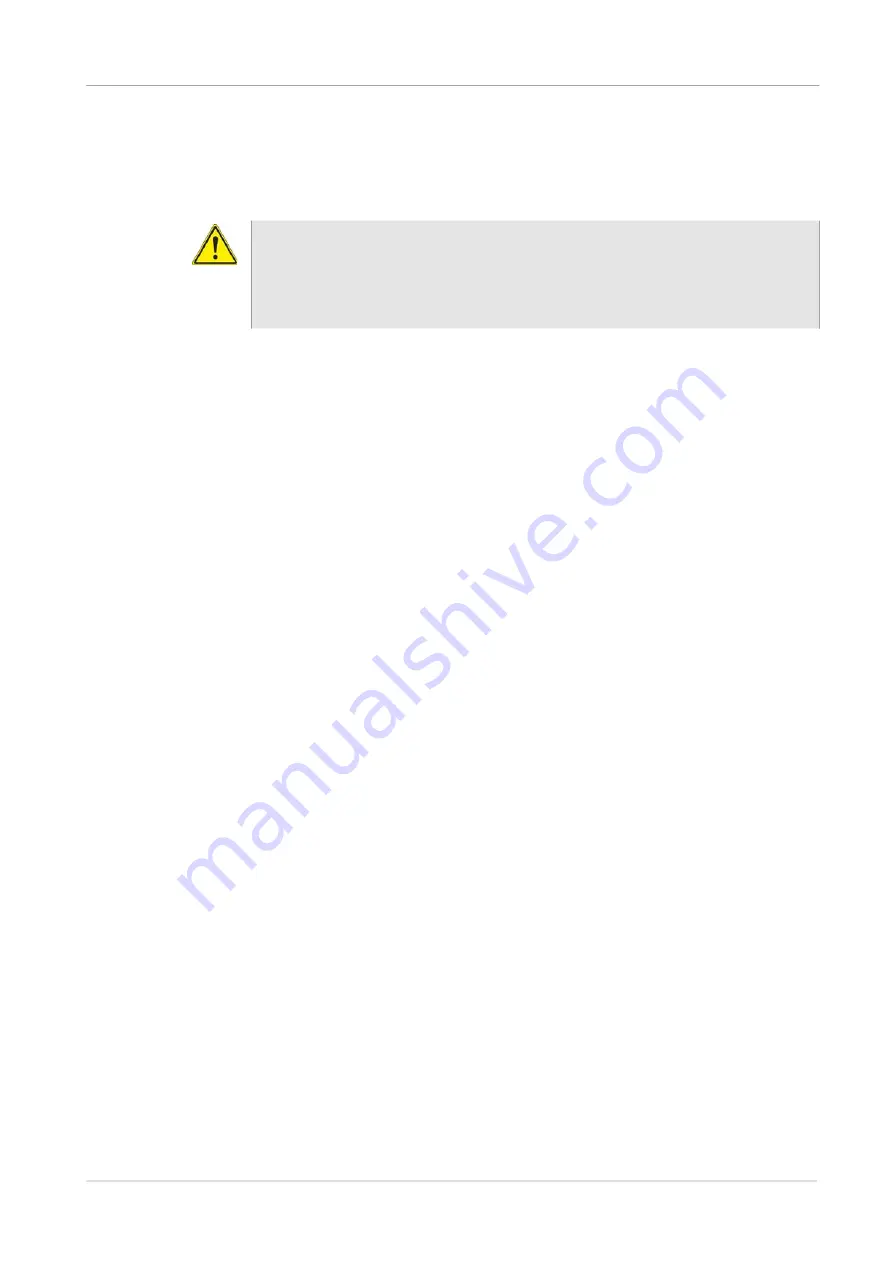
Chapter 2
Setting up the system
Updating the system software
ONA-800 Getting Started Guide
August 2020
22142812, D1 R004
Page 19
Performing a software update using a USB drive
1
Confirm the following:
–
The unit will have an uninterrupted supply of power during the software
update. If necessary, connect the AC power adapter to the unit.
–
A USB drive on which the extracted system software files are saved is
available.
2
Plug the USB drive into the USB connector on the top panel of the unit.
3
Select
System
on the menu bar, select
Upgrade
, and then select
USB
.
The release number of the software available on the USB drive appears. Note the
following symbols that may appear beside the release number on the USB stick:
–
An equals symbol indicates that the software on the USB stick and the
software on installed on the unit are the same (that is, have the same release
number).
–
A down-arrow symbol indicates that the software on the USB stick is an
earlier release than the software installed on the unit.
–
An up-arrow symbol indicates that the software on the USB stick is a later
release than the software installed on the unit and the system software can
be upgraded to the later release.
4
To upgrade to a later release, select
Start Upgrade
.
A dialog box appears with prompts to either exit all tests that are running or cancel
the update if the tests cannot be stopped.
5
Select
OK
to proceed with the software update. Do not unplug the USB drive from
the unit during the update.
The unit automatically restarts when the update is completed.
6
After the unit has restarted, unplug the USB drive.
Updating the system software over the network
The system software on the unit can be updated over a network connection to a server
where the updated software file is located, such as
ona-800.updatemyunit.net
beginning the update, review the following recommendations:
•
Use a wired network connection.
•
A unit that is behind a firewall might not be able to access the server where the
system software is located. Connect the unit over a public network instead.
WARNING:
Electrical shock may result in serious injury or death. Be sure the AC power
adapter is connected to the correct voltage mains. Do not use the adapter
outdoors or in wet locations. Use only the AC power adapter supplied with
the unit.






























