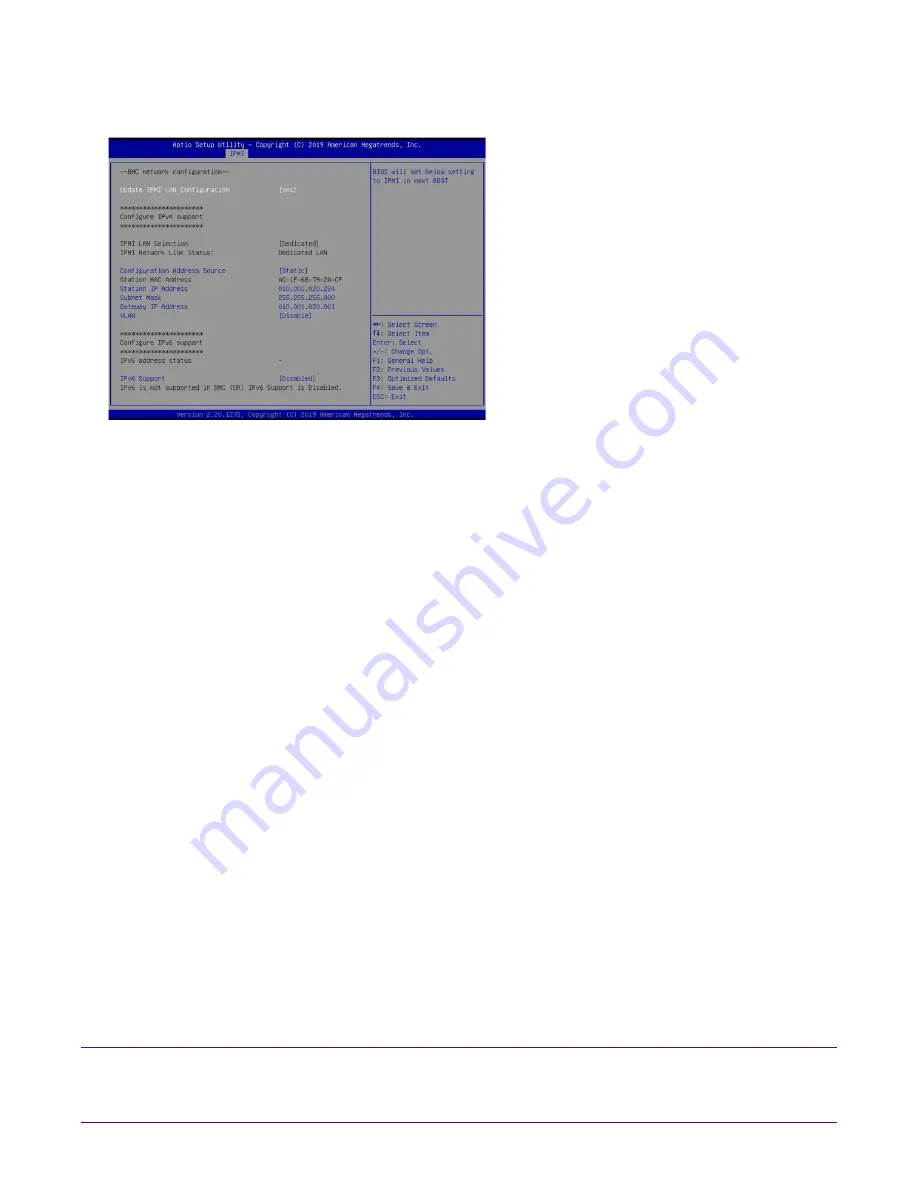
How to configure the JBOD IPMI port | 9
6.
Configure the
Station IP address
,
Subnet mask
, and
Router address
.
These values must be valid and usable on your network!
Figure 7: BIOS IPMI: IP Address configured
7.
Press
F4
to save your changes and to exit the BIOS setup.
The system automatically shuts down and restarts.
The IPMI port is now accessible from the IP address you chose.
Now you can log on to the IPMI web interface and change the default password.
8.
To change the default password, open a web browser to http://<
IpAddressOfIPMIport
>, and
log on with the user name
ADMIN
and password
ADMIN
in caps.
IpAddressOfIPMIport
is the station IP address you configured in step 6. The user name and
password boxes are always case-sensitive.
9.
Choose
Configuration
>
Users
, and select the second user account (
ADMIN
account).
10.
Click
Modify User
, and change the password.
11.
(Optional) Set up alerts.
There is no audible alarm if there is an issue with a power supply unit. Other alerting
options are available. Each must be configured separately using details from your
environment.
●
To receive email alerts, change the settings at
Configuration
>
SMTP
.
●
To receive SNMP traps, change the settings at
Configuration
>
SNMP
.
●
To receive Syslog messages, change the settings at
Configuration
>
Syslog
.
You configured the IPMI port and changed the default password. You may have also configured
your system to send alerts when certain situations arise.
How to configure the JBOD IPMI port
The JBOD chassis offers intelligent management with IPMI providing hardware health
monitoring and remote power control.
Prerequisite(s):
Your host computer must be on the same network as the JBOD IPMI interface. If necessary,
change your host IP to
192.168.1.10/24
.


































