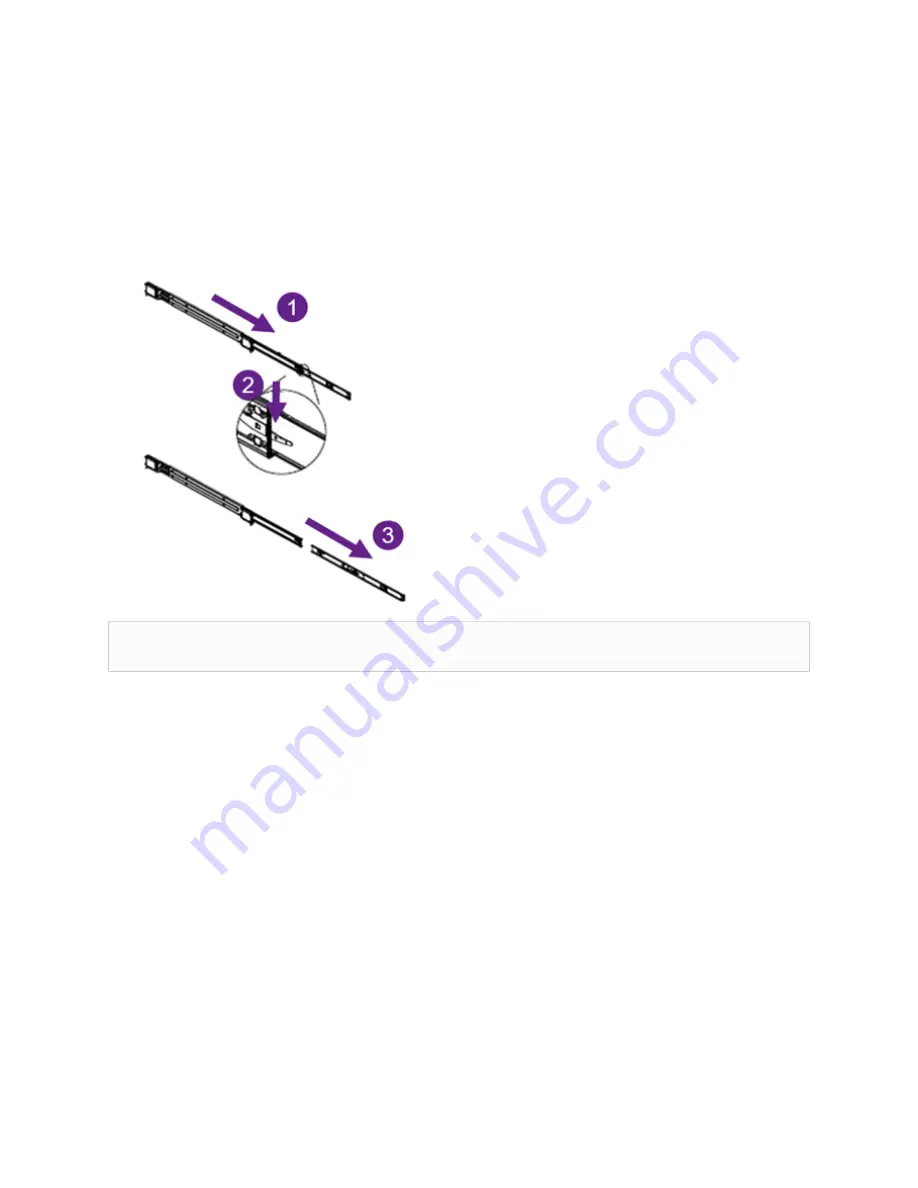
12 | © 2020 Viavi Solutions (3 Feb 2020) — viavidoc.com/observerstart
2.
Release the inner rails.
Each inner rail has a locking hatch. This latch prevents the server frm coming completely
out of the rack when the chassis is pulled out for servicing.
a.
Pull the inner rail out of the outer rail until it is fully extended as illustrated below.
b.
Press the locking tab down to release the inner rail.
c.
Pull the inner rail all the way out.
Figure 9: Extending and releasing the inner rails
Caution:
Do not pick up the server with the front handles. They are designed to pull the
system from a rack only.
3.
Install the inner rails on the chassis.
a.
Identify the left and right inner rails (labeled)
b.
Place the inner rail firmly against the side of the chassis, aligning the hooks on the side
of the chassis with holes in the inner rail.
c.
Slide the rail toward the front of the chassis to hook the inner rail onto the side of the
chassis.
d.
If desired, secure the rail to the chassis with a screw.
e.
Repeat for the other inner rail


































