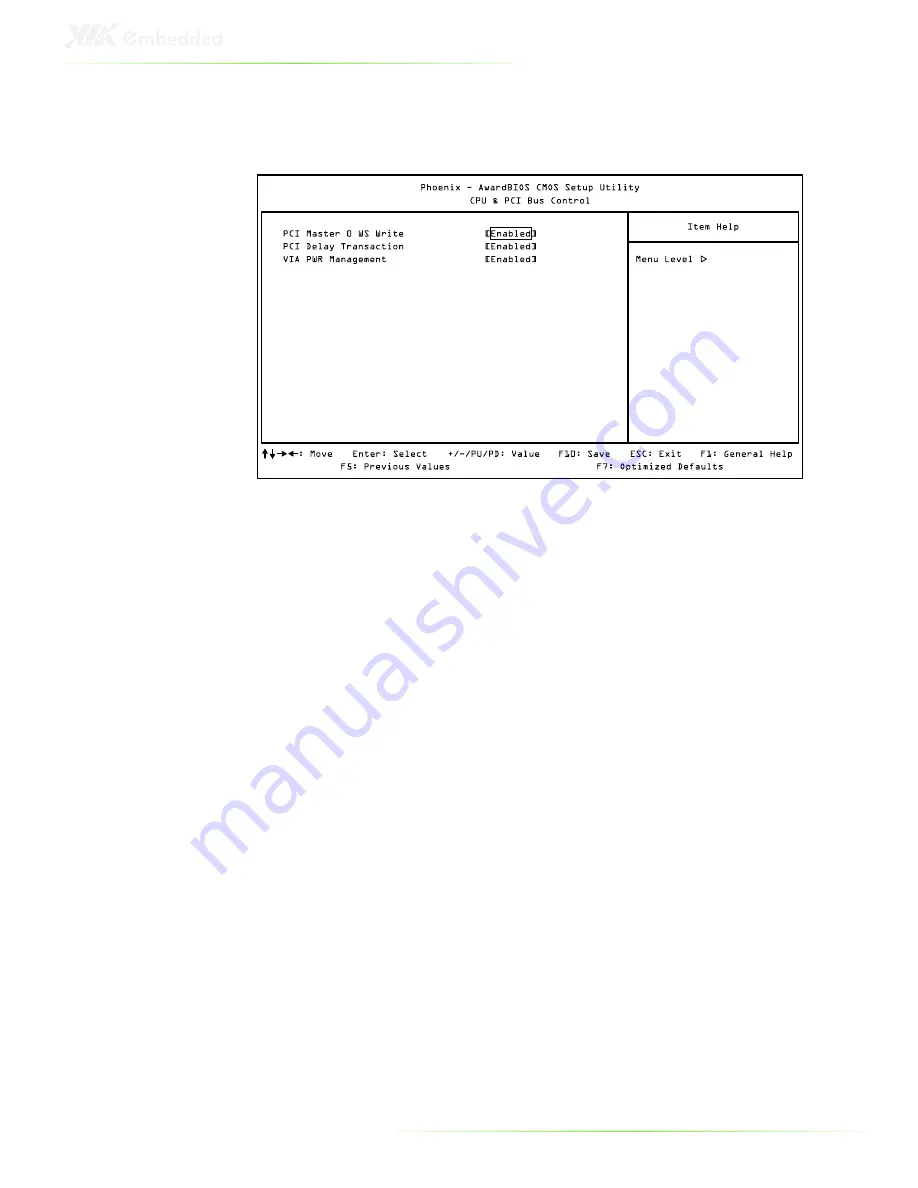Содержание ART-5450
Страница 12: ...XII ...
Страница 13: ...1 1 Product Overview ...
Страница 21: ...9 ART 5450 DIMENSIONS ...
Страница 22: ...10 ACCESSORIES Power cable 2 pole Phoenix Part 99G33 250073 Mounting Brackets Part 99G42 092136 A1 ...
Страница 48: ...36 HOW TO INSTALL THE MOUNTING BRACKETS Step 1 Prepare the left and right brackets and the four screws ...
Страница 49: ...37 Step 2 Fasten the mounting brackets to the bottom side of the ART 5450 chassis as shown ...
Страница 50: ...38 Step 3 Secure both mounting brackets to the wall table with four screws ...
Страница 52: ...40 Step 4 Connect the power module to the power source using the provided cable ...
Страница 54: ...42 Power Input Connector Pin Signal 1 IGN2 2 GND 3 DC 10 30V 4 ACC 5 GND 6 DC 10 30V 1 3 4 6 ...
Страница 61: ...49 5 BIOS Setup This chapter gives a detailed explanation of the BIOS setup functions ...
Страница 71: ...59 Summary Screen Show Show summary screen Settings Disabled Enabled ...
Страница 85: ...73 USB Storage Function Enable or disable Legacy support of USB Mass Storage Settings Disabled Enabled ...
Страница 86: ...74 FREEDOS CONFIGURATION Boot into FreeDOS The system will boot to FreeDOS Settings Disabled Enabled ...
Страница 100: ......
Страница 101: ...89 6 Driver Installation ...