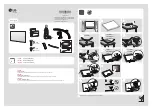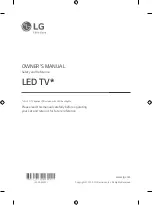English - 91 -
the connection is successfully established. If
the connection fails try it again.
Image transfer and audio streaming
You can also use this type of connection to
transfer images or stream audio from your
mobile device to your TV.
Pair the mobile device and the TV as
described before. Start a device search in your
hand-held device. Select your TV from listed
devices. Confirm the request for connection
on your TV screen and do the same on your
hand held device screen. If no pairing is done,
image transfer or audio streaming to the TV
will not be possible.
The images sent by mobile device will be
displayed on the TV without confirmation
request, if the image file is suitable. You can
also save the image file to a connected USB
memory drive or set as boot logo, if this
feature is supported and the file is suitable.
Press the
Exit
button to terminate displaying
the image.
The audio will be routed through the speakers
of the TV, after confirmation is given. To start
audio streaming unpair the device from your
TV if it is paired with your TV previously.
After pairing is completed, a confirmation
message will be displayed asking whether
you want to start audio streaming from your
mobile device. Select
Yes
and press the
OK
button on the remote of the TV. If the
connection is succeeded, all audio will be
routed through the speakers of the TV. A
symbol will appear on the upper side of the
TV screen as long as the audio streaming
connection is active. To terminate the audio
streaming, you should turn off the wireless
connection of your mobile device.
Close all running applications and all the
menus on the TV for a trouble-free transfer.
Only image files with sizes smaller than 5
MB and in the following file formats are
suitable;
.jpg, .jpeg, .png, bmp.
If a file sent
by the mobile device does not suit these
requirements, it will not be displayed on the
TV.
NOTE:
Wireless devices may operate within the
same radio frequency range and may interfere with
one another. To improve the performance of your
wireless device place it at least 1 meter away from
any other wireless devices.
Connectivity Troubleshooting
Wireless Network Not Available
ĐƋ
Ensure that any firewalls of your network
allow the TV wireless connection.
ĐƋ
Try searching for wireless networks again, using
the
Network/Internet Settings
menu screen.
If the wireless network does not function
properly, try using the wired network in your
home. Refer to the
Wired Connectivity
section for more information on the process.
If the TV does not function using the wired
connection, check the modem (router). If the
router does not have a problem, check the
internet connection of your modem.
Connection is Slow
See the instruction book of your wireless
modem to get information on the internal
service area, connection speed, signal quality
and other settings. You need to have a high
speed connection for your modem.
Distruption during playback or slow
reactions
You could try the following in such a case:
Keep at least three meters distance from
microwave ovens, mobile telephones, bluetooth
devices or any other Wi-Fi compatible devices.
Try changing the active channel on the WLAN
router.
Internet Connection Not Available / Audio
Video Sharing Not Working
If the MAC address (a unique identifier
number) of your PC or modem has been
permanently registered, it is possible that your
Содержание 49FB7500
Страница 1: ...TELEViZYON KULLANIM KILAVUZU SMART 49FB7500 49 LED TV OPERATING INSTRUCTIONS ...
Страница 112: ......
Страница 113: ......
Страница 114: ......