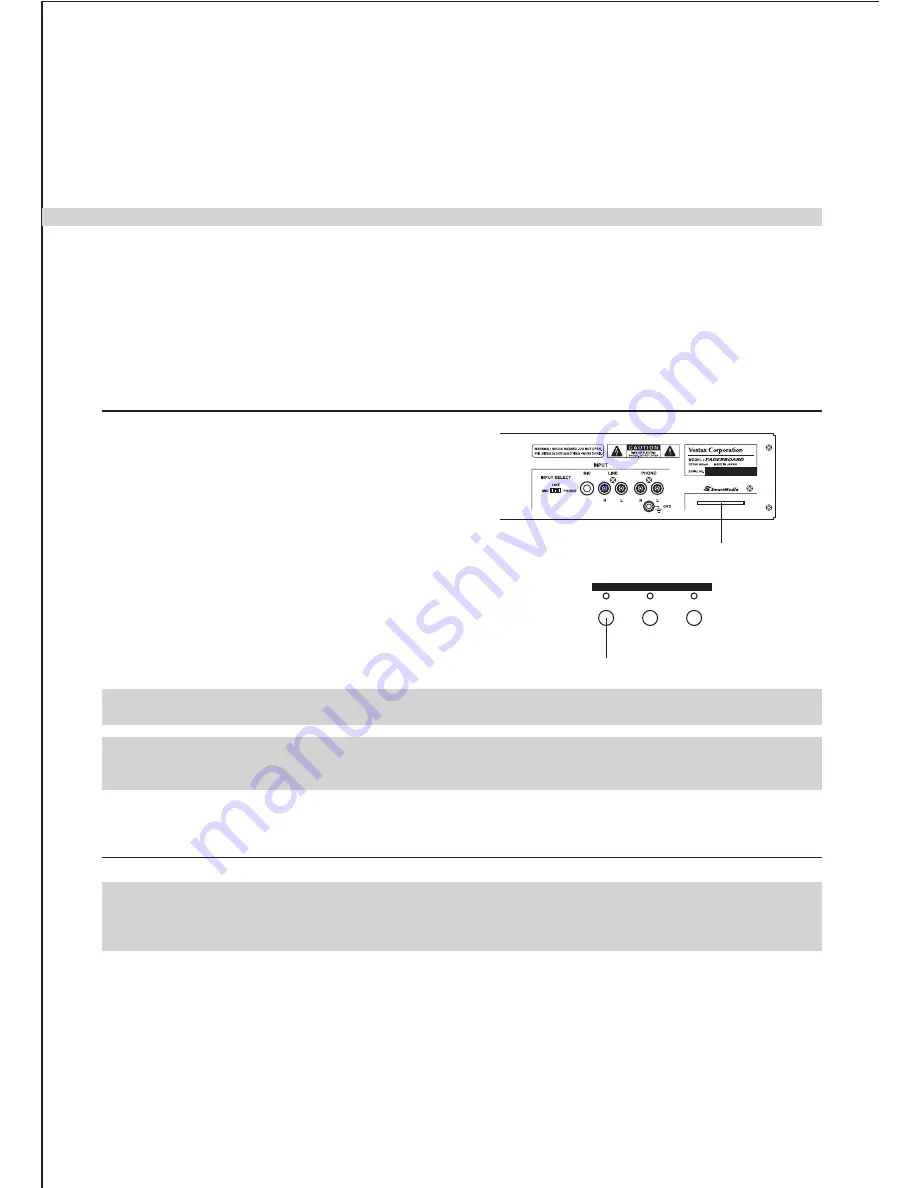
WARRAN TY
SPECIFICATIO N S
The FADERBOARD is equipped with a Smart Media feature that you can save User Defined Programs that you
have created on the FADERBOARD to. You are also able to read files, in the applicable formats (WAV, AIFF) to be
used in your creation process.
USI
N
G THE S
M
ART
M
EDIA FEATURE
Formatting your Smart Media Card will erase any previously saved data.
・
・
・
・
・
Insert your SM Card.
Press the SMART MEDIA SAVE SWITCH
The DISPLAY will show the current User Defined Program bank numbers.
To select an appropriate bank use the CONTROL FADER. When saving a User Defined Program to a SM card,
the DISPLAY will show User Defined Program numbers in the following manner.
『
‑
1‑
』
= EMPTY,
『
[1]
』
=FULL
Press the ENTER / - SWITCH to begin saving to your SM Card.
2. SAVING ALL USER DEFINED PROGRAM BANKS TO SMART MEDIA
You are only able to trasnfer ALL User Defined Programs / samples created on the FADERBOARD to your
Smart Media Card. When transferring all User Defined Programs / sample banks to your SM Card, ensure that
you have more than 1152KB of available storage capacity prior to commencing your transfer.
If your Smart Media Card was formatted on anything other than the FADERBOARD, it is likely that the
FADERBOARD will not be able to read your data. Please format your Smart Media Card on the FADERBOARD.
To be able to use the Smart Media (SM) feature you
first need to format your SM card.
Insert your SM Card into the SMART MEDIA SLOT
provided on the rear panel.
Press the SMART MEDIA SAVE SWITCH located at
the top left of the FADERBOARD. If your card is not
yet formatted or incorrectly installed the DISPLAY
will show
『
For
』
.
To continue formatting press the ENTER / - SWITCH.
To end the formatting process pres the EXIT / + SWITCH
or remove the SM Card
・
・
・
・
1. FORMATTING SMART MEDIA FOR THE FADERBOARD
SMART MEDIA SLOT
SMART MEDIA
SAVE
LOAD
WAV
SMART MEDIA SAVE SWITCH
12
・
Press enter to complete the deletion process. Once pressed the DISPLAY will flash. When deleting is completed
the DISPLAY will stop flashing and the User Defined Program.
If a User Defined Program is available, thus empty, a dot will follow the number displayed.
Содержание FADERBOARD
Страница 21: ......







































