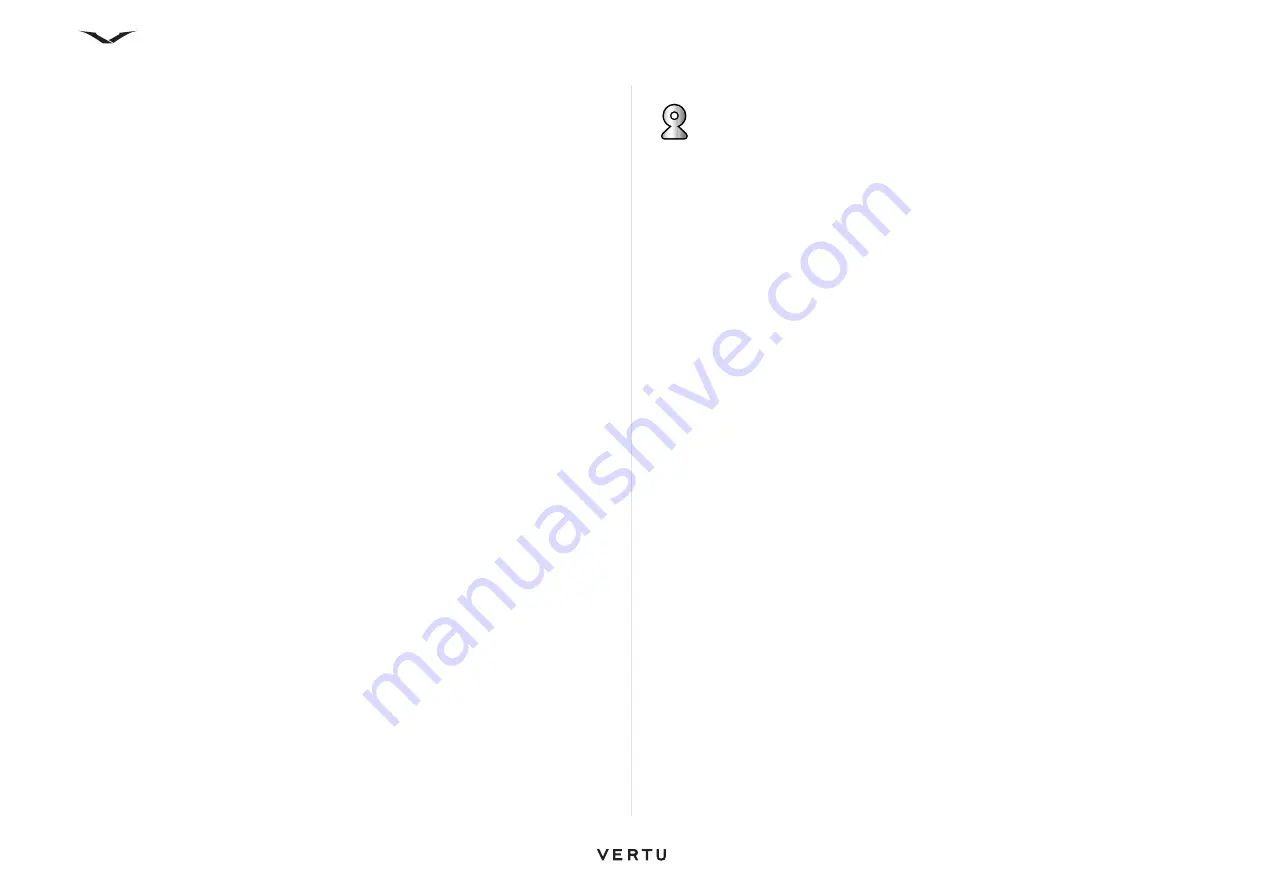
46
Call functions and Call Log
Call duration display
This feature displays the call duration during each call.
To activate the
Show call duration
feature:
1. Select
Menu
>
Ctrl. panel
>
Settings
>
Phone
>
Call
>
Show call duration
.
2. Select
On
.
Summary after call
This feature displays the call duration after each call.
To activate the
Summary after call
feature:
1. Select
Menu
>
Ctrl. panel
>
Settings
>
Phone
>
Call
>
Summary after call
.
2. Select
On
.
Send my caller ID
This feature enables call recipients to view your phone number on their phone when
you call them.
To change the caller ID setting:
1. Select
Menu
>
Ctrl. panel
>
Settings
>
Phone
>
Call
>
Send my caller ID
.
2. Select one of the following options:
•
Set by network
-
to use the default setting supplied by your service provider.
•
Yes
- to show your phone number to all call recipients.
•
No
- to hide your phone number from all call recipients.
Network
Menu
>
Ctrl. panel
>
Settings
>
Phone
>
Network
Networks enables you to select the network type, the manner of selecting networks,
and indicate when your phone is used in a microcellular network.
To select the type of network to use, select
Network mode
. Select the network type
and then select
OK
. This setting may be preset for your phone and you may not be
able to select it.
To define how to choose between different available networks, select
Operator
selection
>
Options
>
Change
>
Automatic
or
Manual
.
Select
Manual
if you know that one network is less expensive than the other, or that
it provides faster data transmission.
To indicate when your phone is used in a microcellular network (MCN), select
Cell
info display
>
Options
>
Change
>
On
. The MCN indicator is only displayed in the
standby mode,
Note that in a microcellular network, local calls can cost less.
To change the network settings:
1. Select
Menu
>
Ctrl. panel
>
Settings
>
Phone
>
Network
.
2. Select one of the following options:
•
Network mode
-
select the type of network to use, options include Dual mode,
UMTS (3G) and GSM.
•
Operator selection
- options are
Automatic
or
Manual
.
•
Cell info display
- options are
On
or
Off
.
3. To save your settings, select
Back
.
Note that the available options may vary.
Содержание Constellation Quest RM-582V
Страница 1: ...VERTU Constellation Quest Reference Manual...
Страница 2: ......
Страница 14: ...14 Getting started Vertu phone layout back Vertu phone Left and right view Top view...






























