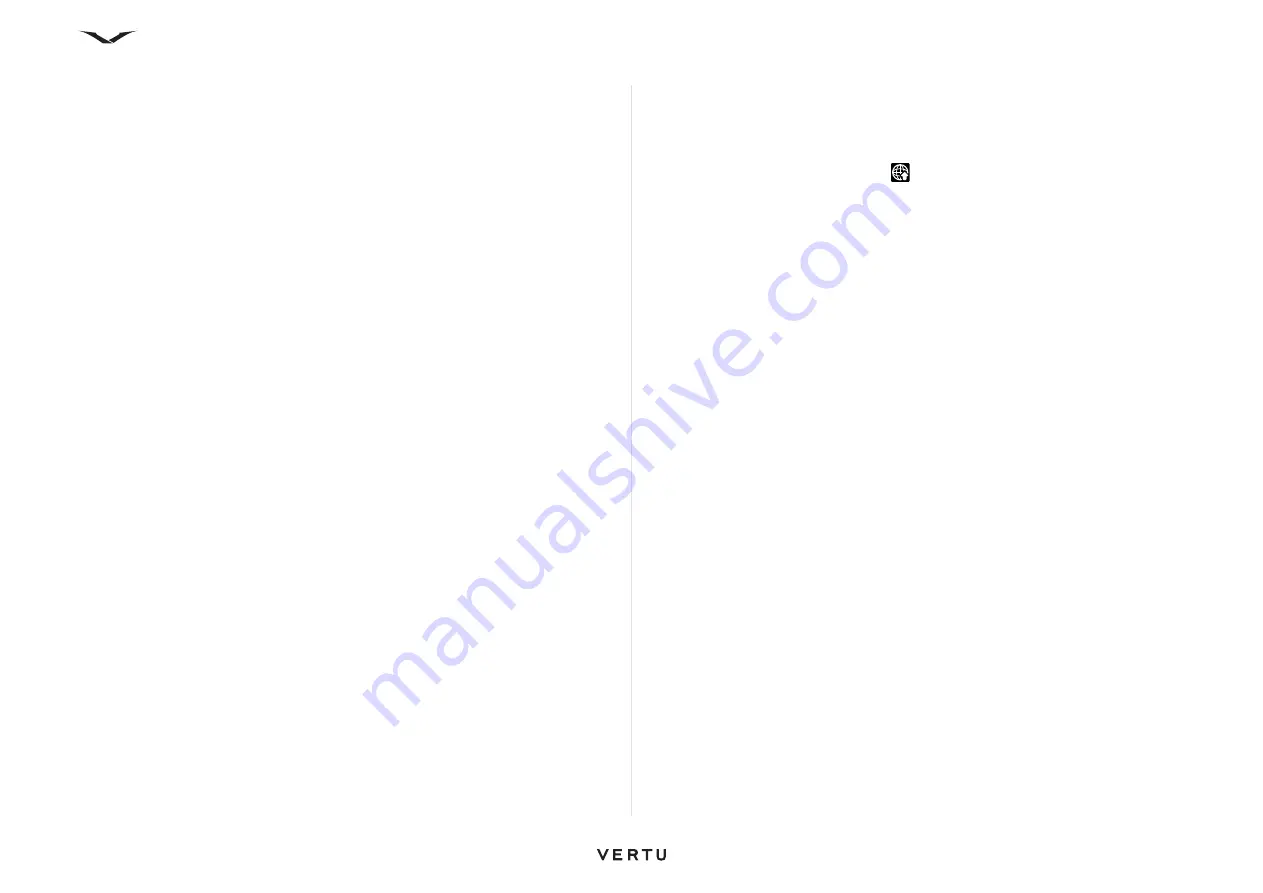
116
Media
To activate a service:
1. Open the Share online application in your device, select a service and
Options
>
Activate
.
2. Allow the device to create a network connection. If you are prompted for an
internet access point, select one from the list.
3. Sign in to your account as instructed on the service provider’s website.
For the availability and cost of the third party services and data transfer costs, contact
your service provider or the relevant third party.
Manage your accounts
• To view your accounts, select
Options
>
Settings
>
My accounts
• To create a new account, select
Options
>
Add new account
.
• To change your user name or password for an account, select the account and
Options
>
Open
.
• To set the account as the default when sending posts from your device, select
Options
>
Set as default
.
• To remove an account, select the account and
Options
>
Delete
.
Create a post
Select
Menu
>
Media
>
Share online
.
To post media files to a service, go to a service, and select
Options
>
New upload
.
If the online sharing service provides channels for posting files, select the desired
channel.
To add an image, video clip, or sound clip to the post, select
Options
>
Insert
.
Enter a title or description for the post, if available.
To add tags to the post, select
Tags:
.
To enable the posting of location information contained in the file, select
Location:
.
To send the post to the service, select
Options
>
Upload
.
Post files from Photos
You can post your files from Photos to an online sharing service.
1. Select
Menu
>
Media
>
Gallery
>
Images
and the files you want to post.
2. Select
Options
>
Send
>
Upload
and the desired account.
3. Edit your post as required.
4. Select
Options
>
Upload
.
One-click upload
One-click upload lets you post images to an online sharing service immediately after
capturing them.
To use one-click upload, capture an image with your device camera, and select the
online sharing icon from the toolbar
.
Tag list
Tags describe the content of the post, and help viewers find content in the online
sharing services.
Select
Menu
>
Media
>
Share online
.
• To view the list of available tags when creating a post, select
Tags:
.
• To add tags to your post, select a tag from the list and Done.
• To add several tags to the post, select each tag and
Options
>
Mark/Unmark
>
Mark
.
• To search for tags, enter the search text in the search field.
• To add a tag to the tag list, select
Options
>
New tag
.
Manage posts in Outbox
Outbox shows the posts you are currently uploading, posts that have failed to upload,
and the posts you have sent.
Select
Menu
>
Media
>
Share online
.
• To open Outbox, select
Outbox
>
Options
>
Open
.
• To start uploading a post, select the post and
Options
>
Upload now
.
• To cancel uploading a post, select the post and
Options
>
Cancel
.
• To delete a post, select the post and
Options
>
Delete
.
View service content
Select
Menu
>
Media
>
Share online
.
• To view the content of a service, select the service and
Options
>
Open
.
• To open a feed, select the feed. To open the feed in the browser, select the service
provider's website.
• To view comments related to a file, select the file and
Options
>
View comments
.
• To view a file in full screen mode, select the file.
• To update a feed, select the feed and
Options
>
Update now
.
• If you see an interesting file and want to download the entire feed to your device,
select the file and
Options
>
Subscribe to contact
.
Содержание Constellation Quest RM-582V
Страница 1: ...VERTU Constellation Quest Reference Manual...
Страница 2: ......
Страница 14: ...14 Getting started Vertu phone layout back Vertu phone Left and right view Top view...






























