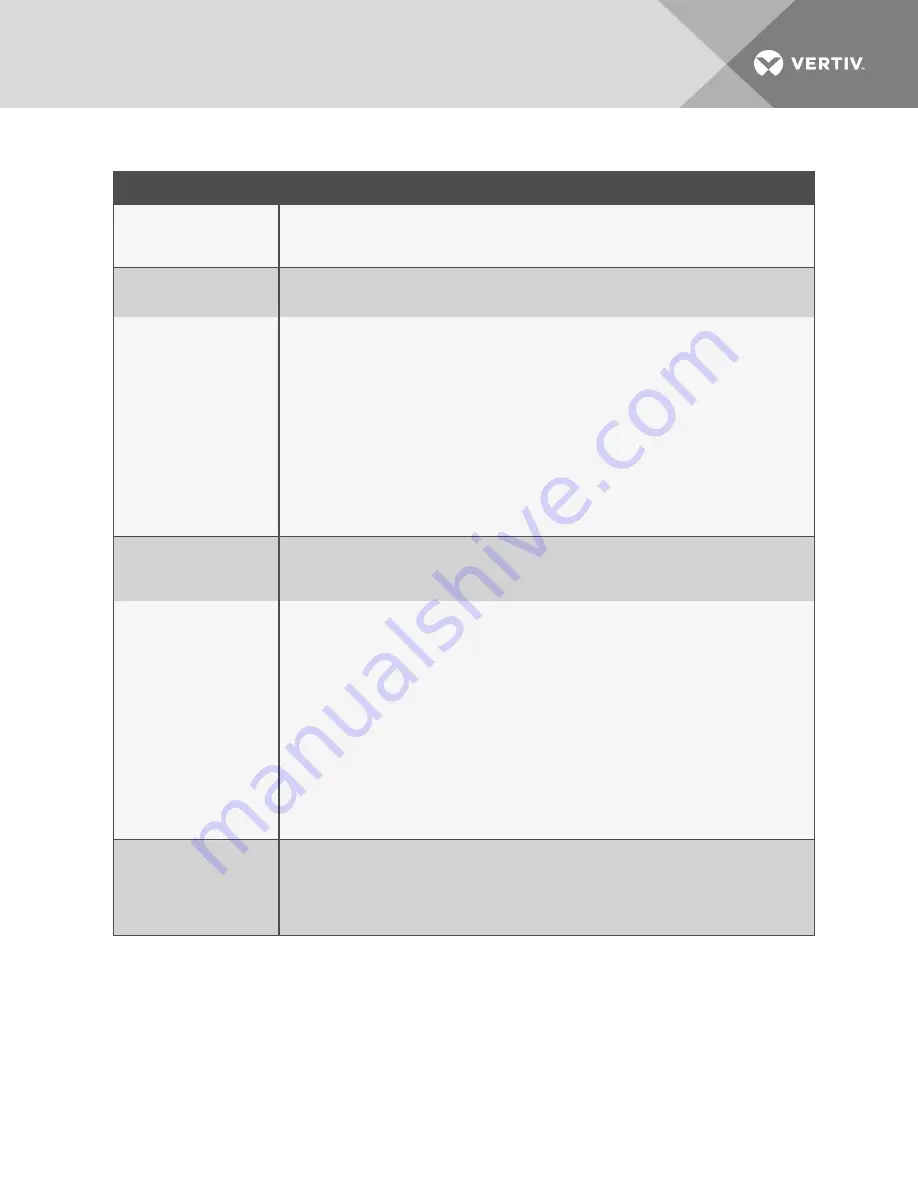
PROBLEM
ACTION
Control panel does not power-on
Using a DVOM (multi-meter), check for AC and DC input power on the lower, left-hand terminal block on the
controller. If no voltage is present, check the circuit breaker or power supply that powers the controller.
•
If voltage is present at the circuit breaker/power supply, contact technical support for unit
evaluation/replacement.
Incorrect display on LCD display
•
Open the front door of the unit and verify that the connectors that link J2 of the control board to J4
on the display board are firmly connected and that the wires are undamaged.
•
Update the LCD-display firmware. See
Cable-break alarm
•
Verify that the leader from the leak-detection cable is plugged into the terminal block marked
"Cable."
•
Verify that the end terminator is installed at the end of the leak-detection cable run.
•
If the end terminator is present, remove it from the end of the run and install it on the end of the
leader cable from the control panel.
•
If the alarm clears, there is a damaged/faulty section in the leak-detection cable.
•
To find the damaged/faulty section, move the end terminator to the end of each section of
leak-detection cable.
•
If the alarm does not clear, power-off the control panel, and remove the terminal block marked
"cable" from the controller.
•
Remove the 4 conductors from the leader-cable wire connected to the 4-position terminal
block.
•
Install a jumper wire between pins 1 and 2, and another between pins 3 and 4.
•
Re-install the terminal block.
•
If the alarm condition clears, the leader cable is the problem. Contact technical support.
Incorrect length-of-cable
reported
•
Verify proper wiring to the terminal block marked "Cable." See
Connecting Power to Liqui-tect
page 15 for correct wiring.
•
Calibrate the cable. See
Calibrating Resistance to Cable Length
•
If the problem persists, contact technical support.
Incorrect distance to leak
reported
•
Check the distance on the cable run to verify that the control panel is monitoring.
•
Verify that there is no water along the cable run. If water is found:
•
Check for multiple leaks along the cable. The first leak should be read and latched.
However, if the system is updated or if two or more simultaneous leaks occur within 30
seconds of the initial leak, the system may display the average distance to the leak
(distance to first + distance to second/2),
•
If no water is found, check the cable as follows:
•
Power-off the control panel and remove the end terminator from the end of the leak-
detection cable.
•
Locate the first section of leak-detection cable, disconnect it from the second leak-
detection cable, and install the end terminator to the end of the first section.
•
Power-on the controller and let it run for 5 to 10 minutes, then place a damp cloth on the
leak-detection cable.
•
If the test leak is correctly detected, remove the end terminator, re-connect the sections
and move to the end of the next section to repeat the test until the faulty section is found.
•
If the fault reading is on the first cable section, the miscalculations may be in the controller. Contact
technical support.
Cable-contamination alarm
Remove and clean the leak-detection cable using a clean damp rag.
•
If contaminated by oil, glycol, or chemicals, make a solution of 1 cap full of mild detergent mixed in
2 gallons of lukewarm water (<105°F). In a suitable container, gently agitate the cable in the
solution, then rinse the cable with clear, lukewarm water. Wipe the cable dry with a clean towel.
•
You may also clean the cable by wiping it with isopropyl alcohol.
Test the cable before re-installing it.
Table 10.1 Troubleshooting the System
Vertiv
| Liqui-tect LP6000 Installer/User Guide |
78
Содержание Liqui-tect LP6000
Страница 1: ...Liqui tect LP6000 Leak detection System Leak detection System Installer User Guide...
Страница 18: ...Vertiv Liqui tect LP6000 Installer User Guide 18 This page intentionally left blank...
Страница 20: ...Vertiv Liqui tect LP6000 Installer User Guide 20 This page intentionally left blank...
Страница 34: ...Vertiv Liqui tect LP6000 Installer User Guide 34 This page intentionally left blank...
Страница 60: ...Vertiv Liqui tect LP6000 Installer User Guide 60 This page intentionally left blank...
Страница 74: ...Vertiv Liqui tect LP6000 Installer User Guide 74 This page intentionally left blank...
Страница 76: ...Vertiv Liqui tect LP6000 Installer User Guide 76 This page intentionally left blank...
Страница 80: ...Vertiv Liqui tect LP6000 Installer User Guide 80 This page intentionally left blank...
Страница 81: ......




































