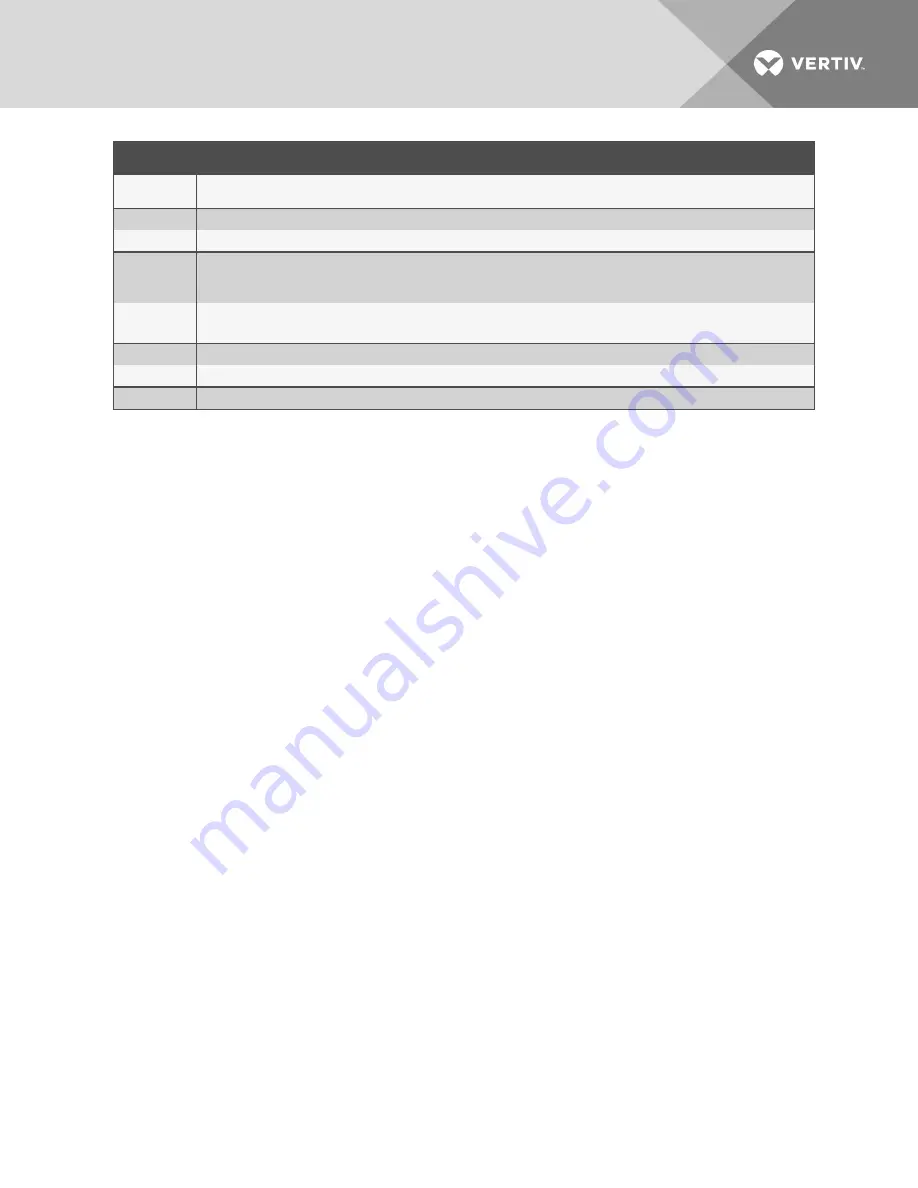
ITEM
DESCRIPTION
1
Master device - Slave ID 1
Note: The Slave ID must be 1 for the master device.
2
P2 - Ethernet port
3
Local Area Network
4
Slave device - Slave ID 2.
Note: If you have virtual zones configured, the slave IDs start after the virtual zones. For example, if this set up had 5 virtual zones,
the slave IDs would start at 7.
5
Slave device - Slave ID 3
Note: Each slave ID must be consecutive.
6
Slave device - Slave ID 4
7
Slave device - Slave ID 5
8
Slave device - Slave ID 6
NOTE: Modbus communication uses port #502 for the IP address.
3. Configure the master device:
•
Open the web UI for the LP6000 master controller and click
Configuration
>
EIA-485 Port/Modbus
.
EIA-485 Port/Modbus Configuration
on page 48 opens.
•
In Modbus/TCP/UDP Slave Unit Identifier, enter
1
.
•
Click
Submit Changes
.
The controller is configured as the master device.
NOTE: The Slave ID for the Master device must be 1.
4. Configure the slave devices:
•
Open the web UI for the slave device, and click
Configuration
>
EIA-485 Port/Modbus
.
EIA-485 Port/Modbus Configuration
on page 48 opens for the slaved device.
•
In Modbus/TCP/UDP Slave Unit Identifier, enter the slave ID of the device. Start with the
first available ID and assign the next consecutive number to each unit in the chain.
•
Click
Submit Changes
.
NOTE: The slave ID must be identical to the zone number.
5. Repeat Step
on page 52 for each slaved device.
6. Configure the physical zones:
NOTE: The zone number and the slave ID of the device must be identical.
•
Open the web UI for the master controller, and click
Configuration
>
Slave Controller
.
on page 39 opens.
•
In Address / Slave ID / Device ID, enter the slave ID.
•
In Enable Comm Type, select
Modbus TCP
or
Modbus UDP
depending on the device.
•
In IP Address, enter the IP address for the device.
•
Click
Submit Changes
We recommend generating an alarm from each unit to confirm proper communication.
Vertiv
| Liqui-tect LP6000 Installer/User Guide |
52
Содержание Liqui-tect LP6000
Страница 1: ...Liqui tect LP6000 Leak detection System Leak detection System Installer User Guide...
Страница 18: ...Vertiv Liqui tect LP6000 Installer User Guide 18 This page intentionally left blank...
Страница 20: ...Vertiv Liqui tect LP6000 Installer User Guide 20 This page intentionally left blank...
Страница 34: ...Vertiv Liqui tect LP6000 Installer User Guide 34 This page intentionally left blank...
Страница 60: ...Vertiv Liqui tect LP6000 Installer User Guide 60 This page intentionally left blank...
Страница 74: ...Vertiv Liqui tect LP6000 Installer User Guide 74 This page intentionally left blank...
Страница 76: ...Vertiv Liqui tect LP6000 Installer User Guide 76 This page intentionally left blank...
Страница 80: ...Vertiv Liqui tect LP6000 Installer User Guide 80 This page intentionally left blank...
Страница 81: ......






























