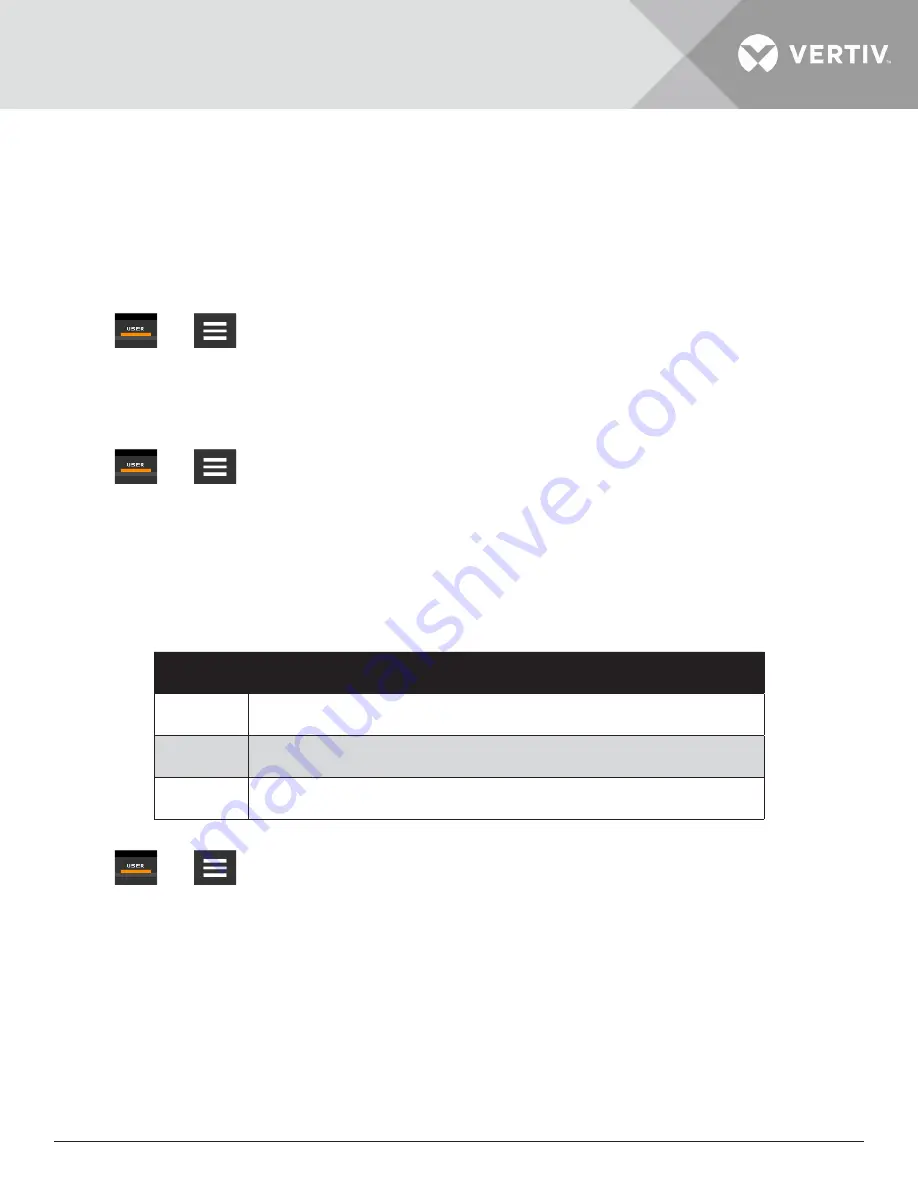
Vertiv™ | Liebert® AHU | User Manual
39
3.4. User Operation
Viewing and Editing setpoints for the cooling unit.
Note1: User-level access allows viewing and editing of only a limited number of setpoints. To view or adjust all setpoints,
you must have service-level access.
Note2: Depending on the type of thermal management unit, included components and control settings of your system,
the options on your iCOM display may differ.
3.4.1. Editing Humidity Setpoints
1. Press
then
> Setpoints > Humidity Control. The Humidity Control secondary panel opens.
2. Adjust the setpoint options, then press Save. The setpoint will be updated.
3. Press Cancel to discard the changes.
3.4.2. Editing Temperature Setpoints
1. Press
then
> Setpoints > Temperature Control. The Temperature Control secondary panel opens.
2. Adjust the setpoint options, then press Save. The setpoint will be updated.
3. Press Cancel to discard the changes.
3.4.3. Viewing Unit Alarms
The ALARMS panel lists active alarms and warning events.
below describes the type and state of the alarm shown
by indicator dots.
Table 3-4 Alarm Status/ Indicator
Indicator
Description
Yellow dot
Warning event
Red dot
Alarm event
Circle
Event condition has cleared, but still must be acknowledged. See the
Acknowledge Alarm
To view alarms
1. Press
then
>Alarms. The ALARMS panel opens.
2. Press an alarm to display the ALARM DETAILS panel.
3.4.4. Silencing an Audible Alarm
Touch the screen to silence an audible alarm. If the alarm is non-latching, the alarm silences when the condition clears.
Note: The audible alarm must be enabled in display options to make a sound.
















































