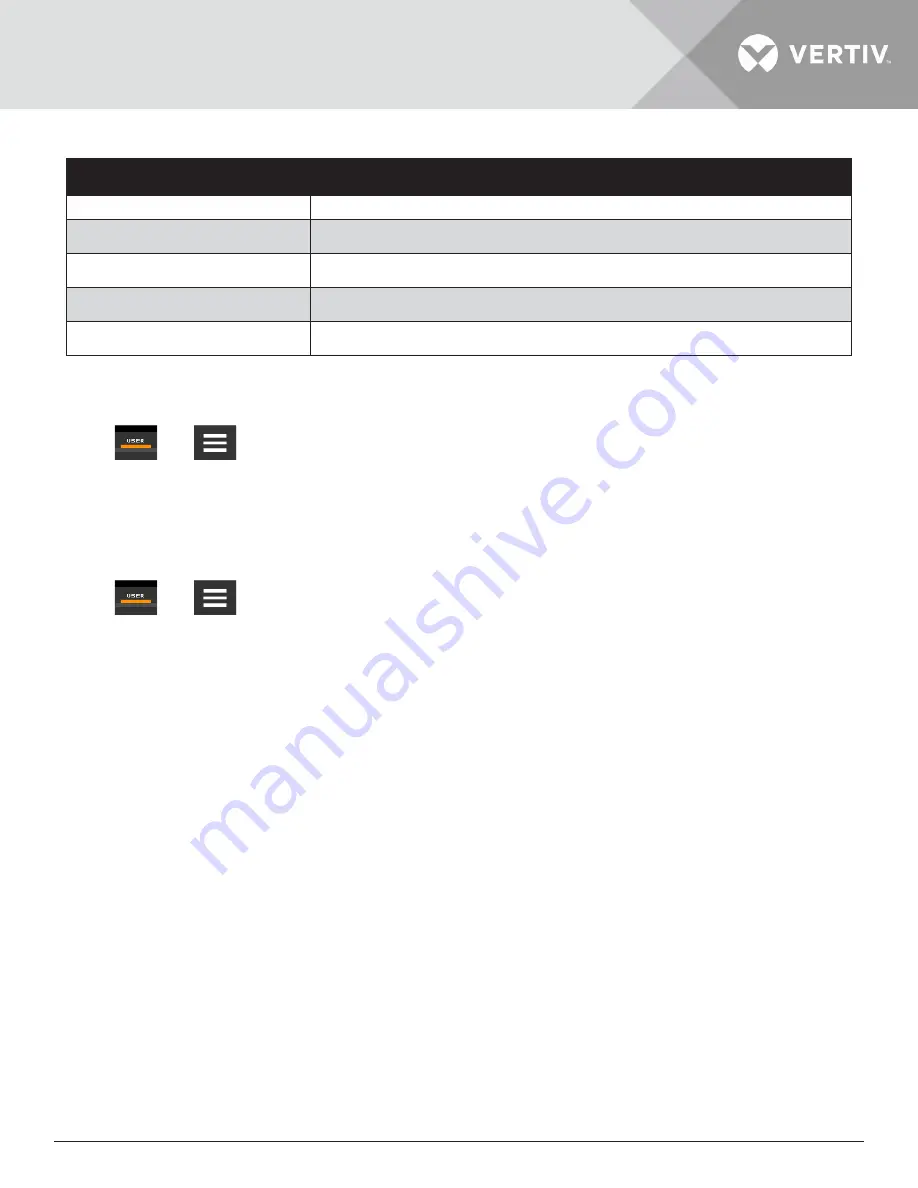
Vertiv™ | Liebert® AHU | User Manual
41
Table 3-6 Events that Clear without Acknowledgment
Indicator
Description
Green Dot
Message
Yellow Dot
Unacknowledged warning event. See acknowledge alarm on the previous page
Red Dot
Unacknowledged alarm event. See acknowledge alarm on the previous page
White Dot with check-mark overlay Acknowledged event, the cause still exists
White circle
Acknowledged event, the cause is cleared
3.4.7. Viewing Sensor Data
The Sensor Data panel lists the standard and optional sensors monitored by iCOM and the current readings of each sensor.
1. Press
then
> Sensor Data. The Sensor Data panel opens.
2. A secondary panel displays the DAILY SENSOR READING SUMMARY, which shows temperature, humidity and dew-point
readings for the cooling unit.
3.4.8. Managing Run Hours for a Component
You can view the run hours for components on a cooling unit, set the total-run-time limit, and reset total run hours to zero.
1. Press
then
> Total Run Hours. The RUN HOURS panel opens and the current hours for each component
are listed in the Total Run Hours column (to reset the total run hours to zero, refer
Section 3.4.9
Setting run hours to
zero).
2. Use the slider to set the total-run-time limit for each component, then press
Save
to set the limits.
3.4.9. Setting Run Hours to Zero
1. On the RUN HOURS panel, press to check each box in the
Total Run Hours
column next to the component (s) to reset.
The Set to Zero button is enabled.
2. Press
Set to Zero
, the total run hours for selected component (s) will set to zero.






























