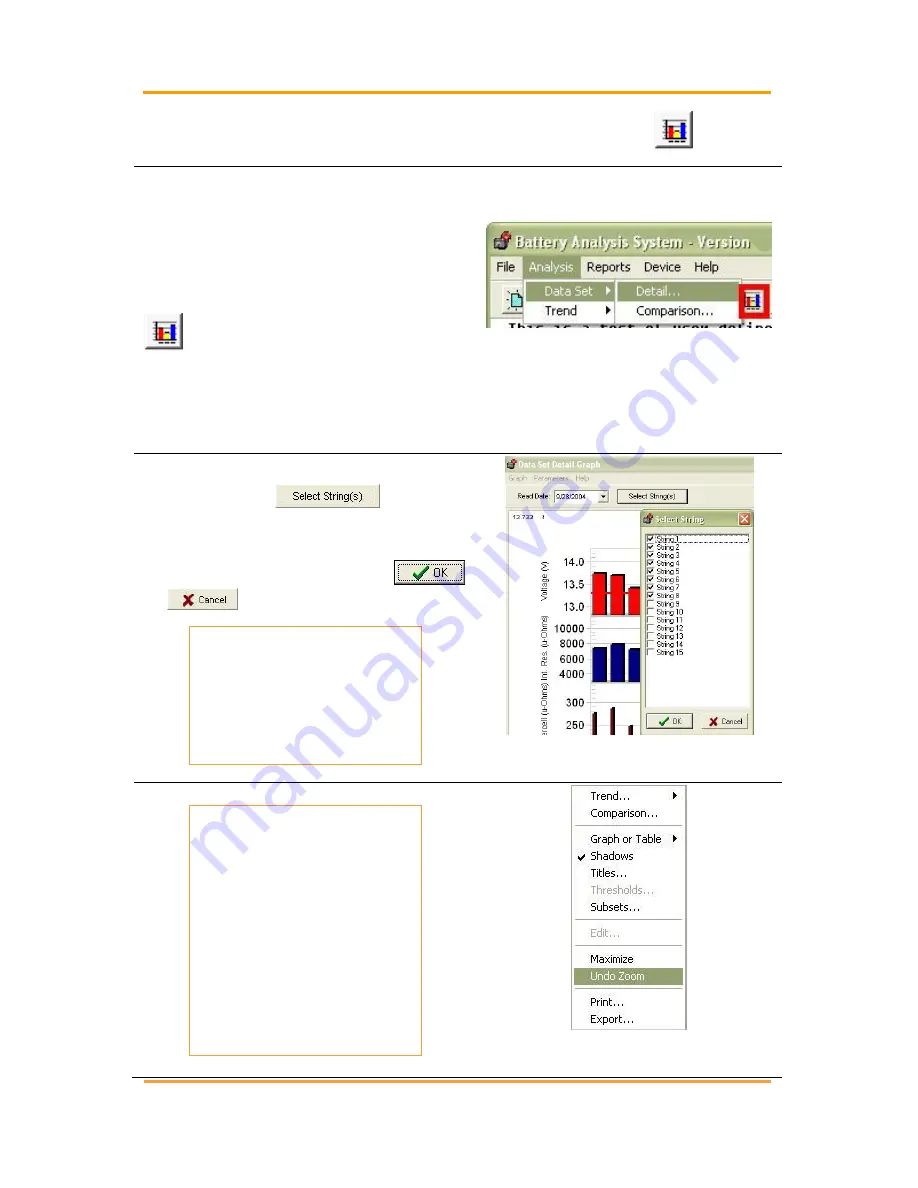
Data Analysis
– Viewing Data And Graphs
4200-002
120
Revision 6
10 Data Analysis
– Viewing Data And Graphs
The following sections describe how
to view and customize the graph for
window display, printing, and
exporting data for report generation.
To view battery data set graphs, click
on the toolbar or go to Main
Menu, select Analysis|Data Set and
either Detail or Comparison or
Analysis|Trend and Cells or Cell
Averages.
Figure 243. Main Menu >
Analysis|Data Set|Detail
When using multiple strings, a Select
Strings button;
appears
at the top of the window. To select
strings, click the button to open a
Select String Window. Click
or
as needed.
NOTE:
Descriptions in this
chapter apply to the
Data Set Detail,
Comparison and Trend
graphs.
Figure 244. Select Strings
NAVIGATION NOTES:
To enlarge an area of
interest on a graph,
drag a rectangle across
it. Be careful not to click
on a bar within the
graph while enlarging
an area of the graph. To
return to normal size,
right click the bar graph
and click Undo Zoom.
Figure 245. Undo Zoom
Содержание Alber Cellcorder CRT-400
Страница 1: ...Cellcorder Battery Analysis System User s Guide 590 2085 501A SL 29400 4200 002_Rev6 ...
Страница 17: ...4200 002 xvii Revision 6 Figure 374 CLC 200 Interface 182 Figure 375 Cellcorder CLC 200 Data Capture 183 ...
Страница 18: ......
Страница 47: ...The IMPORTANT Configuration File Editor 4200 002 29 Revision 6 Figure 58 BLF On The Website ...
Страница 167: ...Generating Reports Five Report Types 4200 002 149 Revision 6 Figure 301 Data Set Detail Report Examples ...
Страница 174: ...Generating Reports Five Report Types 4200 002 156 Revision 6 Figure 316 Threshold Report With Graphs Example ...
















































