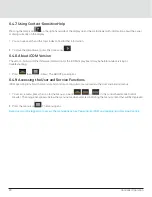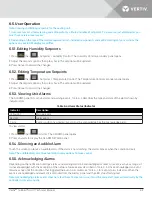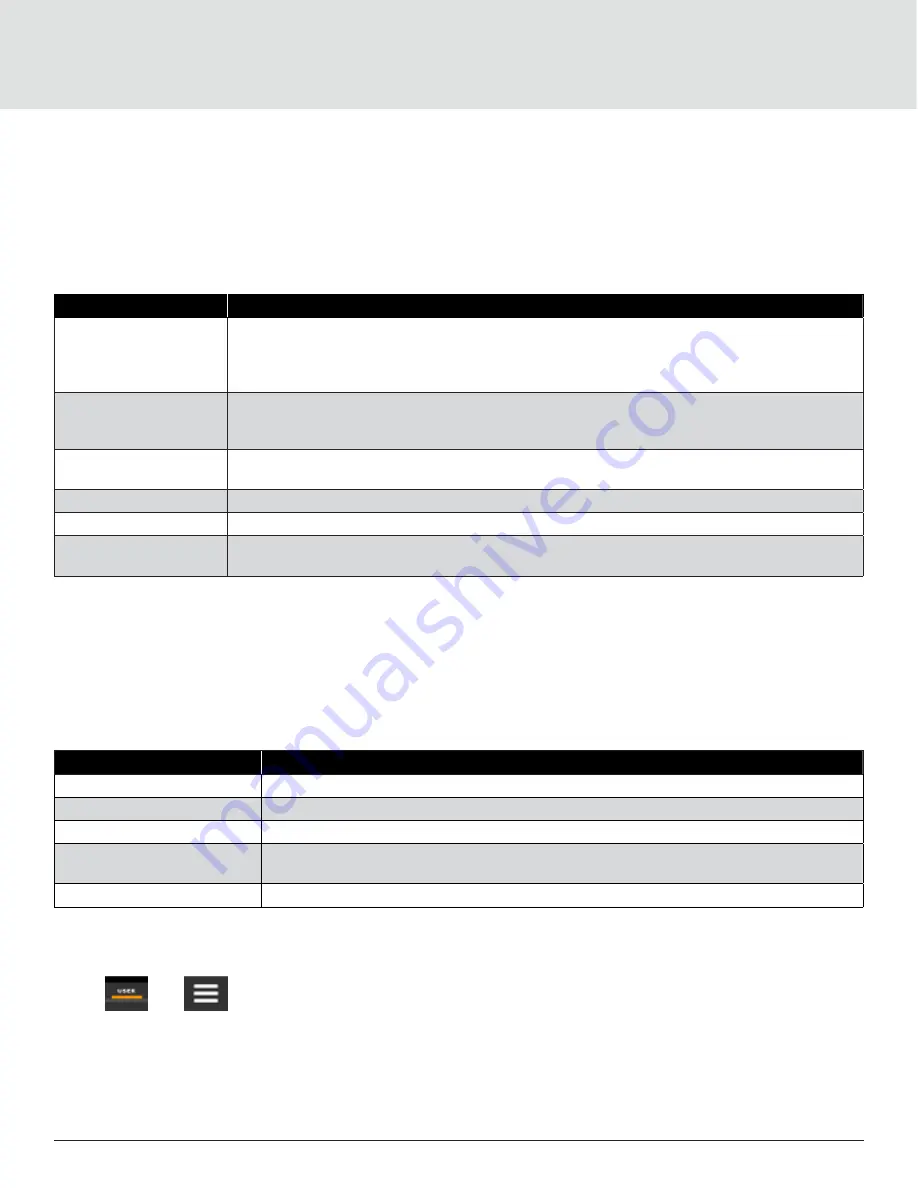
Controller Operation
33
To acknowledge alarms
1. On the ALARMS panel, press Acknowledge All: A check mark overlays the status indicator of the active alarms and
warnings, and these automatically clears when the condition is no longer present.
2. If a critical event must be reset manually, then the acknowledged items are listed with a Reset All button on the ALARMS
panel.
3. Touch Reset All to manually reset the condition.
Table 6-5 Events that Clear without Acknowledgment
Network Failure
Description
Unit xx disconnected
The iCOM I/ O board assigned as U2U address number XX (two up to thirty- two) has lost
communication with the group
Make sure all units are powered-on at the disconnect
Check cable connections and network setting wherever applicable
No connection W/unit 1
The iCOM I/O board assigned as U2U address number 1 has lost communication with the group
Make sure all units are powered-on at the disconnect
Check cable connections and network setting wherever applicable
BMS disconnect
The BMS/BAS has not completed a handshake within the time defined by the BMS/ BAS
Verify monitoring connection and communication to the BMS/ BAS panel
Unit code missing
The Factory unit code must be confirmed, saved and executed
Unit code mismatch
The Factory unit code must be confirmed, saved and executed
Ambient sensor failure
The outdoor temperature/humidity sensor used on the air economizer unit has become
disconnected or is no longer working properly
6.5.6. Viewing the Event Log
The event log is a list by date/ time of the last 400 events generated by iCOM for the thermal-management unit. On the User
menu, press Event Log. The EVENT LOG for the cooling unit opens.
describes the color-coded status for each
event.
Note: Depending on the type of thermal management unit, included components and control settings of your system, the
options on your iCOM display may differ.
Table 6-6 Events that Clear without Acknowledgment
Indicator
Description
Green Dot
Message
Yellow Dot
Unacknowledged warning event. See acknowledge alarm on the previous page
Red Dot
Unacknowledged alarm event. See acknowledge alarm on the previous page
White Dot with Check-mark
overlay
Acknowledged event, the cause still exists
White circle
Acknowledged event, the cause is cleared
6.5.7. Viewing Sensor Data
The Sensor Data panel lists the standard and optional sensors monitored by iCOM and the current readings of each sensor.
1. Press
then
> Sensor Data. The Sensor Data panel opens.
2. A secondary panel displays the DAILY SENSOR READING SUMMARY, which shows temperature, humidity and dew-point
readings for the cooling unit.