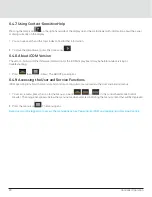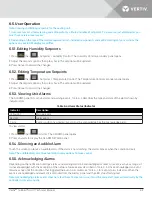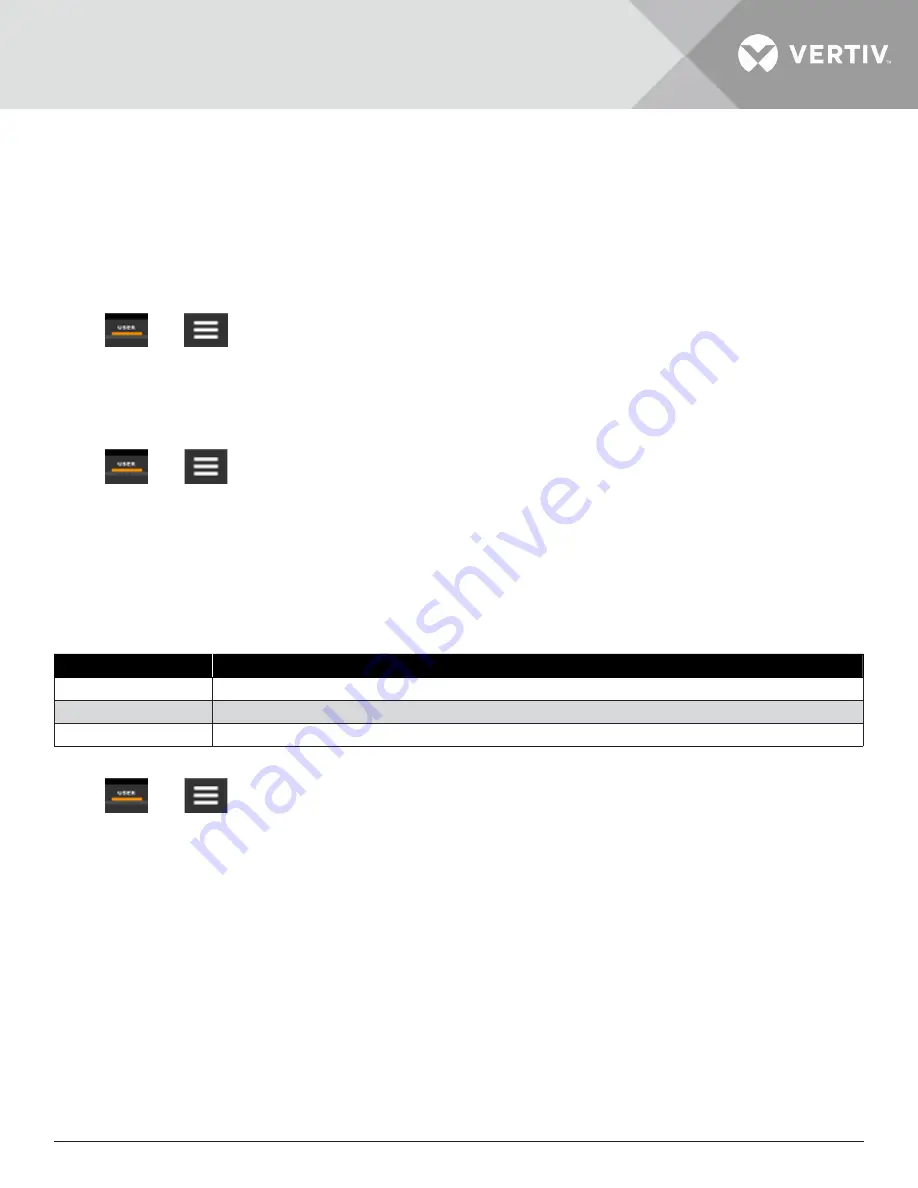
Vertiv
™
| Liebert® AHU | Technical Manual
32
6.5. User Operation
Note: Viewing and Editing setpoints for the cooling unit.
1. User-level access allows viewing and editing of only a limited number of setpoints. To view or adjust all setpoints, you
must have service-level access.
2. Depending on the type of thermal management unit, included components and control settings of your system, the
options on your iCOM display may differ.
6.5.1. Editing Humidity Setpoints
1. Press
then
> Setpoints > Humidity Control. The Humidity Control secondary panel opens.
2. Adjust the setpoint options, then press Save. The setpoint will be updated.
3. Press Cancel to discard the changes.
6.5.2. Editing Temperature Setpoints
1. Press
then
> Setpoints > Temperature Control. The Temperature Control secondary panel opens.
2. Adjust the setpoint options, then press Save. The setpoint will be updated.
3. Press Cancel to discard the changes.
6.5.3. Viewing Unit Alarms
The ALARMS panel lists active alarm and warning events.
describes the type and state of the alarm shown by
indicator dots.
Table 6-4 Alarm Status/Indicator
Indicator
Description
Yellow dot
Warning event
Red dot
Alarm event
Circle
Event condition has cleared, but still must be acknowledge. See the Acknowledge Alarm
To view alarms
1. Press
then
>Alarms. The ALARMS panel opens.
2. Press an alarm to display the ALARM DETAILS panel.
6.5.4. Silencing an Audible Alarm
Touch the screen to silence an audible alarm. If the alarm is non-latching, the alarm silences when the condition clears.
Note: The audible alarm must be enabled in display options to make sound.
6.5.5. Acknowledging Alarms
Depending on the notification settings, alarms and warnings must be acknowledged or reset. An event is active as long as it
is unacknowledged, with the exception of the network-failure events described in
. Once acknowledged, an event
remains active until the situation that triggered the event is resolved, see
for event-status indicators. When the
event is acknowledged and cleared, it is removed from the Alarms panel and the LED stops flashing red.
Note: Acknowledging alarm events does not clear them, to clear an issue, it must be corrected, reset automatically by the
controller or reset manually.