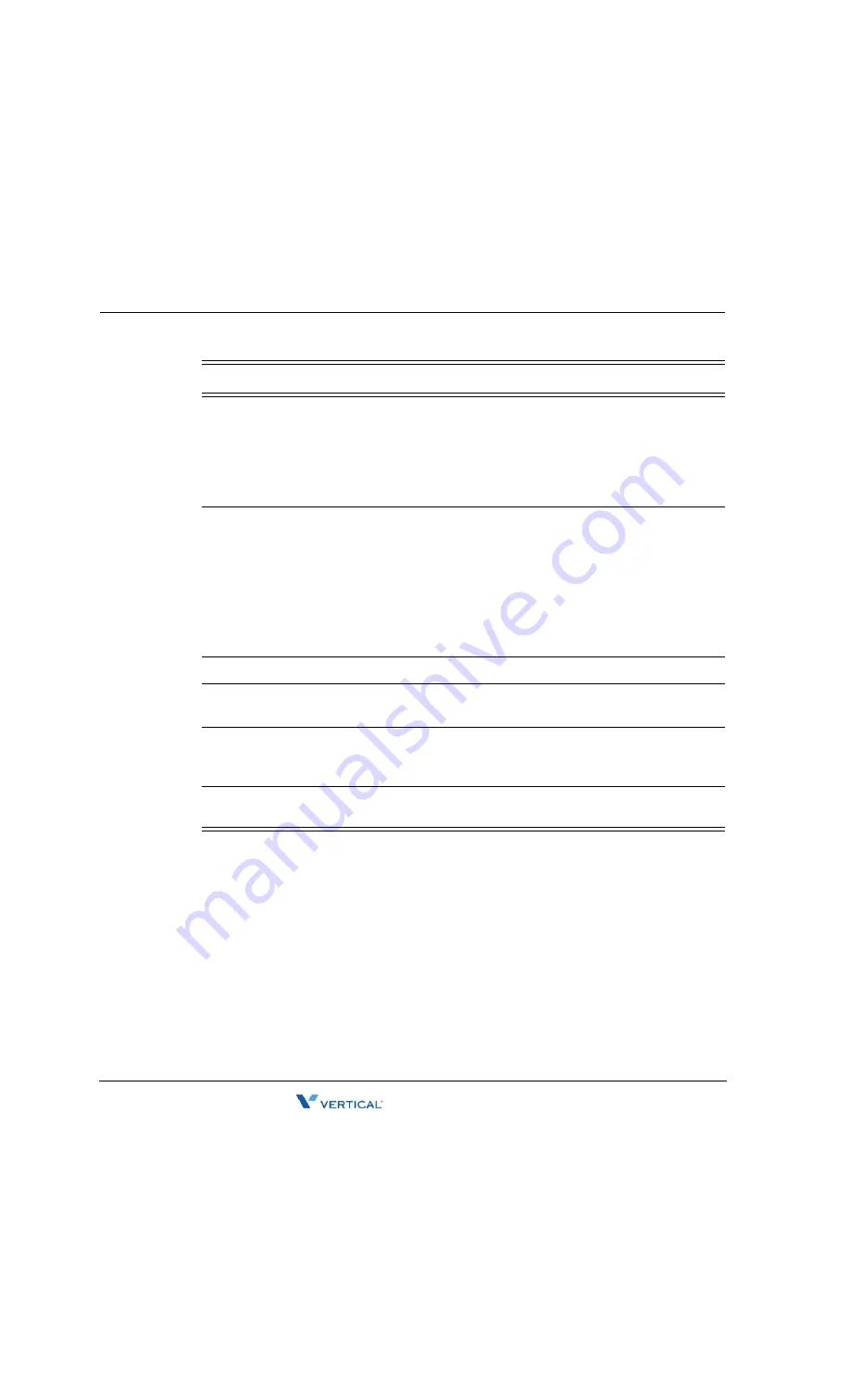
Using the Counterpath eyeBeam SIP Softphones with Wave
A
-
10
CounterPath SIP Softphone
Wave Phone User Guide
Flash
While on a call, you can use the Flash key to access a new line (like
selecting another line key). Doing so will put the current call on hold so
that you can then make or answer another call, or invoke a feature code
from another line.
With 2 calls in progress, Flash acts as a call toggle
button.
Hold
Click either the phone’s Hold button or an active Line button to place a
caller on hold.
Notes:
If you use the Hold button to put a call on hold, no other calls can be received. In order to
put one call on hold to answer or make another call, use the Flash button (see description above).
If a call on hold exceeds the hold ringback time, the ringback call is placed on a different line.
You can either follow the ringback call prompts to connect to the call on hold, or hang up the
ringback call and retrieve the call on hold yourself.
Mute
Click on the phone’s Mute button to mute the call.
Record
Clicking Record performs a local eyeBeam recording, not a Wave call
recording. See the eyeBeam documentation for details.
Speakerphone
Note that the eyeBeam will not Auto Answer via the speakerphone. To
automatically answer calls via the speakerphone, turn on Wave’s
hands-free answering (see “Speaker” on page 3-50).
Transfer
Refer to the
eyeBeam v1.5
user manual on how to perform both blind &
supervised transfers.
Feature
Directions
Содержание 9112i
Страница 1: ...Wave Phone User Guide Release 1 0 ...
Страница 12: ...THIS PAGE INTENTIONALLY LEFT BLANK ...
Страница 18: ...THIS PAGE INTENTIONALLY LEFT BLANK ...
Страница 142: ...THIS PAGE INTENTIONALLY LEFT BLANK ...
Страница 146: ...THIS PAGE INTENTIONALLY LEFT BLANK ...





















