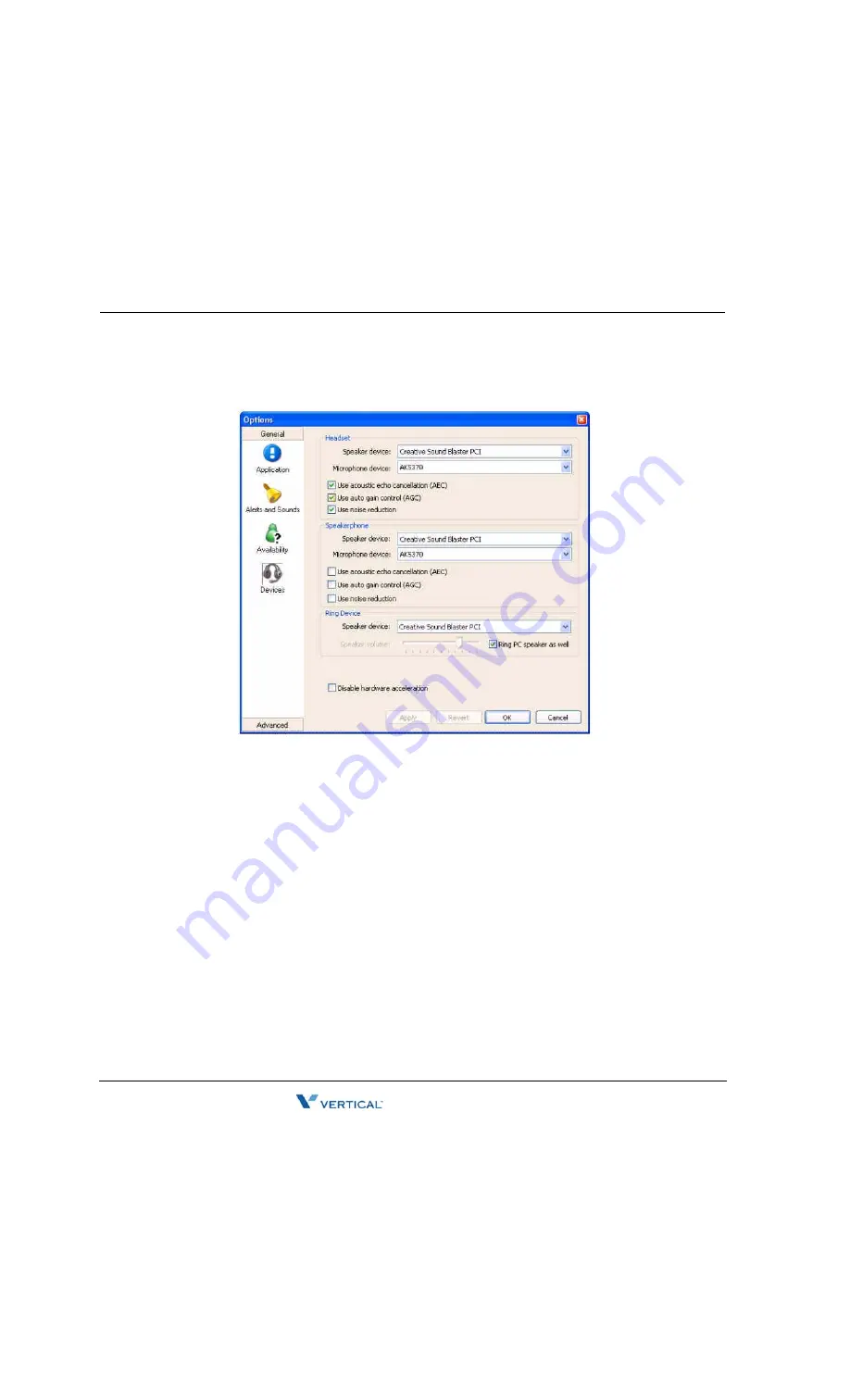
Installing & Configuring the eyeBeam SIP Softphone
A
-
8
CounterPath SIP Softphone
Wave Phone User Guide
20.
Click on the
General
tab.
21.
Click on the
Devices
icon
22.
Make sure that the correct audio devices on your PC are selected for voice capture
and audio.
23.
Click
OK
or
Apply
to save your changes.
Hint:
If the configuration has been made correctly the eyeBeam should show
"Logged in - enter phone number" and "Your Number is <username>".
Содержание 9112i
Страница 1: ...Wave Phone User Guide Release 1 0 ...
Страница 12: ...THIS PAGE INTENTIONALLY LEFT BLANK ...
Страница 18: ...THIS PAGE INTENTIONALLY LEFT BLANK ...
Страница 142: ...THIS PAGE INTENTIONALLY LEFT BLANK ...
Страница 146: ...THIS PAGE INTENTIONALLY LEFT BLANK ...























