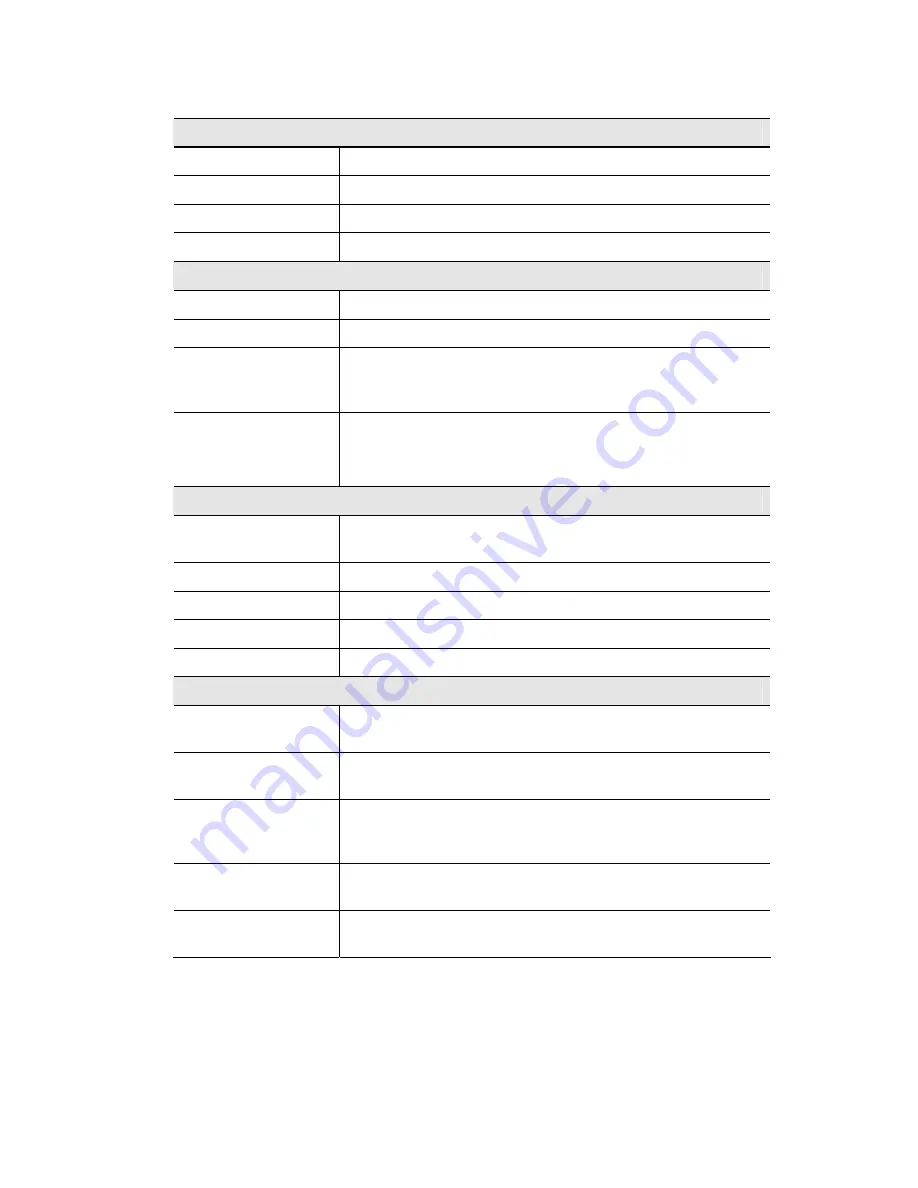
Setup
15
Data - Status Screen
Access Point
Access Point Name
The current name will be displayed.
MAC Address
The MAC (physical) address of the Wireless Access Point.
Domain
The region or domain, as selected on the Basic Wireless screen.
Firmware Version
The version of the firmware currently installed.
TCP/IP
IP Address
The IP Address of the Wireless Access Point.
Subnet Mask
The Network Mask (Subnet Mask) for the IP Address above.
Gateway
Enter the Gateway for the LAN segment to which the Wireless
Access Point is attached (the same value as the PCs on that LAN
segment).
DHCP Client
This indicates whether the current IP address was obtained from a
DHCP Server on your network.
It will display "Enabled" or "Disabled".
2.4 GHz Wireless
BSSID
The name of BSS is displayed. usually, the value of BSSID is
equal to the MAC address of wireless for AP.
Channel/Frequency
The Channel currently in use is displayed.
Wireless Mode
The current mode (e.g. 802.11g) is displayed.
AP Mode
The current Access Point mode is displayed.
Bridge Mode
The current Bridge mode is displayed.
Buttons
Profile Status
Click this to open a sub-window which displays further details
about each security profile.
2.4 GHz Statistics
Click this to open a sub-window where you can view Statistics on
data transmitted or received by the Access Point.
Remote AP Status
Click this to open a sub-window where you can view further
information about each Remote AP. It only can be used when the
device work in WDS mode.
Log
Click this to open a sub-window where you can view the log, re-
start the log, or save the current log to a file.
Stations
Click this to open a sub-window where you can view the list of
all current Wireless Stations using the Access Point.
Содержание VX-AP1WPro
Страница 1: ...802 11g 802 11b WPA Wireless Access Point User Guide...
Страница 2: ......
Страница 12: ......
Страница 77: ...Other Settings Features 73 Figure 57 Properties Screen Setup for Windows XP and 802 1x client is now complete...
















































