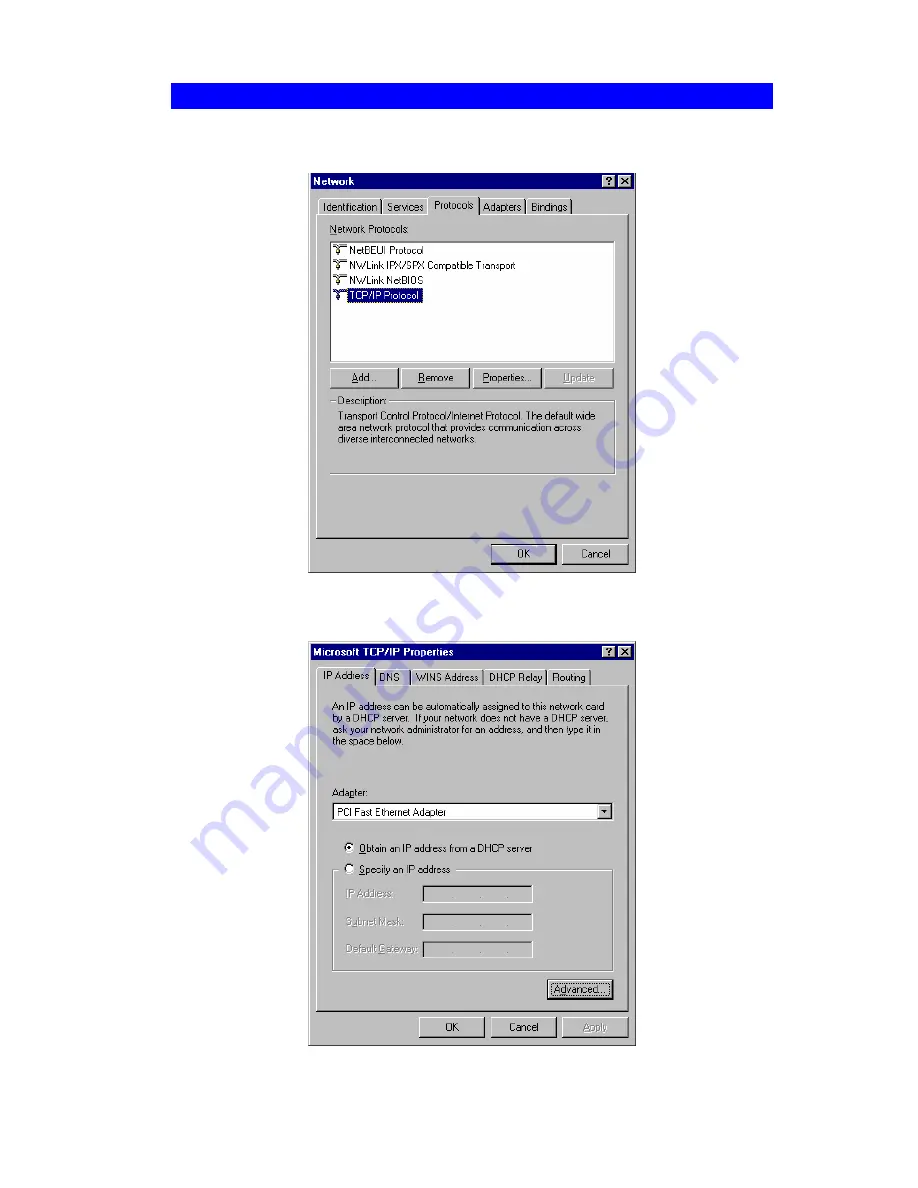
Wireless Access Point User Guide
98
Checking TCP/IP Settings - Windows NT4.0
1.
Select
Control Panel - Network
, and, on the
Protocols
tab, select the TCP/IP protocol, as
shown below.
Figure 69: Windows NT4.0 - TCP/IP
2.
Click the
Properties
button to see a screen like the one below.
Figure 70: Windows NT4.0 - IP Address
Содержание VX-AP1WPro
Страница 1: ...802 11g 802 11b WPA Wireless Access Point User Guide...
Страница 2: ......
Страница 12: ......
Страница 77: ...Other Settings Features 73 Figure 57 Properties Screen Setup for Windows XP and 802 1x client is now complete...






























