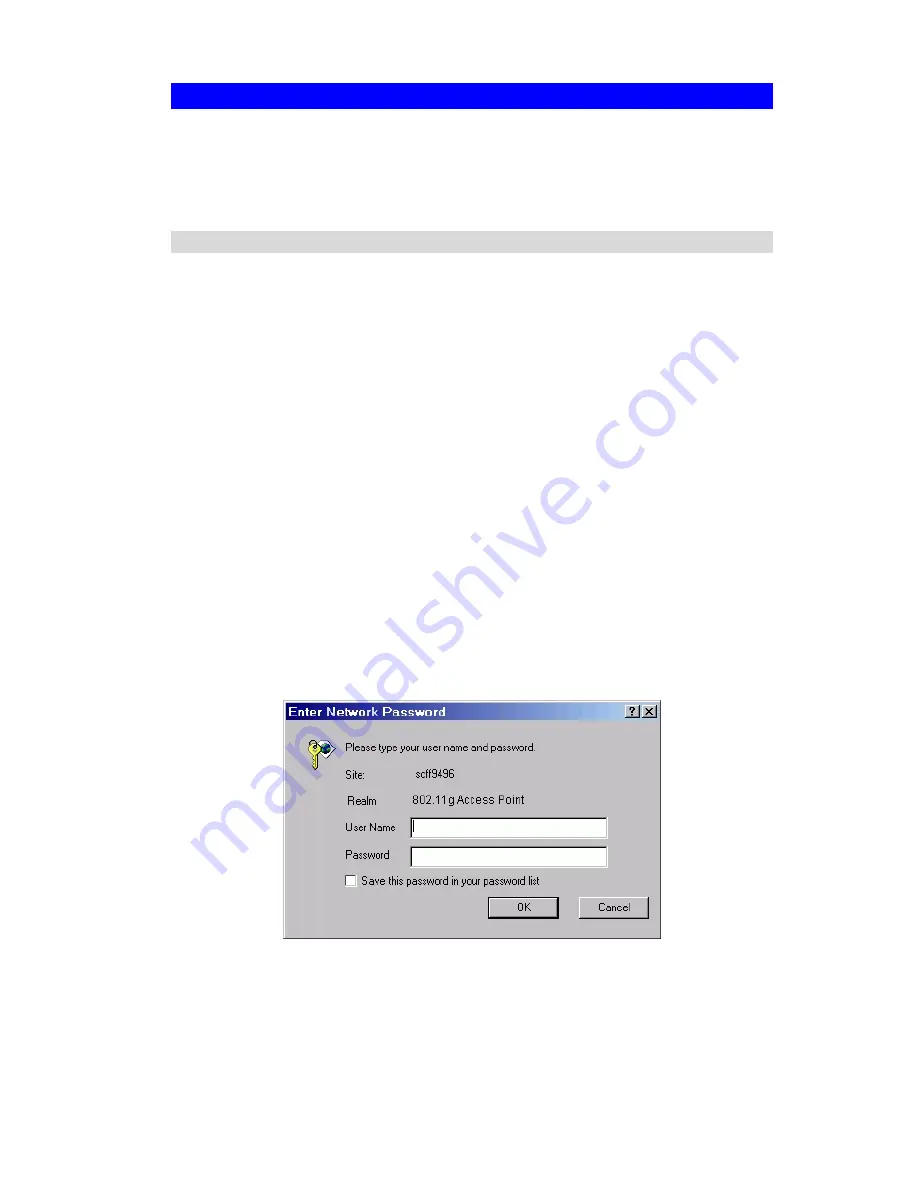
Wireless Access Point User Guide
12
Setup using a Web Browser
Your Browser must support JavaScript
. The configuration program has been tested on the
following browsers:
•
Netscape V4.08 or later
•
Internet Explorer V4 or later
Setup Procedure
Before commencing, install the Wireless Access Point in your LAN, as described previously.
1.
Check the Wireless Access Point to determine its
Default Name
. This is shown on a label
on the base or rear, and is in the following format:
SCxxxxxx
Where
xxxxxx
is a set of 6 Hex characters ( 0 ~ 9, and A ~ F ).
2.
Use a PC which is already connected to your LAN, either by a wired connection or an-
other Access Point.
•
Until the Wireless Access Point is configured, establishing a Wireless connection to it
may be not possible.
•
If your LAN contains a Router or Routers, ensure the PC used for configuration is on
the same LAN segment as the Wireless Access Point.
3.
Start your Web browser.
4.
In the
Address
box, enter "HTTP://" and the
Default Name
of the Wireless Access Point
e.g.
HTTP://SC2D631A
5.
You should then see a login prompt, which will ask for a
User Name
and
Password
.
Enter
admin
for the
User Name
, and
password
for the
Password
.
These are the default values. The password can and should be changed. Always enter the
current user name and password, as set on the
Admin Login
screen.
Figure 7: Password Dialog
6.
You will then see the
Status
screen, which displays the current settings and status. No data
input is possible on this screen. See Chapter 5 for details of the
Status
screen.
Содержание VX-AP1WPro
Страница 1: ...802 11g 802 11b WPA Wireless Access Point User Guide...
Страница 2: ......
Страница 12: ......
Страница 77: ...Other Settings Features 73 Figure 57 Properties Screen Setup for Windows XP and 802 1x client is now complete...
















































