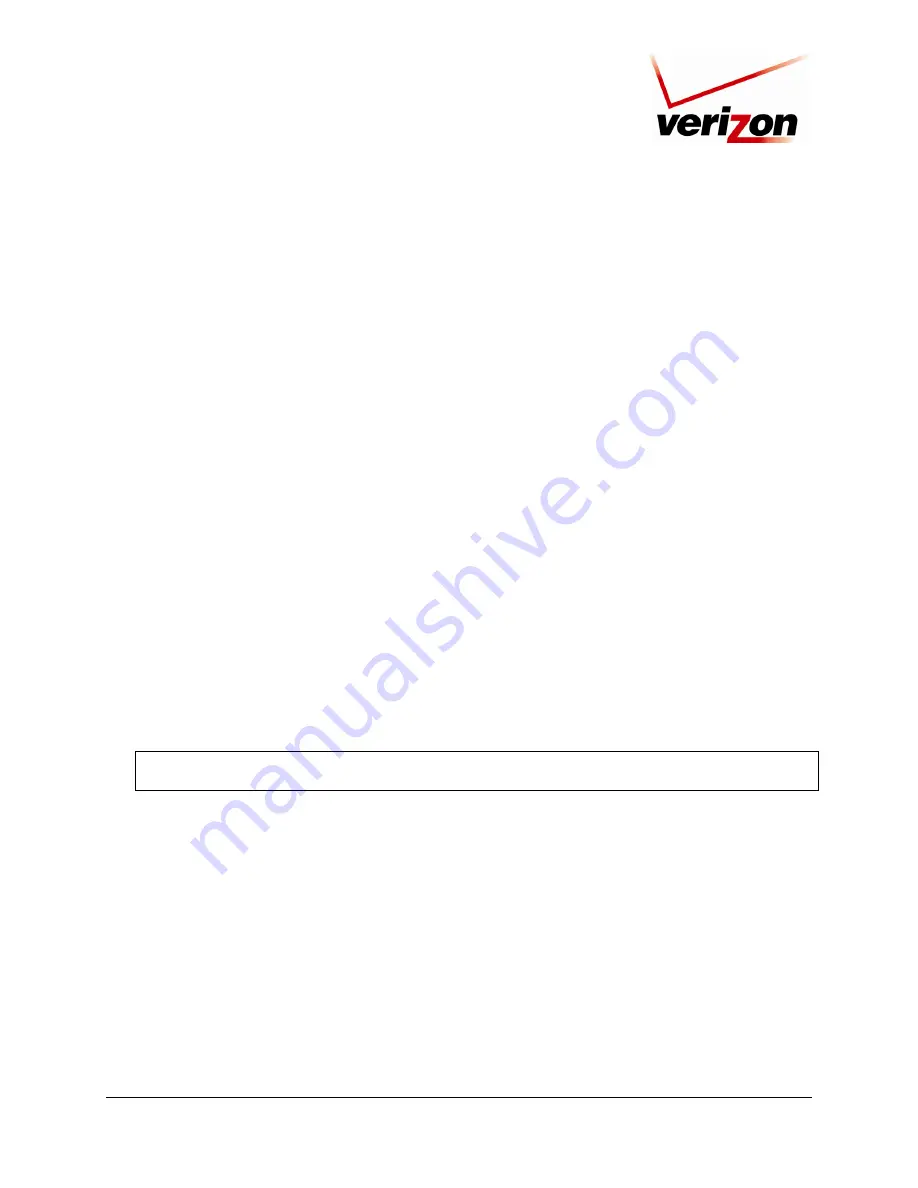
030-300554 Rev. A
14
June 2008
Verizon FiOS Router (Model 9100EM)
User Guide
5.1
Connecting Your Router to Your Broadband (Internet) Service
1.
Connect one end of your coaxial cable to the coax connection on you wall. Connect the other end of the coaxial
cable to the connector marked
Coax
on the Router.
2.
Connect the power supply cord to the power connector marked
12 VDC
on the back of the Router. Plug the other
end of the power supply into an AC wall socket, and then turn on the Router by pressing the Off/ON switch on
the back of the Router.
3.
Check to see if the Router’s
POWER
LED is solid green. This indicates that the Router is powered on.
4.
Check to see if the Router’s
Coax WAN
LED is solid green. This means the COAX connection is functioning
properly. (Note: Your
Coax WAN
Led may also be amber which is acceptable)
Now that you have connected your Router to your broadband service and turned on the Router, you can connect
Ethernet and Wireless devices to the Router, allowing for Internet connection throughout your home without
disrupting your cable or satellite television services. Refer to the following sections for instructions on connecting
devices to your Router:
•
Section 5.2 explains how to connect Ethernet devices to your broadband Router.
•
Section 5.3 explains how to connection Wireless devices to your broadband Router.
5.2
Connecting Ethernet Devices to Your Router
To connect PCs to your Router using 10/100-BaseT Ethernet installation, please follow the steps below:
1.
Connect your Router to your broadband service as explained in section 5.1.
2.
Connect the yellow Ethernet cable (provided with your kit) from any one of the four Ethernet jacks marked
1, 2,
3, 4
on the back of the Router to the Ethernet port on your computer. Turn on the computer.
NOTE:
Use any of the four LAN Ethernet jacks on the Router’s rear panel; each jack serves as an Ethernet
switch. Repeat this step to connect up to three additional PCs to the Router.
3.
Check to see if the Router’s
POWER
LED is solid green. This indicates that the Router is powered on.
4.
Check to see if any of the Router’s
ETHERNET
LEDs (1,2,3,4) are solid green. Solid green indicates that the
Ethernet connection is functioning properly. Check the
ETHERNET
LED for each Ethernet jack to which you
are connected at the rear of the Router.
5.
Check to see if the Router’s
COAX WAN
LED is solid green (or flashing amber). This means the Coax
connection is functioning properly.
6.
After you have logged on to you account and established an Internet connection, as explained later in this
document, check to see if the Router’s
INTERNET
LED is solid green. Solid green indicates that the Internet
link has been established.
Congratulations! You have completed the steps to connect Ethernet devices to your Router. Now proceed to section 6 to
access your Router’s Web pages.





























