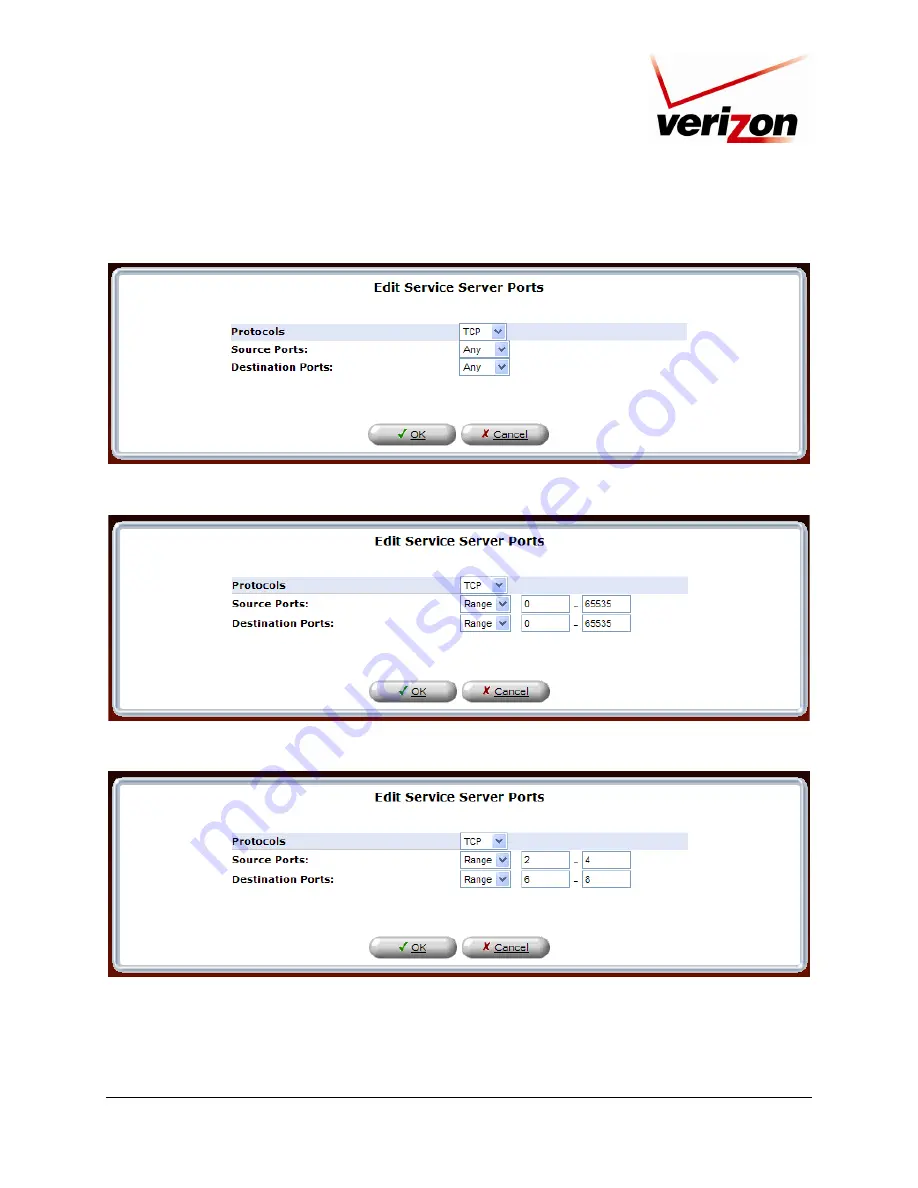
030-300554 Rev. A
103
June 2008
Verizon FiOS Router (Model 9100EM)
User Guide
For example, if you selected
TCP
, from the drop-down list, the following screen will appear. Select the desired
source and destination port settings from the drop-down lists.
To set up a range of ports, select “Range” from the
Source Ports
and
Destination Ports
drop-down lists.
Next, enter the desired port range values in the fields provided, and then click
OK
to continue.






























