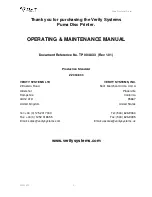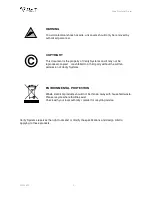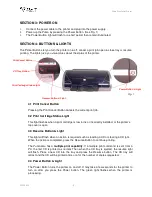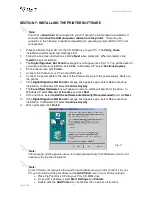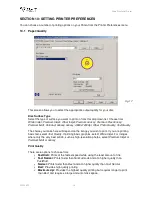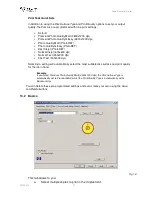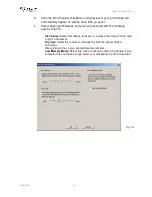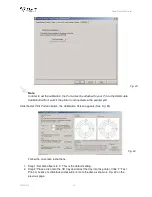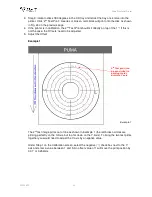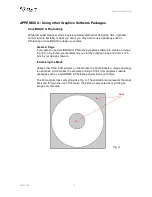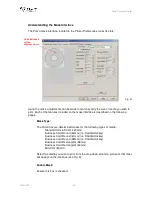Puma Disc Inkjet Printer
ZZ 004 833 - 13 -
d.
When prompted, select
Local Port
e.
When the Wizard asks for the name of the printer, click the
Have Disk
button and
navigate to the
enu/drivers/win2k_xp/Puma.inf
file on the CD-ROM and select
Open
and then
OK
.
f.
The driver will begin to install on your PC.
g.
Whenever prompted click
Next
.
h.
When complete, select
Finish
and the Verity Systems Puma print driver icon will
appear in your printer settings
i.
The
Digital Signature Not Found
message box (see Fig. 11) will appear. You will
be asked if you wish to continue installation, select
Yes
. In Windows XP, select
Continue Anyway
.
SECTION 8: INSTALLING CD LABEL DESIGNER (Graphics Software)
The CD Label Designer software allows you to create stunning designs for your discs. There may
be variations in the following instructions depending on your operating system (2000 or XP) and
configuration.
1. Insert the CD Label Designer software disc into the CD-ROM drive in your PC and the
installation wizard should automatically start.
2. Click
Next
when prompted to continue. Read the license agreement, and tick the box to
confirm that you agree.
3. Continue to click
Next
when prompted to continue with the installation.
4. Click finish following the installation to confirm.
5. When you start the software for the first time, you will be prompted to enter a registration
key; this is printed on the label on the CD Label Designer wallet.
SECTION 9: USING CD LABEL DESIGNER SOFTWARE
Double click the CD Label Designer icon on your desktop, or select the program from your start
menu.
CD Label Designer will automatically default to a blank label (Fig. 12), here you can create your
own label using the software, or you can open a previously saved project.