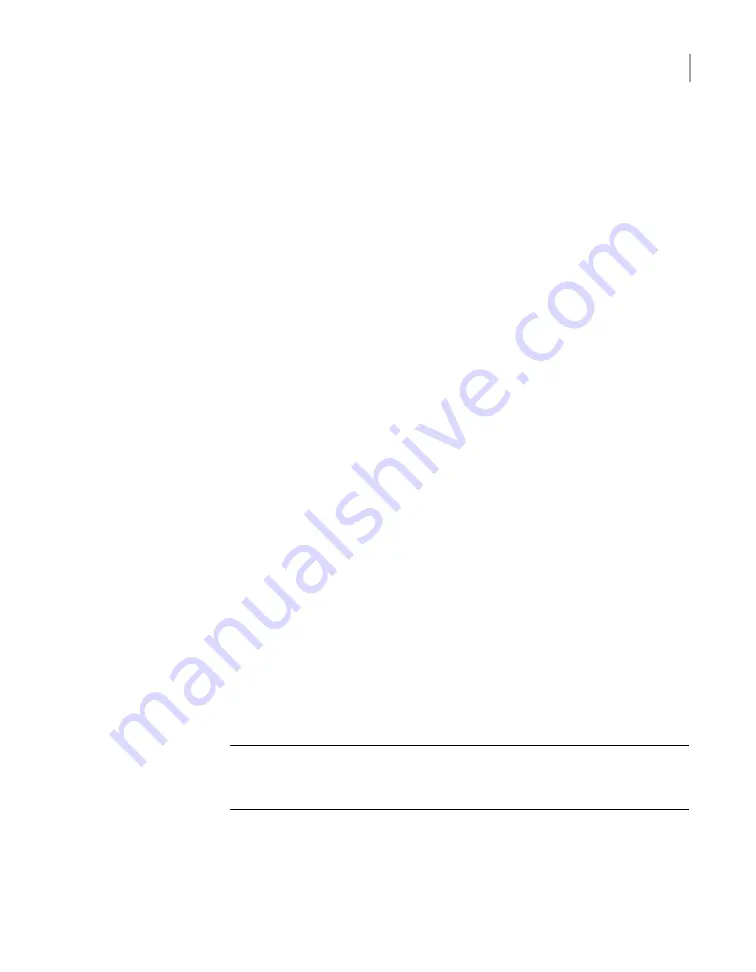
5
From the
Main_Menu > Support
view, enter the following command to
configure the remote management port:
IPMI Network Configure <
IPAddress
> <
Netmask
> <
GatewayIPAddress
>
where
IP address
is the new IP address of the remote management port. The
Subnet mask and Gateway enable connectivity between your network computer
and the remote management port.
The remote management port must be configured as a DHCP or static address.
At any point in time, you can run the following command to see the IPMI network
details:
IPMI Network Show
6
Enter the following command if you want to add a new user to access the IPMI
sub-system. Note that this is an optional step.
IPMI User Add <
User_Name
>
At the
New Password
prompt, enter a password for the user.
The default user name is
sysadmin
. The default password is
P@ssw0rd
,
where
0
is the number zero.
At any point in time, you can run the following command to view the users who
can access the IPMI:
IPMI User List
7
Type
Return
to return to the
Main_Menu
prompt.
8
Use a Cat5 or a Cat6 cable to connect the remote management port to the
network.
9
Make sure you can reach the Veritas Remote Management Console over the
network by using the new address in a web browser.
10
The appliance is ready for initial configuration. See the
Access Appliance
Appliance Initial Configuration Guide
for the appropriate platform for information
about initial configuration requirements and procedures.
Note:
Once the initial configuration has been completed, you can connect NIC1
(eth0) to an administrative network that does not provide any backup data
transfer.
73
Hardware installation procedures
Configuring the IPMI port from the Access Appliance shell menu



















