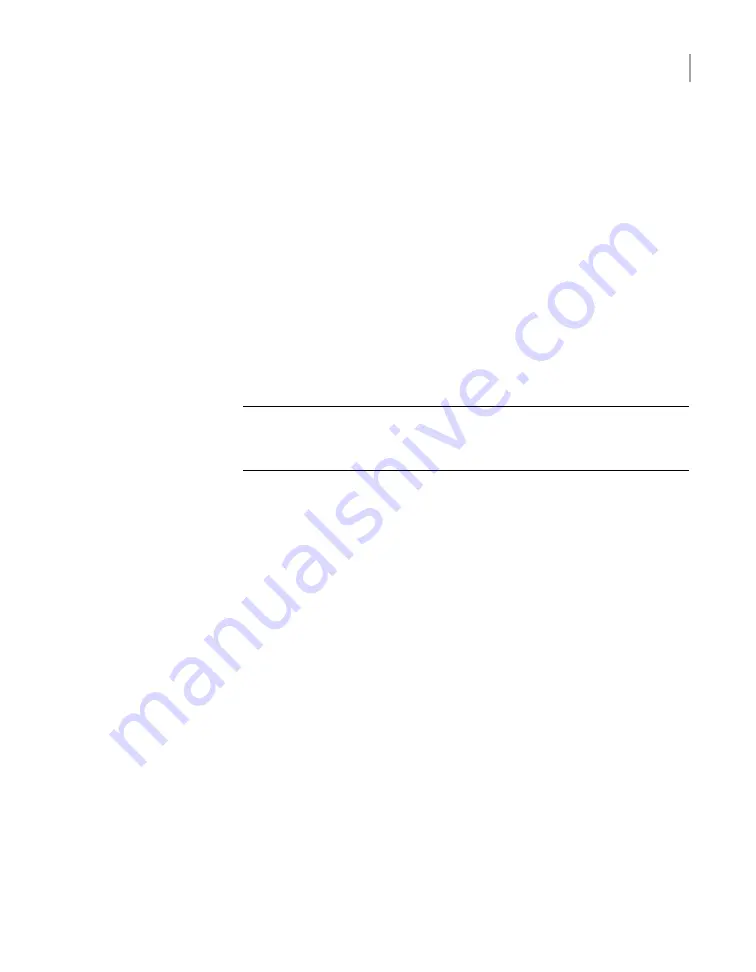
■
Width: 48.26cm (19")
■
Length/depth: 79.38cm (31.25")
■
The compute node rails are extensible to 914mm (36in). This distance is the
maximum depth that is allowed between rack posts.
Physical specifications for the 5U84 storage shelves include the following.
■
Each storage shelf is 5RU high.
■
Storage shelf measurements are listed below.
■
Height: 22.23cm (8.75")
■
Width: 48.26cm (19")
■
Length/depth: 93.35cm (36.75") from the rear of the front flanges to the
extreme rear of the storage shelf chassis.
Note:
The 5U84 storage shelf is longer than a standard IEC-compliant rack.
Be sure that your rack cabinet and Power Distribution Units accommodate
the length of the storage shelves.
■
The storage shelf rails measure 71.3cm to 88.4cm (28" to 34.8") in length. Be
sure that your rack accommodates this distance from the inside of the front post
to the inside of the rear post. Plan for additional space to accommodate power
strips, power cords, and other cables.
When you plan the installation be sure to allocate enough space for all of the
hardware. A typical installation has the storage shelves on the bottom and the
compute node(s) at the top.
20
Pre-installation requirements
Dimensions and determining rack locations
















































