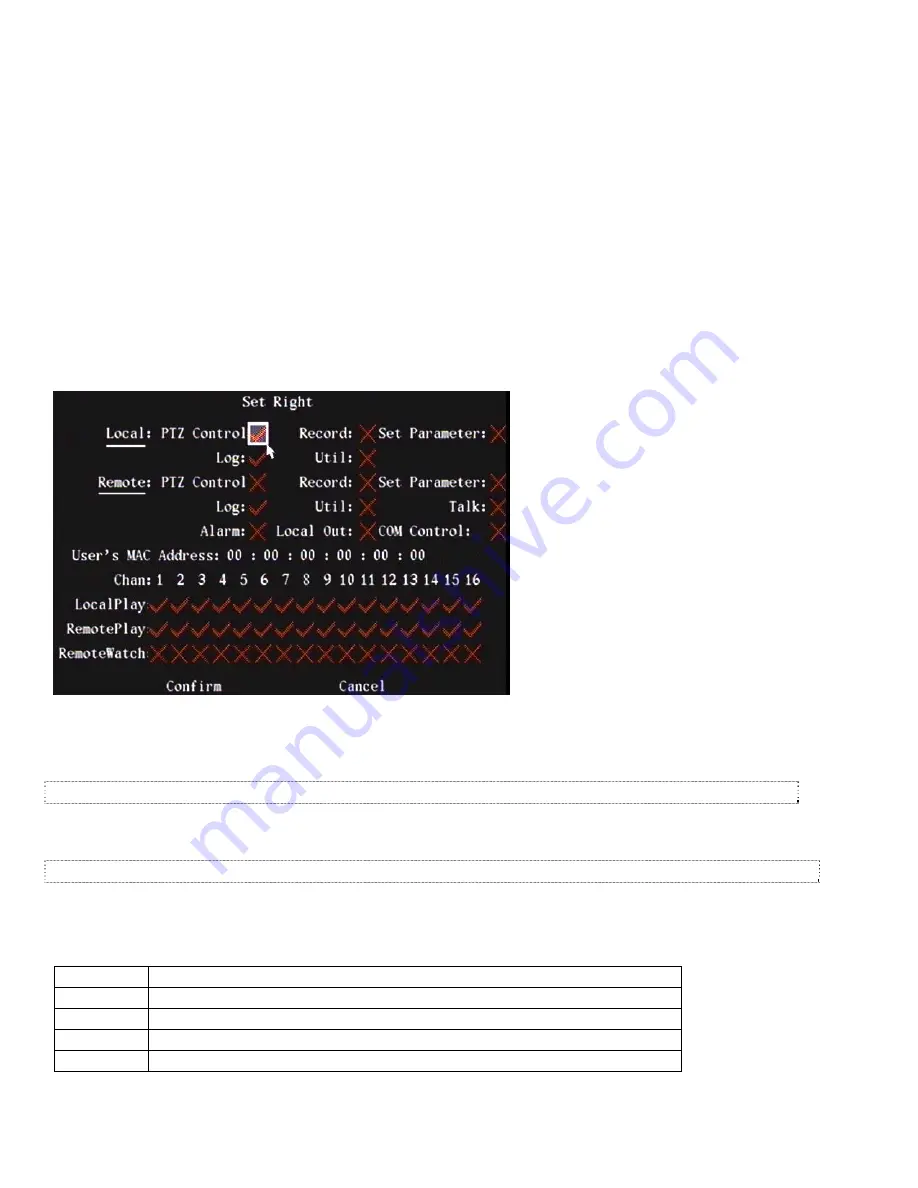
10
VeDVR User Guide
21-0421E rev1.1
3. Position the cursor to the Password field.
4. Press the EDIT button to clear the field and prepare the Password field for entry.
5. Using the number keypad enter a password. Passwords can be a maximum of 16 characters long and consist of
numbers only.
6. Move the cursor to the Verify field and re-enter the same password.
7. Move the cursor to the Confirm button and press ENTER.
Select User Permissions
New users have playback rights only. If certain users of the system are to have permission to make configuration
changes to the DVR, the Administrator will have to set them. The same as the picture below where “PTZ Control” has
been assigned to default rights.
1. In the Users menu, use “
▲
”, “
▼
” keys to select the user name you wish to assign rights to.
2. Use
“
►
” key to navigate to the “Default Rights” button, press “ENTER” on the DVR or remote control or left click a
mouse on it. The user will have default rights shown in the picture below assigned to them. The default rights
include local playback, remote playback and view log. A permission such as “PTZ Control” would have to be
assigned.
3. If more advanced rights need to be assigned, use “
►
” to navigate to the “Set Permissions” button in the
Add/Delete screen and press “ENTER” or left click a mouse on it to select it.
Operational rights are divided into “Local Rights” and “Remote Rights”. Assign the necessary rights to the user.
1. Use the “
◄
”, “
►
”, “
▲
” and “
▼
” buttons to move to, or use a mouse to select the desired rights item, press
“ENTER” or “EDIT” to enable or disable the item. A check mark: “
9
” assigns the right to that user.
2. When finished, navigate to the Confirm button and press “ENTER”. The rights will be assigned to the user.
If the “Cancel” button is pressed, the operation will not be saved and the DVR will return to the User Menu.
3. In the User Menu, navigate to the Confirm button and press ENTER. The user’s password and rights will be
saved and you are returned to the Main Menu.
If “Cancel” is selected, the user’s password and rights will not be saved and the DVR will return to the Main Menu.
User Rights Description
Local Rights (Permissions)
Local rights are for operating the DVR from the front panel, remote control or a mouse.
PTZCtrl Control
PTZ;
Record
Manual start/stop recording;
SetPara
Allow the DVR parameters setup;
Log
Locally view the Event log on DVR;
Utilities
Locally upgrade firmware, format HDD, reboot DVR and shut down DVR, etc.
Содержание VeDVR
Страница 1: ...DVR User Guiderev1 1...
Страница 2: ......
Страница 6: ......
Страница 8: ......
Страница 64: ...56 VeDVR User Guide 21 0421E rev1 1 Press the MoreInfo rmation button again for more search information...
Страница 69: ......






























