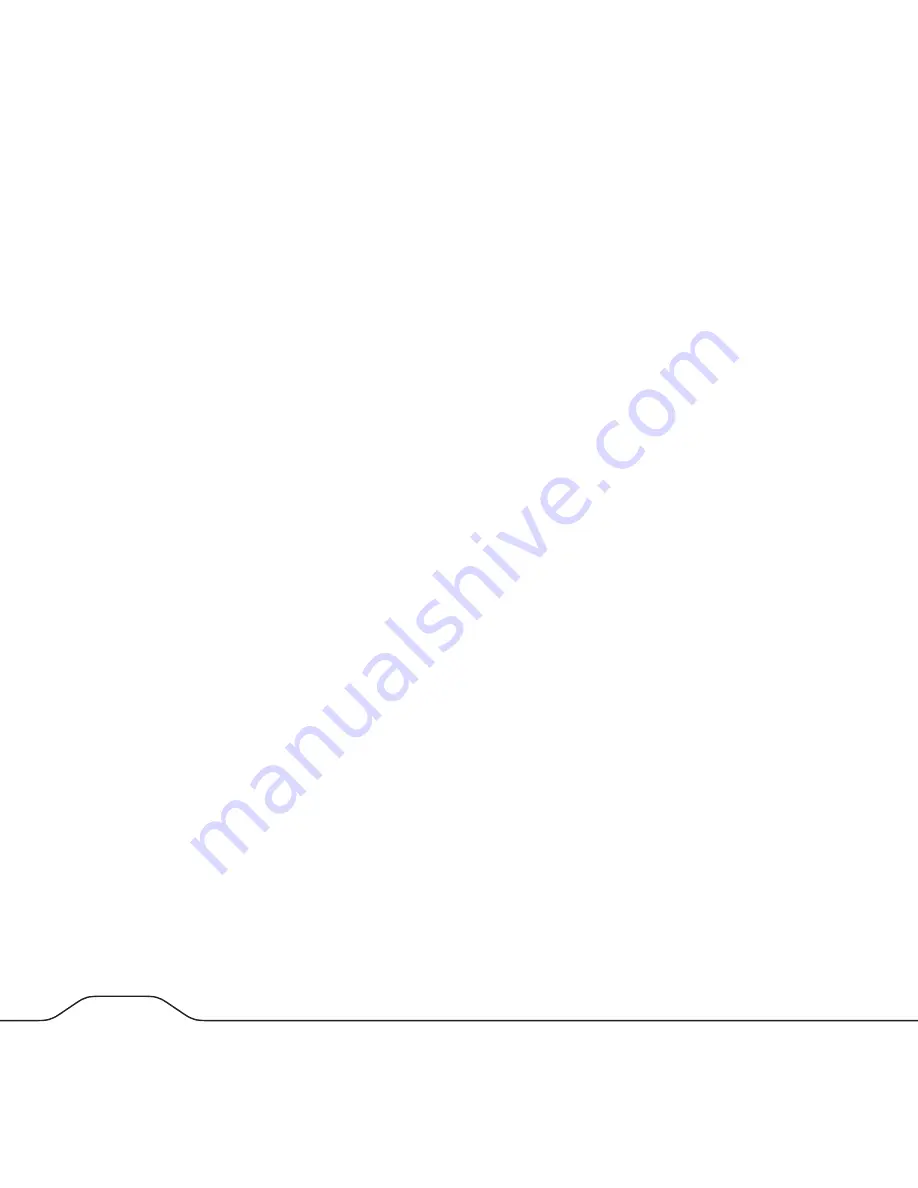
• The folder “guest-share” can be accessed by anyone on the LAN, even if they have not
set up a user account. Access to this folder does not require entering a user name and
password. This folder can also be accessed by anonymous FTP.
• The group @guest-share contains two members, which are user “admin” and user
“guest-share”.
• The folder “admin” is a private folder for user “admin”. This means only user “admin”
can access this folder.
By using the web-based administration tool you can modify these initial properties.
Before can you can begin storing data (other than as user “admin” or as an anonymous
user to the guest-share folder), you must use the web-based administration tool to setup
a new user account that defines your User Name and Password. Furthermore, you have
the option to define other properties for your user account. For example, each user can
optionally be given their own private folder, which is automatically assigned the same
name as that user’s User Name. A user can also be given read-only-privileges, or read/
write-privileges, to other folders on the drive.
Connecting the NAS Drive to Your LAN
Now that you have some understanding of user accounts, you are ready to connect your
NAS drive to the LAN. Follow these steps.
1. Ensure that your LAN equipment is powered on and that the LAN is operating
properly.
2. We recommended that you follow the directions of your LAN equipment to enable
a Dynamic Host Configuration Protocol (DHCP) server. This may be referenced in your
equipment’s documentation as “Assign IP addresses automatically”.
3. Since you will administer the NAS drive settings using a web browser on your PC or
Mac, ensure that this PC or Mac is powered on and connected to the LAN.
4. Connect the included CAT-6 Ethernet cable from the Ethernet port on the NAS drive
to an Ethernet switch (100 Base-T or 1000 Base-T), or a wired or wireless router.
Make sure that the NAS drive and the client computer are on the same subnet
9
8



























