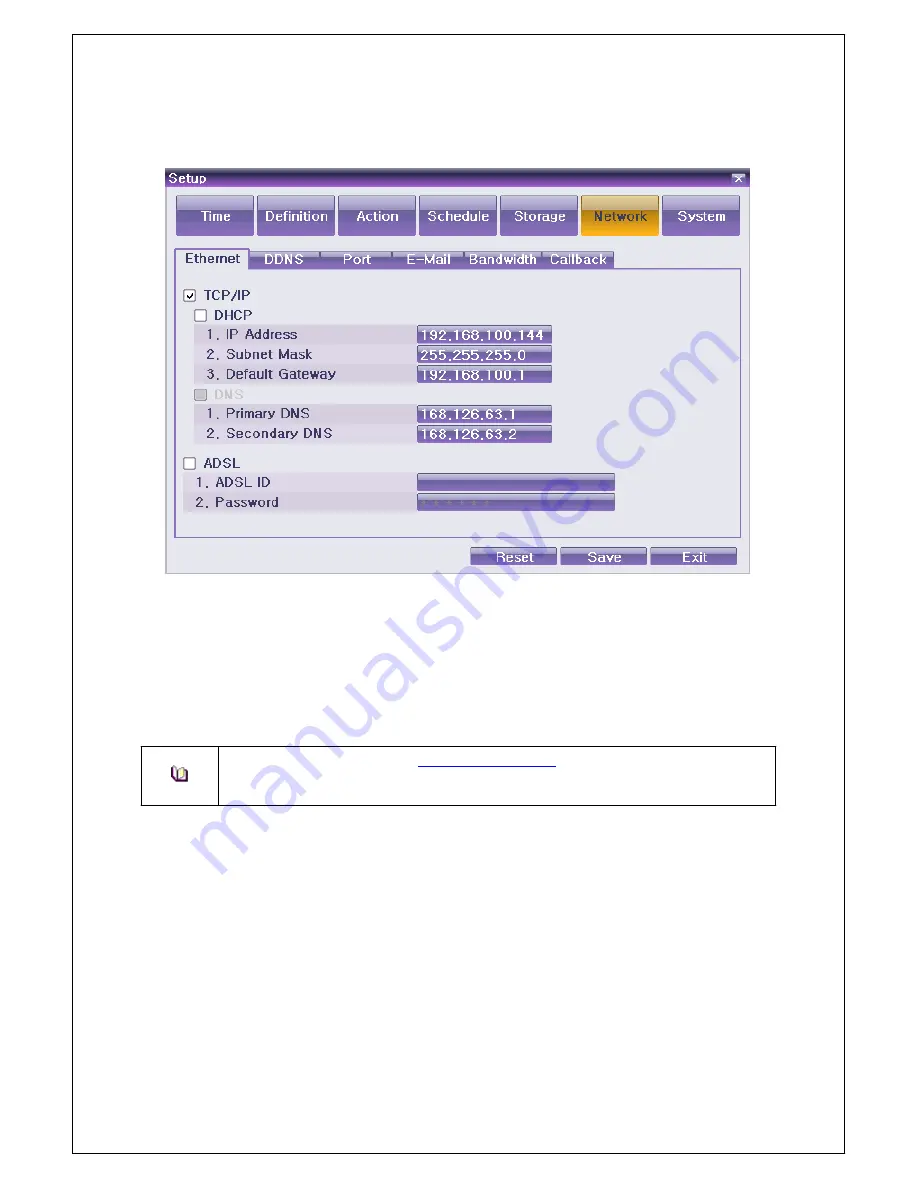
Veilux VRHD-8-4SDI Operating Instruction & User’s
34
Guide
www.Veilux.net
1
-
32
Network
Set the system network.
{Menu}
{Setup}
{Network}
.
[Figure 6-19. Ethernet Window]
1
-
32
-
1
Ethernet
Set the IP, ADSL, Gateway and DNS as above.
1
-
32
-
2
DDNS
As part of the DNS system, the Dynamic Domain Name System
(DDNS)
service updates the IP addresses of
host names in real time and allocates fixed domain names to systems linked to dynamic IP addresses to allow
users to use the same DNS name regardless of the changes in the IP address.
It provides dynamic DNS to ensure URL access in the dynamic IP environment.
User can monitor the remote place thru internet with web server functions which is equipped in DVR.
※ Access to DynDDNS sever(
http://www.dyndns.org
) and apply for the user account
then, register the domain name to use and enter URL.
※ For more information, please access to the sever.
1
-
32
-
3
Port
Set the port for network.
UPnP function will be available on the selection of On. On UPnP,
’Success’ will be popped up on the port
registration at Router. Otherwise,
‘Failure’ will be popped up instead.
1
-
32
-
4
Automatic E-mail transmission service when an event occurs.
1
-
32
-
5
Bandwidth
This sets up the limit of the bandwidth to be used when bringing the live image, adjust resolution/quality and
transmitting the data by using the network.
1
-
32
-
6
Callback
The signal is transferred to callback server for auto-recording when there happens an event at the site.
Содержание VRHD-8-4SDI
Страница 1: ......



































