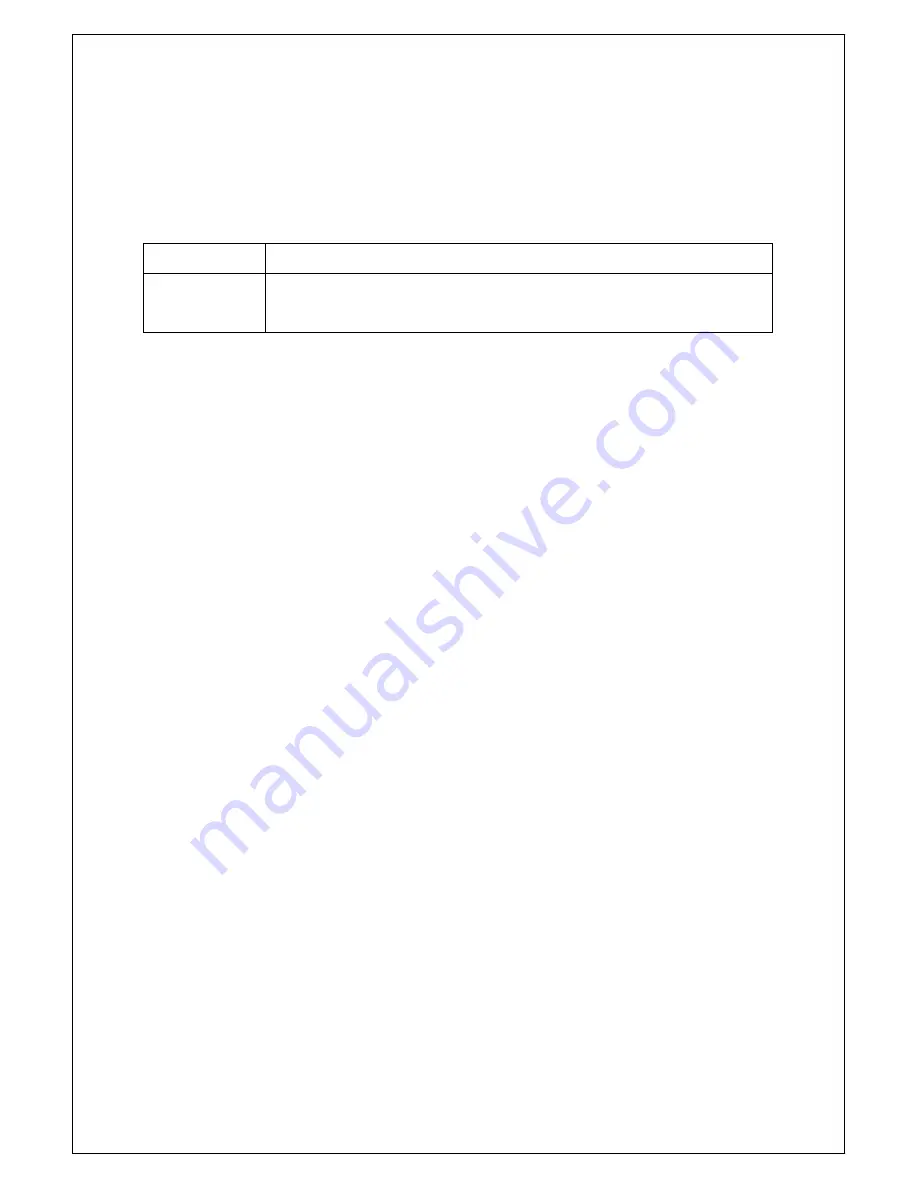
Veilux VRHD-8-4SDI Operating Instruction & User’s
17
Guide
www.Veilux.net
①
Move to the Zoom mode by selecting the icon on the status bar thru Mouse.
②
Control the Zoom by using the up/down buttons or Mouse.
③
Menu for zoom will be disappeared after pressing ESC button or the left button of the Mouse.
1
-
14
System Login
1
-
14
-
1
User Account and Authorization
Local Admin
The local administrator has all authorities. (But, remote access is not available)
Default password is [00000]
User
Up to 15 users are allowed. Each user can access the functions depending on the
given authorities.
For Authorization Setup, Move to
{Monitoring Menu}
{Setup}
{System}
{4. User Registration}.
1
-
14
-
2
Login
For security purpose, user must log in first.
①
Select
{Menu}
{Login}
on the live display.
②
Password for English can be shown after selecting the space of password.
1
-
14
-
3
Logout
After logout, user can
’t use menu.
①
Select
{Menu}
{Logout}
on the live display.
Содержание VRHD-8-4SDI
Страница 1: ......






























