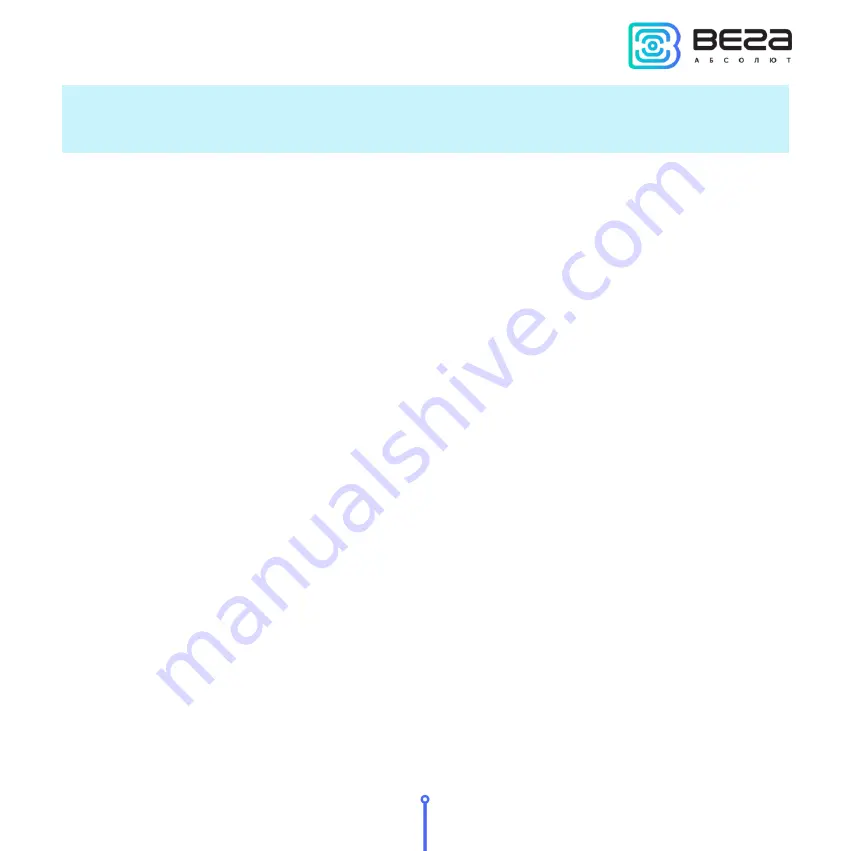
Vega TS-11 / User Manual
13
Revision 02 - 27.12.2017
Unlike other screens, the work screen 2 displays information only about the last communication
session. The accumulated data here is the PER coefficient and the total number of received /
transmitted packets.
Percent of successful transmissions
– PER (Packet error rate) coefficient is calculated as
the ratio of the number of confirmations received by the tester from the network to the total
number of requests, expressed as a percentage. It can vary from 0 (no one confirmation has
come, or PER is less than 1% and rounding up to integer) to 100% (the number of confirmations
is equal to the number of requests).
‘Network’ icon
- has two states: joined / disconnected. Next to the icon, the network
capacity is displayed as a number of gateways that successfully received the latest packet from
the network tester.
Status line
– the current transmission status is displayed in text form:
join TX – a request to join the network is performed;
join RX – reception of confirmation
to a network connection request;
joined – the connection to the network was successful (the ‘Network’ icon
changes its status);
link TX – ‘Uplink’ request is performed;
link RX – reception of confirmation ‘Downlink’;
link OK – communication session was successful;
time-out – ‘Downlink’ packet receiving window timeout expires;
error – communication session error.
‘Antenna’ icon
– is located above the title bar and displays the moments of sending and
receiving packets as an animation.
Title bar
– is located in the center of work screen. It is the list of displayed parameters. To
the left of the title bar there is transmitting information is displayed, to the right of the title bar
there is reception information.
Содержание TS-11
Страница 2: ......
Страница 28: ......
Страница 29: ...vega absolute ru User Manual Vega Absolute OOO 2017...















































