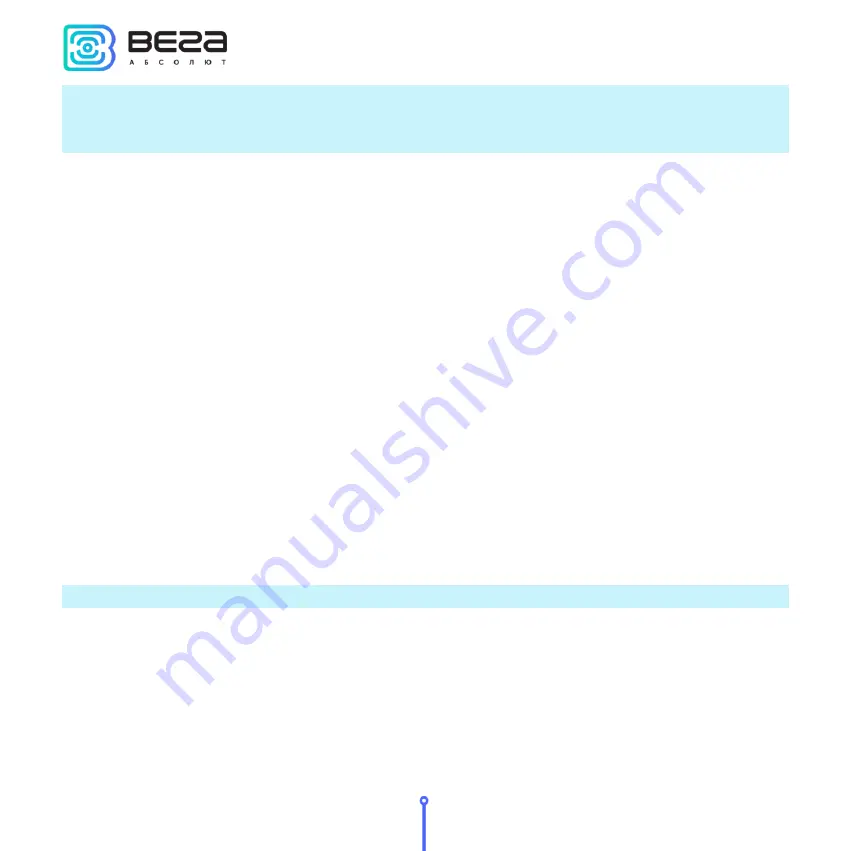
Vega TS-11 / User Manual
18
Revision 02 - 27.12.2017
The custom frequency plan is limited in the range of 860-960 MHz. The data rate (DR) of the
second receiving window (RX2) can take values from 0 to 5, where 0 corresponds to spread
factor 12 (SF12).
ADR
– allows to on/off an automatic data rate set of the ‘Uplink’ packet and the first
receiving window also. ADR parameter have not influence on the data rate of the second
receiving window.
Data rate
– sets data rate of the ‘Uplink’ packet and the first receiving window while ADR
parameter is switched off and can vary from 0 to 5. When ADR parameter is switch on the first
attempt to join the network will initiates with this data rate value.
Device sound
– switch on/off the network tester sound. ON – all sound signals is on. OFF
– all sound signals is off.
Logotype
– logotype displaying while device is switching on. ON – logotype and
firmware version are displayed, OFF – no logotype and firmware version are displayed, there is
work screen 1 appears at once.
Auto-off minute
– set timeout of automatic network tester switch off. Timeout sets in
minutes from 1 to 60. The timeout is restarted each time for the specified period by pressing any
button on the device. If no device button is pressed, then after timeout expired the network
tester goes to sleep mode, to save the battery power.
The auto-off function is deactivated during the device operates in the automatic test mode.
Request period
– set automatic test mode period. The period may be equal to any value
from 30 seconds to 24 hours accurate to a second. There is the follow display format –
hours:minuts:seconds. One pressing on the ‘Right’ button will increase the counter by one
second. If you press the ‘Right’ button and hold it, the counter will start increase by 1 minute. If
you hold the button for more than 5 seconds, the minutes counter will accelerate to 5 minutes
at a time and so on. After the value 24:00:00, the value 00:00:30 appears again. The ‘Left’ button
decreases the counter value in the same way.
Содержание TS-11
Страница 2: ......
Страница 28: ......
Страница 29: ...vega absolute ru User Manual Vega Absolute OOO 2017...










































