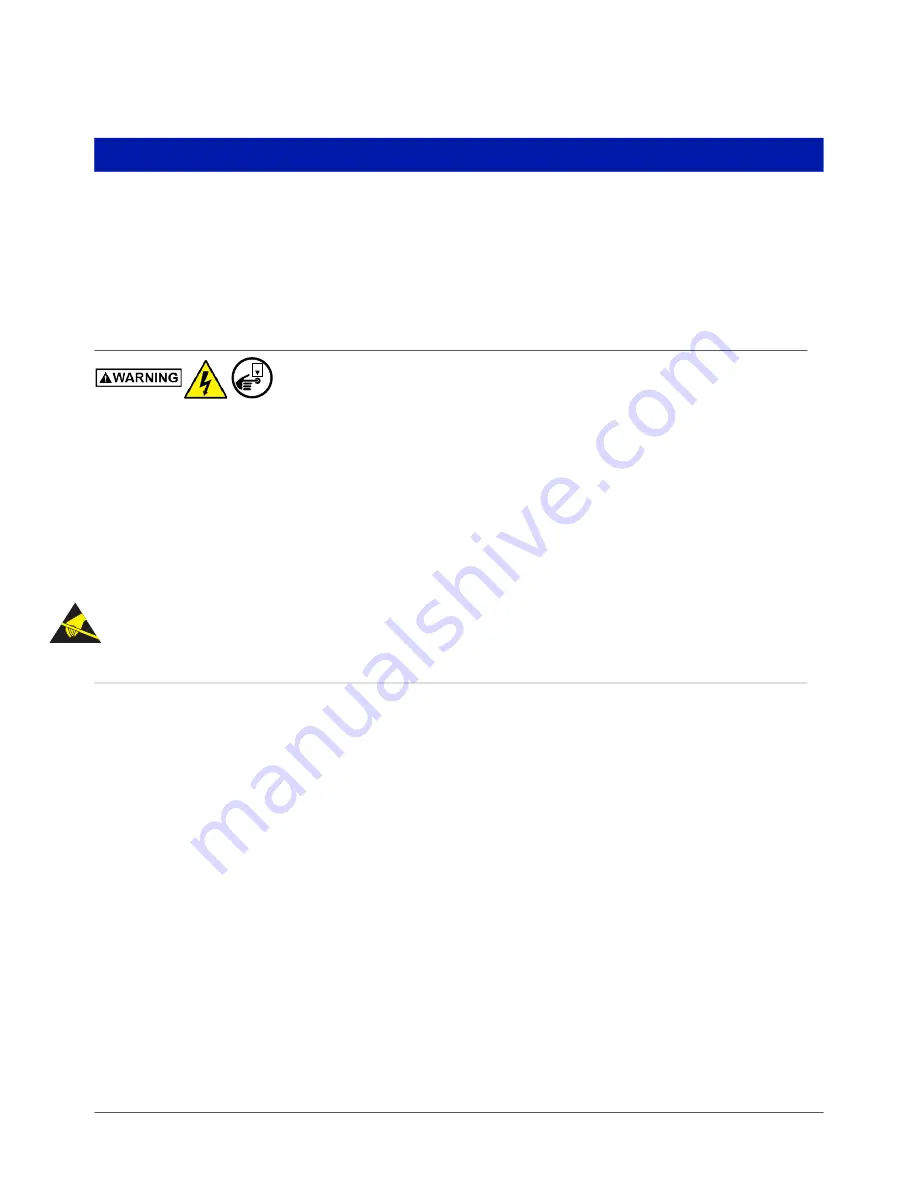
26
Component Removal Procedures
In non-display consoles the Ack/CPU assembly is, except for the display screen itself, essentially the same as the
Display/CPU assembly. The Display ribbon cable connects to a different CPU board connector than the Ack
switch panel cable plug (see Items 4 and 5 in Figure 3). Other than the GUI display and Ack switch panel
difference, the additional removal procedures discussed in this section are identical. When troubleshooting non-
display consoles, where applicable substitute Ack/CPU assembly for Display/CPU assembly in this manual.
Removing Display/CPU Assembly
Turn Off, tag and lockout power to the console.
1. Using masking tape, mark each connected comm cable with the port to which each cable is attached and
remove the comm cables.
2. Remove the two T15 torx shoulder screws under the front cover of the console (Item 6 in Figure 1). Tilt the
bottom of the cover out as you lift it off of the two hooks in the top of the console’s housing.
3. Remove the T15 #8 x .3125 screw (Item 4 in Figure 2) and the T20 #8 x .875 screw (Item 7 in Figure 2)
securing the Display/CPU assembly to the console and set them aside. Slide the Display/CPU assembly up
as far as it will go and tilt out the bottom of the assembly to access the short 20-pin cable connecting the
Display/CPU assembly to the USIOM board in the console. Disconnect the cable plug from its USIOM board
socket by pressing against the vertical locking lever in the middle of the plug as you lift it away from the socket.
4. The CPU board is on the underside of the Display/CPU assembly.
Avoid unnecessary contact with the CPU board components to avoid static damage to the board’s circuitry.
Removing The SD Card
1. Follow the steps above to remove the Display/CPU or Ack/CPU assembly.
With the Display/CPU assembly removed, set it on a clean surface, display side down. The SD card (Item 2 in
Figure 3) is removed by pushing in gently on the end of the card and quickly releasing it so it springs free of its
enclosure’s latch.
2. When replacing the SD card, always check the read/write-protect switch on the side of the card is in the
position shown in Figure 6. Insert the SD card into its enclosure with the contact side facing the CPU board
and gently push the card into its enclosure until it clicks into the enclosure’s latch.
OFF
Содержание TLS4/8601 Series
Страница 1: ...Manual No 577014 058 Revision C Troubleshooting Manual TLS4 8601 Series Consoles...
Страница 43: ......














































