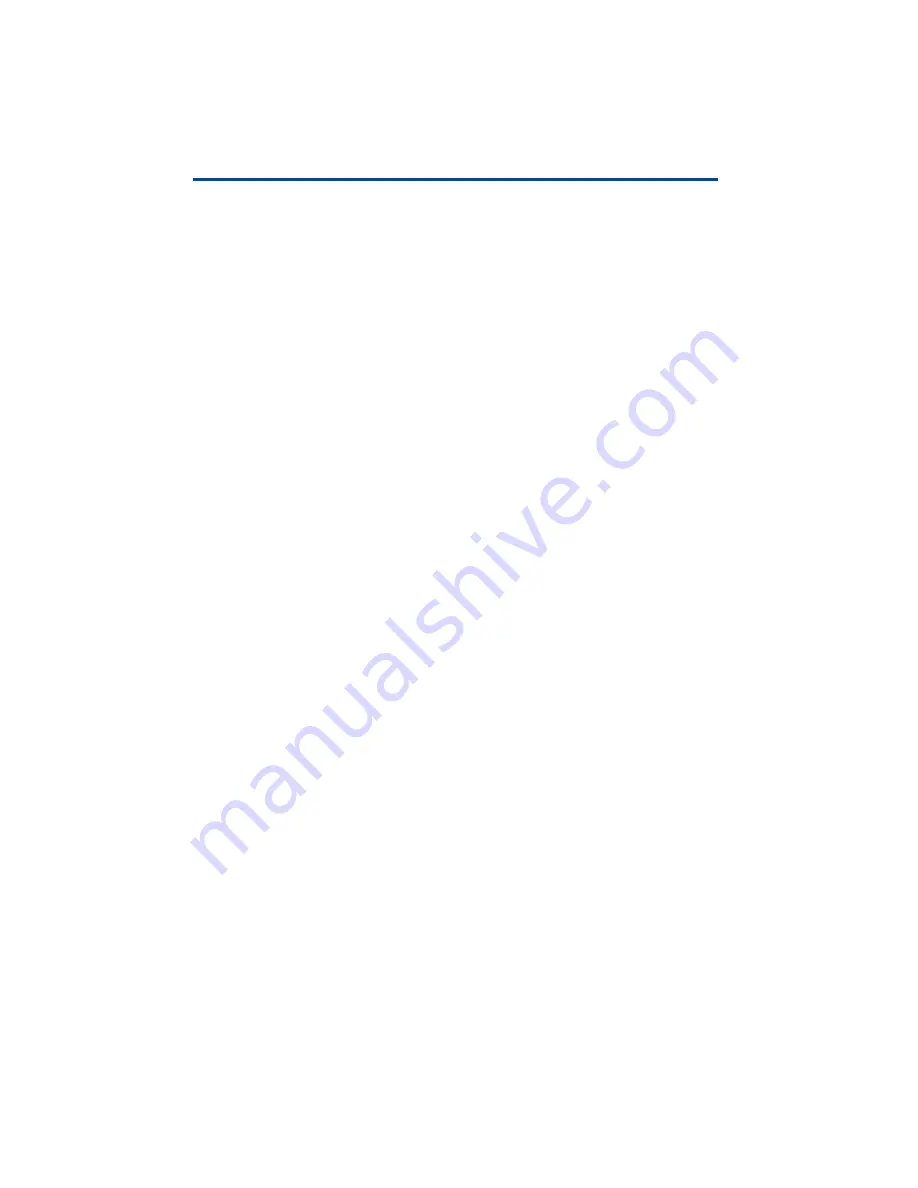
iii
Table of Contents
DIS-51 To TLS Console Wiring Connections
Connection Instructions - DIS-51 to TLS2P
.....................................................................8
RS-485 Serial Port Configuration On TLS2P
..............................................................8
TLS2P Software Setup For DIS-51
................................................................................9
Connection Instructions - DIS-51 To TLS-350R
.............................................................9
........................................................................................ 10
Software Setup For Serial Port RS-485 On TLS-350R - Option 1
........................................................................................ 10
Software Setup For Serial Port RS-232 On TLS-350R - Option 2
Connection Instructions - DIS-51 to TLS4
..................................................................... 11
RS-485 Serial Port Configuration On TLS4
.............................................................. 11
Software Setup For TLS4 Serial 2 Port
...................................................................... 11
Connection Instructions - DIS-51 to TLS-450 Series
................................................. 13
RS-485 Serial Port Configuration On TLS-450/TLS-450PLUS
........................... 13
Software Setup For TLS-450/TLS-450 PLUS Serial 2 Port
.................................. 14
........................................................................................ 16
............................................................................................... 18
............................................................................................... 18
Содержание DIS-51
Страница 1: ...Manual No 577014 445 Revision C DIS 51 Installation Setup Operation Guide ...
Страница 10: ...6 Introduction Wiring Connections Figure 2 DIS 51 Junction Box Wiring Diagram ...
Страница 11: ...7 Introduction Wiring Connections Figure 3 Serial Comm Wiring Input Options ...
Страница 31: ...27 Operating Instructions Alarm screens This page intentionally left blank ...
Страница 32: ......




































