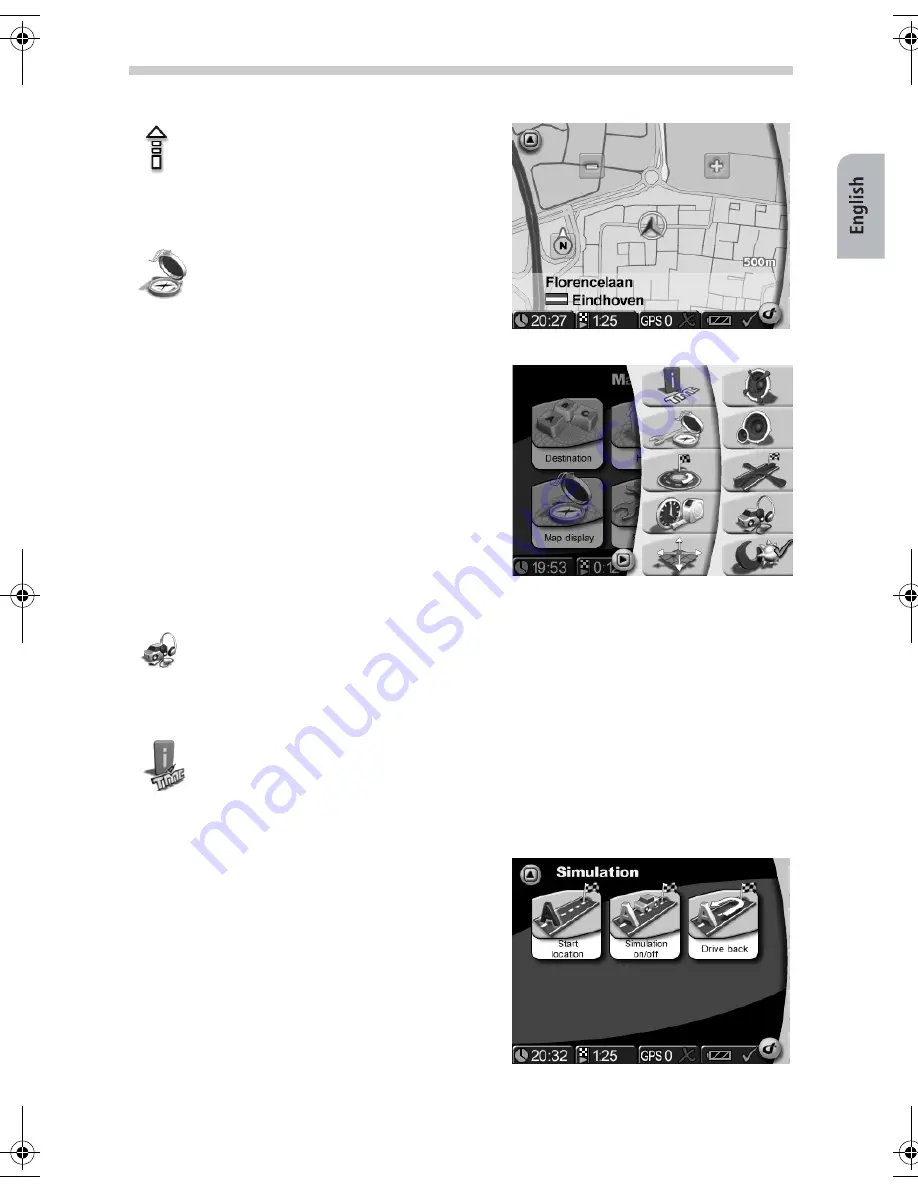
43
Note
The transparent column right on the
map shows visible instructions (e.g. a
dotted arrow representing "Follow the
road"). The map itself shows different
elements witch can be switched on and
off.
You can do this by tapping
Map dis-
play
in the
Toolbar
or in
Settings
.
Toolbar
Tapping the bottom right of screen, you can open
the Toolbar, a shortcut to different functions and
information.
Example: Route & sound
Tap the
Route & sound
button to open the music player. You can now use the
functions of the music player and listen to your desired title. The song being
played will be interrupted by the voice alerts for navigation. From the music play-
er you can easily switch back to the navigation function.
Example: Information
When you tap this icon the sub-menu
Information
in
Settings
will be visible.
Simulation
It is possible to simulate routes. When you have en-
tered a destination this mode enables you to see
the route at forehand. It is possible to simulate your
route from a different point of departure instead of
you current position. You enter
Simulation
by tap-
ping the
Settings
button in the main menu. Here
you will see a range of settings including Start
loca-
tion
and
Simulation
.
Navigation
QSG-PN2050-3000.book Seite 43 Montag, 23. Oktober 2006 3:09 15





















