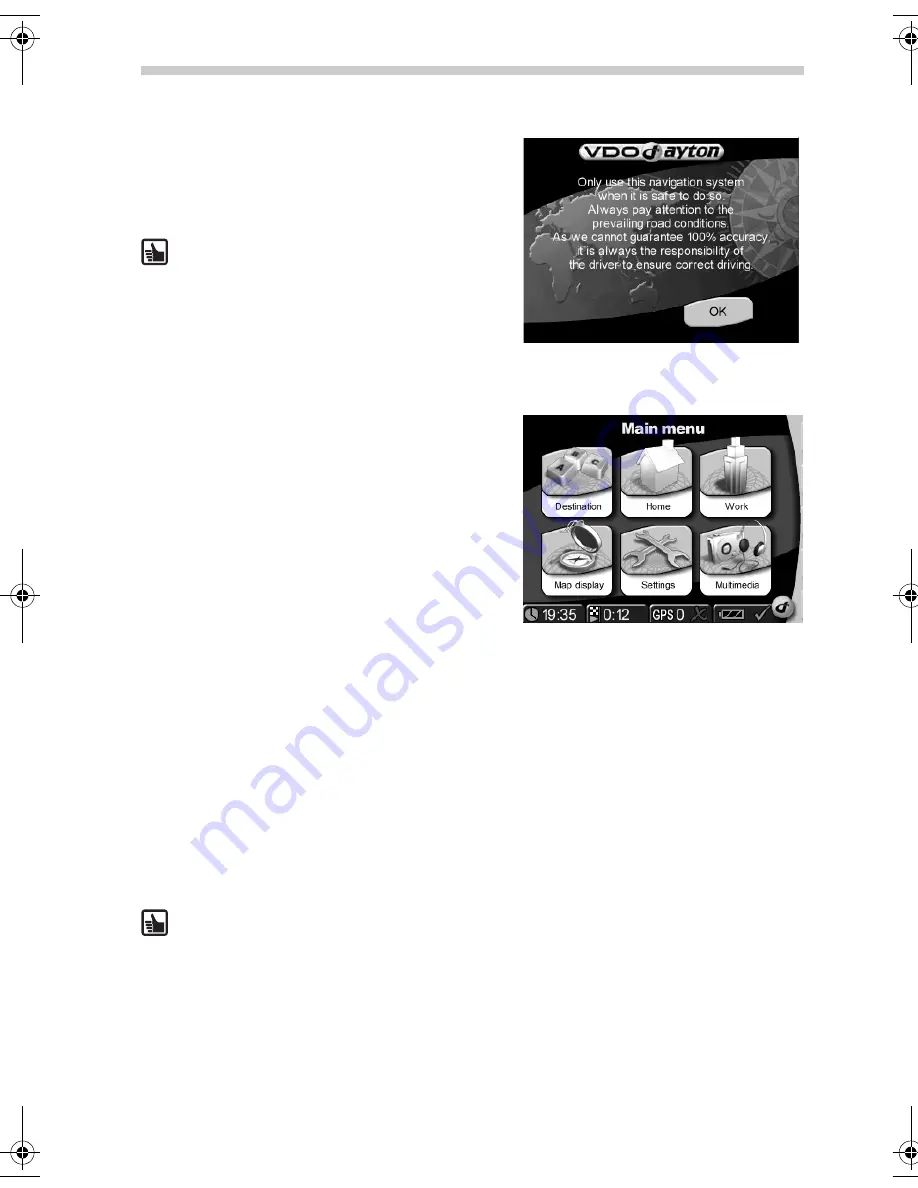
34
Configuration
•
After switching on the system, the legal dis-
claimer screen appears.
•
Tap
OK
after reading the screen.
•
As soon as the system is ready, the main menu
will appear on the screen.
Touchscreen
The navigation system is
equipped with a touchscreen. You can tap
the on-screen button with your finger. Avoid
touching the screen with sharp or rough-
edged objects as these can damage the sensi-
tive touchscreen display.
Main Menu
The following functions are available in the
Main
Menu
:
Destination
(page 40)
Tap the
Destination
button to select the destina-
tion if you want the navigation system to guide you
from your present location to a specific destination.
Home
Short cut. After you defined Home you can navi-
gate to this address, simply by tapping the
Home
button in the main selection menu.
Work
Short cut. After you defined Work you can navigate to this address, simply by tapping the
Work
button in the main selection menu.
Map Display
(page 35)
Tap the
Map Display
button if you want to view the navigation screen.
Settings
(page 35)
Tap the
Settings
button if you want to change basic settings e.g. language, volume, bright-
ness, unit of measurement (kilometres or miles).
Multimedia
(page 44)
Tap the
Multimedia
button to open the multimedia selection screen i.e. if you want to play
music or view images.
The PN 3000 (wide-screen) differs from the PN 2050. It always shows 6 instead of
4 icons on the Status bar.
Configuration
QSG-PN2050-3000.book Seite 34 Montag, 23. Oktober 2006 3:09 15


























