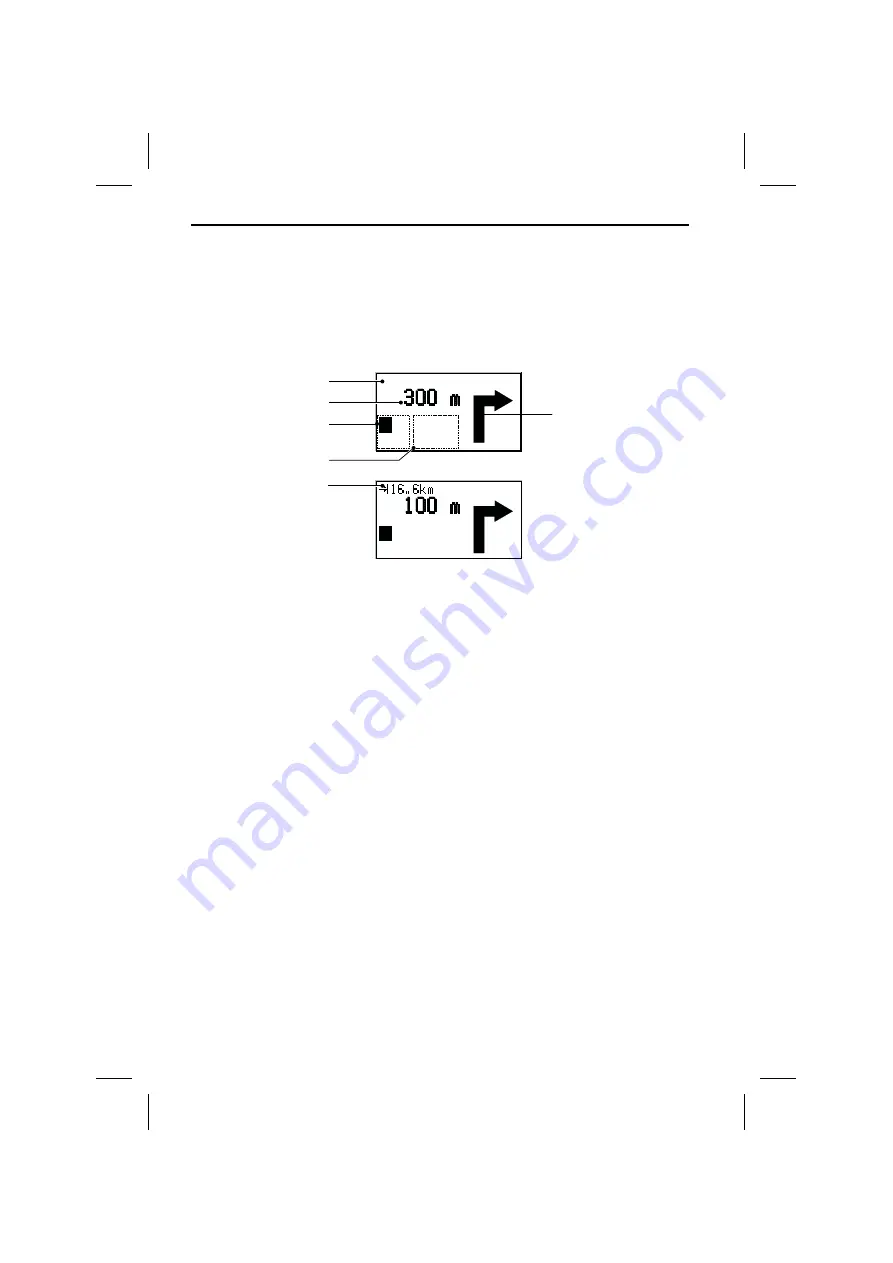
Guidance screen
The guidance screen appears as soon as you have:
–
entered a valid destination address and
–
selected “
Guidance
” in the main menu or the destination input menu.
See the following example for the information offered by the guidance screen:
1
Visual guidance advice: Diagram of the next junction or turning.
In addition, direction changes are announced by voice messages.
2
Road you have to turn into next.
3
Distance to the next direction change*.
4
Options field. Place cursor on the desired icon and press
OK
:
¦
: Repeat the current voice message (guidance advice).
¢
: Display the route list (sections of the planned route)
£
: Return to the main menu.
ª
: Jump to “
Alternative route
” menu. See page 32.
5
Status field. Possibility to display the following information:
– Remaining travel distance
– Remaining travel time
– Estimated time of arrival
– Current time
You can configure the status field in the “System settings” menu. See page 38.
6
Only with optional TMC extension:
As soon as traffic information is received by the Traffic Message Channel (TMC) and
an obstruction is ahead on your route, brief information with the distance to the
obstruction and the kind of obstruction is shown.
* The measuring units are dependent on the system settings. See chapter “System
Settings”, page 36.
GUIDANCE
24
AVORY RD.
Stationary
1
2
6
3
4
5
¦
¢
¦
¢
£
ª
£
ª
7,7km
14:45
7,7km
14:45
3112 316 0888.1 Neudruck
Donnerstag, 24. August 2000 11:01:11
Farbprofil: Deaktiviert
Komposit Standardbildschirm






























