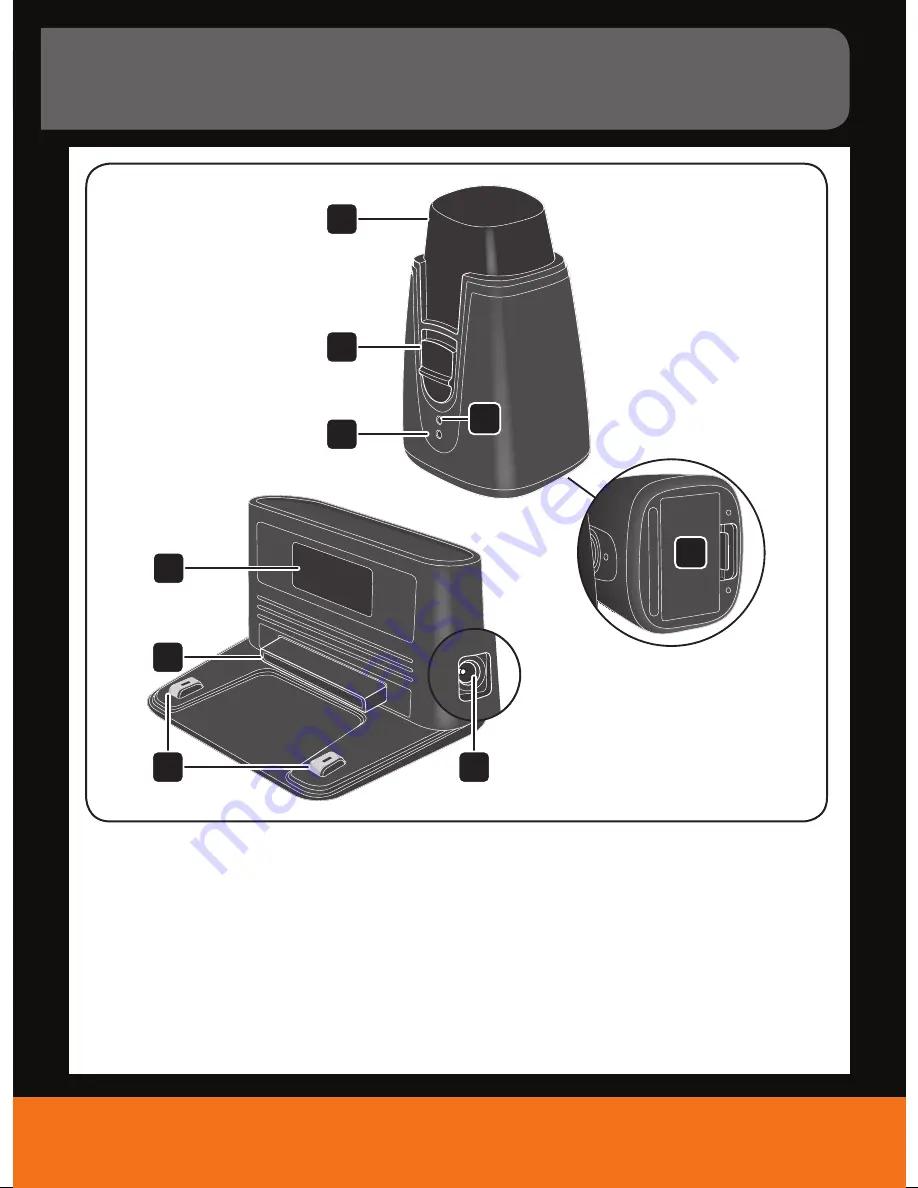
Vax Careline:
AU: 1300 361 505
NZ: 0800 800 900
vax.com.au
vax.co.nz
4
Machine Overview
2
4
1
9
6
7
8
3
5
Docking station
1. Transmitter window (with integrated LED):
- lights up when plugged in
- flashes during charging process
2. Front button
3. Charging Pins
4. Socket for AC adapter plug
• Hidden: 4 rubber feet underneath
Virtual wall
5. Virtual wall transmitter
6. Power switch
7. LED (lights up if switched on)
8. Receiver
9. Battery cover
Dust bin module in detail






































