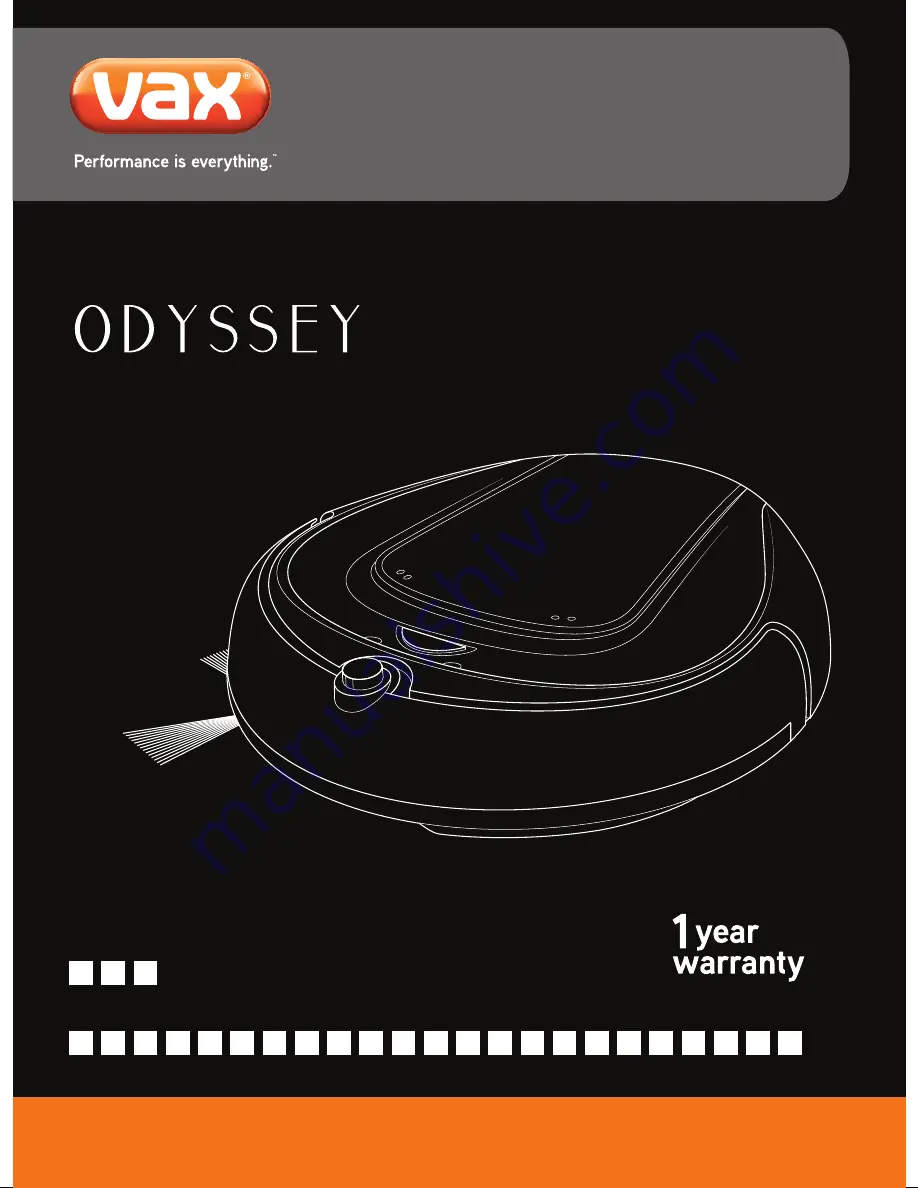
Robotic Cleaner
Get Cleaning...
What’s your Vax’s model number?
What’s your serial number?
(Located on the base of the robotic cleaner)
Note these down in case you need them in future. Please keep instructions for further use.
VX2
User Guide
Vax Careline: AU: 1300 361 505
NZ: 0800 800 900
V
X
2
vax.com.au
vax.co.nz


































