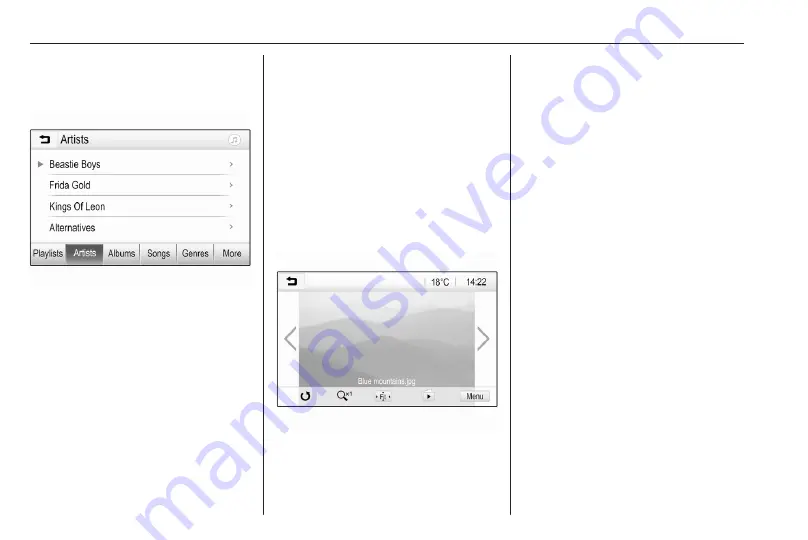
78
External devices
Different categories, in which the
tracks are sorted, are displayed, e.g.
Playlists, Artists, or Albums.
Select the desired category,
subcategory (if available) and then
choose a track.
Select the track to start playback.
Displaying pictures
Pictures from a USB device can be
viewed.
Notice
For safety purposes, some features
are disabled while driving.
Activating the picture function
If the device is not yet connected to
the Infotainment system, connect the
Press
!
and then select Gallery to
open the media main menu.
Touch
2
to open the picture main
menu to display a list of items stored
on the USB device. Select the desired
picture. If this is stored within a folder,
select the respective folder first.
Touch the screen to hide the menu
bar. Touch the screen again to
redisplay the menu bar.
Function buttons
Full screen mode
Select
8
to display the picture in full
screen mode. Touch the screen to
exit full screen mode.
Viewing the next or previous picture
Touch
Q
or swipe to the left to view the
next picture.
Touch
P
or swipe to the right to view
the previous picture.
Rotating a picture
Select
h
to rotate the picture.
Zoom in on a picture
Touch
9
once or several times to
zoom in on a picture or to return to its
original size.
Viewing a slide show
Select
0
to view the pictures stored
on the USB device in a slide show.
Touch the screen to end the slide
show.
Содержание New Crossland Multimedia Navi Pro
Страница 1: ......
Страница 2: ......
Страница 3: ...Multimedia Navi Pro 5 Multimedia 55 Contents ...
Страница 4: ......
Страница 8: ...8 Introduction Control elements overview Control panel ...
Страница 57: ...Introduction 57 Control elements overview Control panel ...
Страница 91: ...Phone 91 ...






























