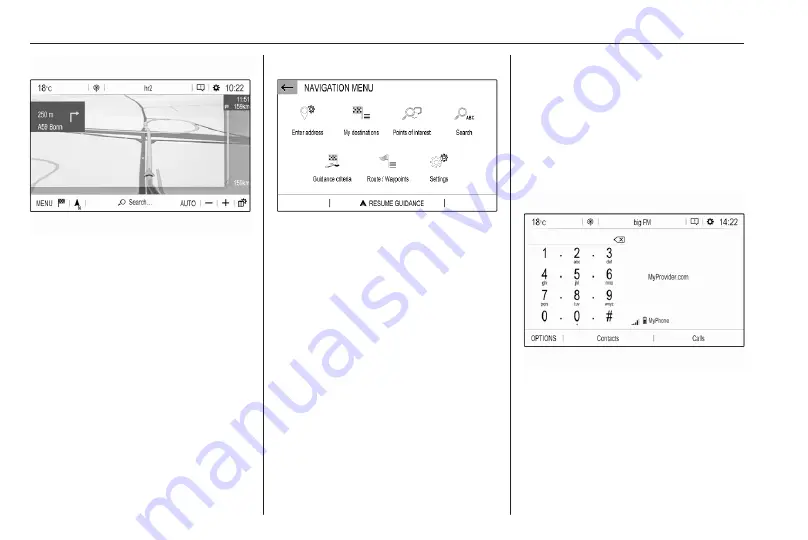
12
Introduction
For a detailed description of basic
functions of the navigation system
Navigation menu
Select MENU to display the
navigation menu.
The navigation menu serves as
central entry point for:
● Address search and input
● Defining trips with several
waypoints
● Defining criteria for route
guidance
● Cancelling and resuming route
guidance
Phone
Before the phone function can be
used, a connection has to be
established between the Infotainment
system and the mobile phone.
For a detailed description of
preparing and establishing a
Bluetooth connection between the
Infotainment system and a mobile
phone
If the mobile phone is connected,
press
6
to display the main menu of
the phone function.
For a detailed description of mobile
phone operation via the Infotainment
system
Network and connected services
Press
d
and then select OPTIONS
to display the Bluetooth, network and
connected services settings.
Содержание New Crossland Multimedia Navi Pro
Страница 1: ......
Страница 2: ......
Страница 3: ...Multimedia Navi Pro 5 Multimedia 55 Contents ...
Страница 4: ......
Страница 8: ...8 Introduction Control elements overview Control panel ...
Страница 57: ...Introduction 57 Control elements overview Control panel ...
Страница 91: ...Phone 91 ...



























