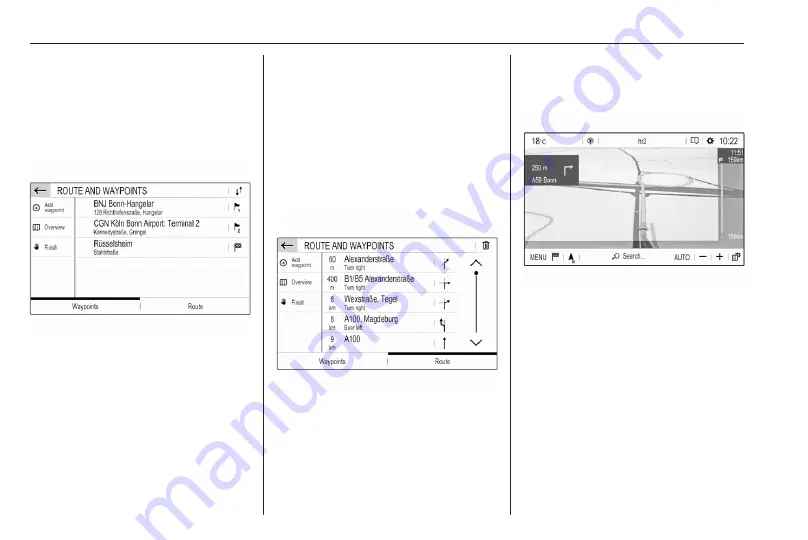
40
Navigation
Enter or select the final destination of
your waypoint trip and start route
guidance.
While under active route guidance,
select MENU and then select Route /
Waypoints.
Select Add waypoint and then select
an option for address entry, e.g. Find
POI.
Enter or select a new address. The
address is inserted into the list of
waypoints.
If desired, enter further waypoints as
described above.
If you want to change the order of the
waypoints:
Touch
k
and then touch the displayed
arrows to move the list entries up or
down.
Select Calculate to recalculate the
route according to the changed order.
To return to the navigation main
menu, select Finish.
To display a detailed route list of the
waypoint trip, select the Route tab.
Guidance
Route guidance is provided by the
navigation system through visual
instructions and voice prompts (voice
guidance).
Visual instructions
Visual instructions are provided on
the display.
Notice
When route guidance is active and
you are not within the navigation
application, turning manoeuvres are
shown on the instrument cluster
display.
Voice guidance
Navigation voice prompts announce
which direction to follow, when
approaching an intersection at which
you need to turn.
Содержание New Crossland Multimedia Navi Pro
Страница 1: ......
Страница 2: ......
Страница 3: ...Multimedia Navi Pro 5 Multimedia 55 Contents ...
Страница 4: ......
Страница 8: ...8 Introduction Control elements overview Control panel ...
Страница 57: ...Introduction 57 Control elements overview Control panel ...
Страница 91: ...Phone 91 ...
















































