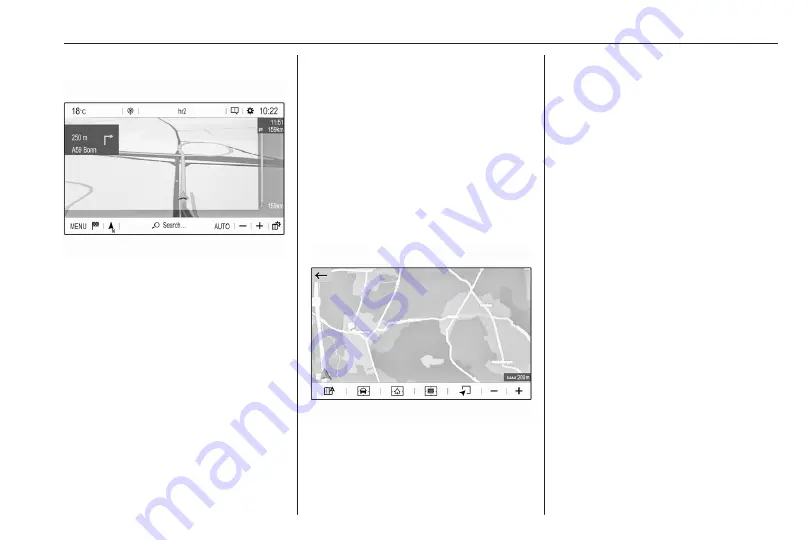
Navigation
35
Autozoom function
If the autozoom function is activated
(AUTO is displayed below the map
view), the zoom level changes
automatically when approaching a
turning manoeuvre during active
route guidance. This way, you always
get a good overview of the respective
manoeuvre.
If the autozoom function is
deactivated, the selected zoom level
remains the same during the whole
route guidance process.
To activate or deactivate the function:
Select MENU, select Settings and
then select the Aspect tab.
Activate or deactivate Automatic
zoom setting.
Map manipulation
Moving visible map section
Place your finger anywhere on the
screen and move it in the desired
direction.
The map moves accordingly,
displaying a new section. A new
button bar is shown.
8
: show area around current
location again.
9
: show area around home
address.
0
: show area around destination.
To return to the default navigation
view, select
3
.
Centring visible map section
Touch the desired location on the
screen to centre the map around this
location.
A red
K
is displayed at the respective
location and the corresponding
address is shown on a label.
Manual zooming
To zoom in on a selected map
location, place two fingers on the
screen and move them away from
each other.
Alternatively, touch
g
below the map
view.
To zoom out and display a larger area
around the selected location, place
two fingers on the screen and move
them towards each other.
Alternatively, touch
h
below the map
view.
Содержание New Crossland Multimedia Navi Pro
Страница 1: ......
Страница 2: ......
Страница 3: ...Multimedia Navi Pro 5 Multimedia 55 Contents ...
Страница 4: ......
Страница 8: ...8 Introduction Control elements overview Control panel ...
Страница 57: ...Introduction 57 Control elements overview Control panel ...
Страница 91: ...Phone 91 ...






























