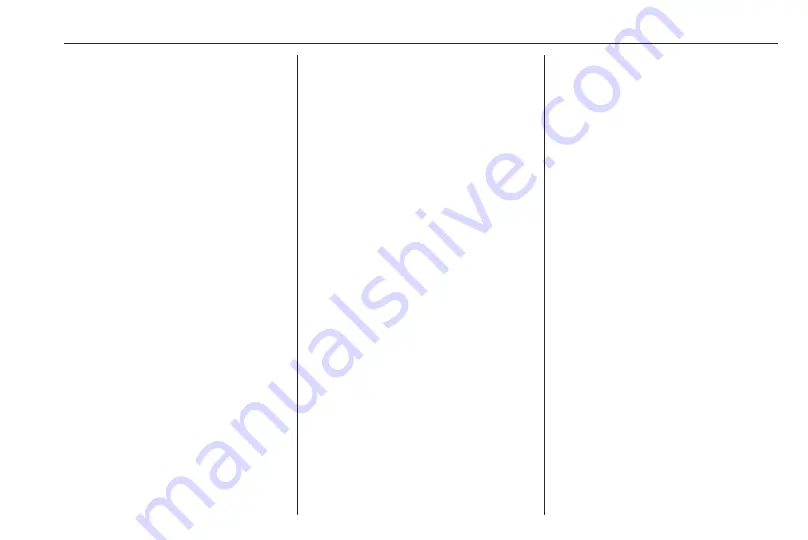
Introduction
9
1
;
Access Home Page .............. 16
2
SRCE (Source)
Press to toggle through the
different audio sources
CD/MP3 player ...................... 29
USB ....................................... 31
AUX ....................................... 31
Bluetooth ............................... 31
AM ......................................... 23
FM ......................................... 23
DAB ....................................... 23
3
s
Radio: search backwards ..... 23
CD/MP3/WMA: skip track
backwards ............................. 30
External devices: skip
track backwards .................... 32
4
Station buttons 1...6
Short press: select station .... 25
Long press: save station ....... 25
5
m
Press: switch on/off
Infotainment system .............. 14
Turn: adjust volume .............. 14
6
u
Radio: search forwards ......... 23
CD/MP3/WMA: skip track
forwards ................................ 30
External devices: skip
track forwards ....................... 32
7
AS 1/2
Short press: open
autostore list .......................... 24
Long press: save
autostore stations
automatically ......................... 24
8
FAV 1/2/3
Open favourites list ............... 25
9
TP
Activate or deactivate
radio traffic service ................ 26
10
d
Eject CD ................................ 30
11 CONFIG
Open settings menu .............. 20
12
r
CD/MP3/WMA: start/
pause playback ..................... 30
External devices: start/
pause playback ..................... 32
13 INFO
Radio: information on
current station
CD/MP3/WMA, external
devices: information on
current track
Navigation: information,
e.g. on current location
Содержание Cascada
Страница 1: ......
Страница 2: ......
Страница 3: ...Navi 950 650 CD 600 5 CD 300 81 Contents...
Страница 4: ......
Страница 8: ...8 Introduction Control elements overview Navi 950 650...
Страница 11: ...Introduction 11 CD 600...
Страница 77: ...Frequently asked questions 77 Detailed description 3 18...
Страница 81: ...Introduction 82 Radio 91 CD Player 98 AUX input 101 USB port 102 Index 104 CD 300...
Страница 84: ...84 Introduction Control elements overview CD 300...
Страница 103: ...USB port 103...
Страница 106: ...106...










































