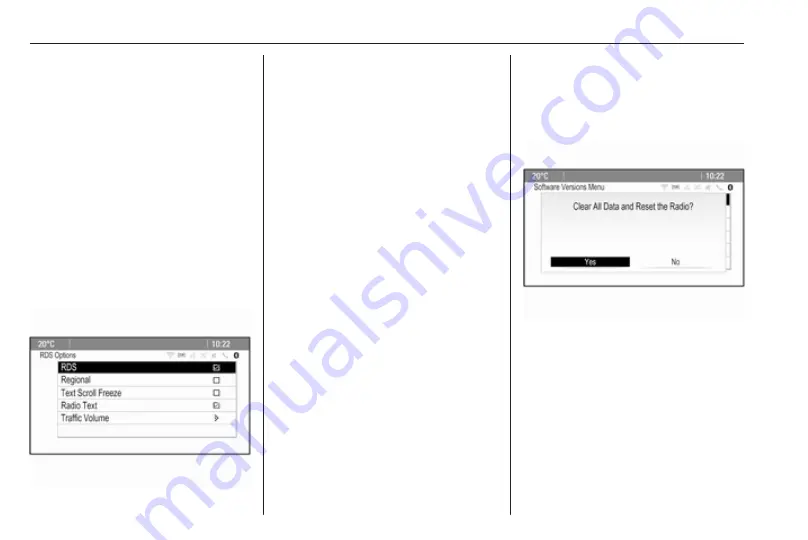
18
Basic operation
Press the multifunction knob to
confirm the set value.
Notice
In subsequent chapters the
operating steps for adjusting a
setting will be described as "...adjust
<setting name> to...".
Activating a menu item
Turn the multifunction knob to move
the cursor (= coloured background) to
the desired option.
Press the multifunction knob to
activate the menu item. A checkmark
or a point appear within the box or ring
beside the respective menu item.
Notice
In subsequent chapters the
operating steps for activating a
menu item will be described as
"...activate <item name>".
Entering a character sequence
Turn the multifunction knob to select
the desired character.
Press the multifunction knob to enter
the respective character in the entry
field at the top of the screen.
The last character in the character
sequence can be deleted by selecting
Del on the screen or pressing BACK
on the instrument panel. Pressing
and holding BACK deletes the entire
entry.
Press the multifunction knob to
confirm the selected character.
Notice
In subsequent chapters the
operating steps for entering
characters will be described "...enter
the desired characters...".
Messages
Before a system function is executed,
you are sometimes prompted with a
message. If requested, select one of
the options.
The selection and activation of a
screen button in a message function
are the same as described for
selecting an option in a menu.
Tone settings
Press
;
and then select More at the
bottom of the screen. On the second
Home Page, select Tone. The tone
settings menu is displayed.
Содержание Cascada
Страница 1: ......
Страница 2: ......
Страница 3: ...Navi 950 650 CD 600 5 CD 300 81 Contents...
Страница 4: ......
Страница 8: ...8 Introduction Control elements overview Navi 950 650...
Страница 11: ...Introduction 11 CD 600...
Страница 77: ...Frequently asked questions 77 Detailed description 3 18...
Страница 81: ...Introduction 82 Radio 91 CD Player 98 AUX input 101 USB port 102 Index 104 CD 300...
Страница 84: ...84 Introduction Control elements overview CD 300...
Страница 103: ...USB port 103...
Страница 106: ...106...
















































