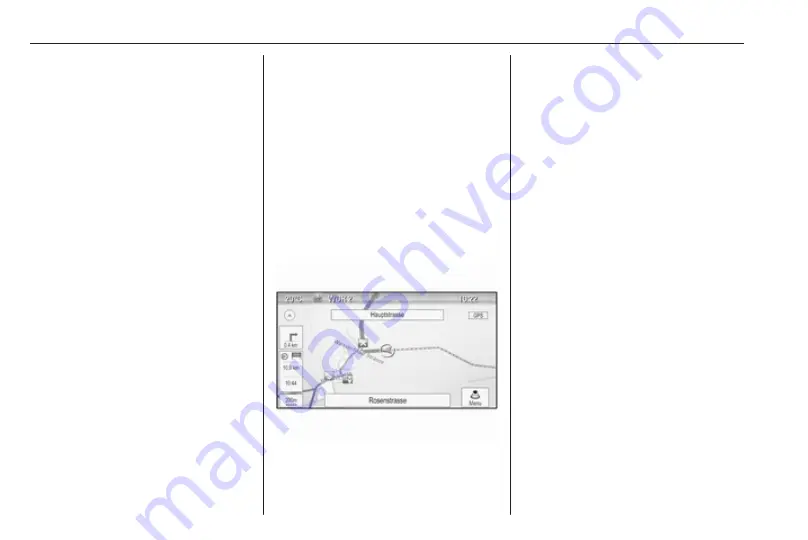
50
Navigation
Select the Mode entry field to display
the respective submenu. Select the
desired option.
If Manual Station Selection is chosen,
a TMC station needs to be set.
Select the Station entry field to
display the Traffic Station List.
Select the desired station.
Traffic incidents lists
When route guidance is active, press
NAVI and then press the multifunction
knob to display the Navigation Menu.
Scroll through the list and select
Traffic.
To display a list of all traffic events
known for the area around the current
vehicle location, select All Traffic
Events.
To display a list of the traffic events
concerning the current route, select
Traffic Events on Route.
The traffic incidents lists may be
sorted in different ways.
Select Traffic Settings in the Traffic
menu and then Sort Method. The
respective submenu is displayed.
Activate the desired option.
Route tracking
The bread crumbs function allows
tracking of the roads already taken in
a route.
Press CONFIG and then select
Navigation Settings. Select Bread
Crumbs to display the respective
menu.
To start a tracking session, activate
Record. The route taken is recorded
and displayed as dotted line on the
map.
To delete the bread crumbs already
dropped in an active tracking session,
select Delete. You are prompted with
a message. Confirm the message to
delete all bread crumbs.
To end the tracking session,
deactivate Record. A keyboard is
displayed.
Enter a name for the respective
tracking session and select Done.
The session is stored in the Saved
list.
To display a list of all tracking
sessions, select Saved. Select the
desired tracking session to display
the Bread Crumb Details menu.
To change the name of the respective
tracking session, select Edit Name. A
keyboard is displayed. Enter the
desired name and select Done.
Select Load to display the bread
crumb main menu. If you wish the
respective tracking session to be
constantly displayed on the map,
activate Display.
To directly display the whole tracking
session in the respective map
section, select Show on Map.
Содержание Cascada
Страница 1: ......
Страница 2: ......
Страница 3: ...Navi 950 650 CD 600 5 CD 300 81 Contents...
Страница 4: ......
Страница 8: ...8 Introduction Control elements overview Navi 950 650...
Страница 11: ...Introduction 11 CD 600...
Страница 77: ...Frequently asked questions 77 Detailed description 3 18...
Страница 81: ...Introduction 82 Radio 91 CD Player 98 AUX input 101 USB port 102 Index 104 CD 300...
Страница 84: ...84 Introduction Control elements overview CD 300...
Страница 103: ...USB port 103...
Страница 106: ...106...















































