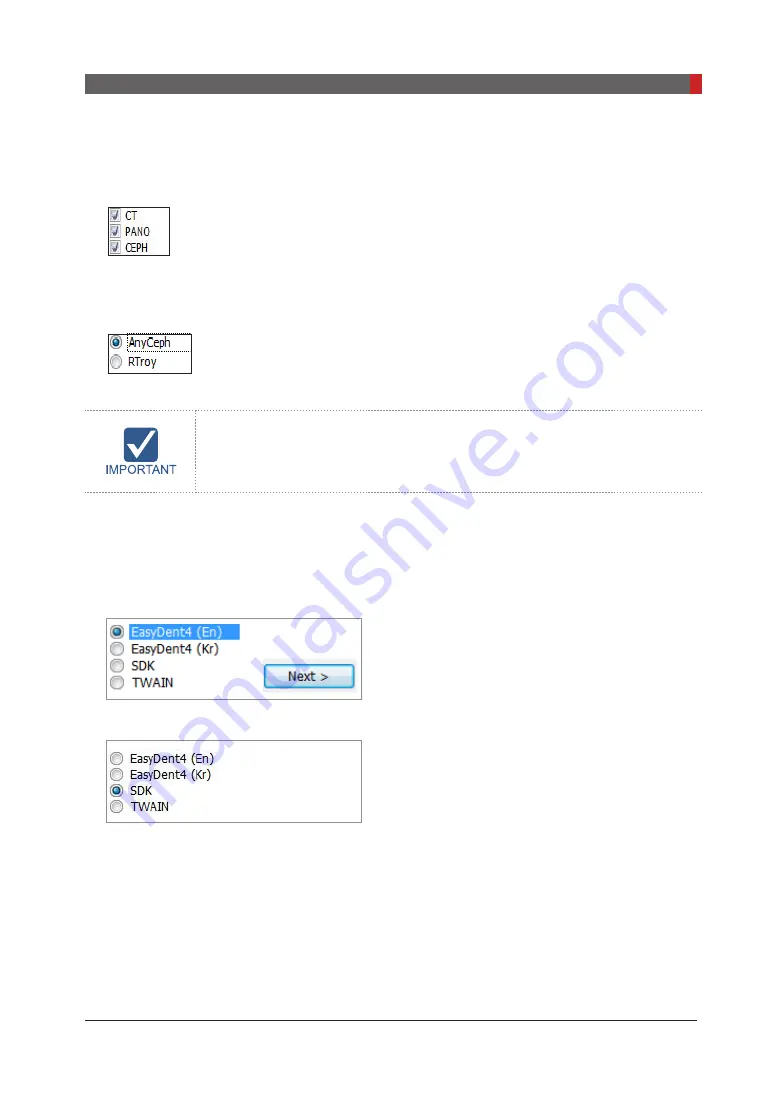
Pax-i3D Smart(PHT-30LFO) Installation Manual
97
8 Installing Software
5.
Select the equipment mode:
PaX-i3D Smart
and click
Next
.
6.
Select the modality and click
Next
. Note that if the CEPH feature comes with the equipment, also
check the
CEPH
.
7.
Select the CT sensor type:
WidePano
and click
Next
.
8.
Select the PANO sensor type:
WidePano
and click
Next
.
9.
(Optional) Select the
CEPH
sensor:
Anyceph
(Scan type) or
RTroy
(Oneshot type) and click
Next
.
10.
Select the default port number:
COM4.
Select the port No.: COM4
The same COM port No. should be used between the equipment and PC.
And click
Next
.
11.
Select the language and click
Next
.
12.
Select the third-party software in use and click
Next
.
When EasyDent4 is installed, select EasyDent4, when EzDent-i is installed, select
SDK
.
EzsyDent4
EzDent-i
Click
Next
to continue.
Содержание PaX-i3D Smart
Страница 1: ...PHT 30LFO HARDWARE and SOFTWARE E n g l i s h Installation Manual Version 1 0 0...
Страница 2: ......
Страница 3: ......
Страница 72: ...This page is intentionally left blank...
Страница 82: ...This page is intentionally left blank...
Страница 92: ...This page is intentionally left blank...
Страница 137: ...10 Technical Specifications...
Страница 139: ...Pax i3D Smart PHT 30LFO Installation Manual 139 10 Technical Specifications Dimension of equipment PANO CT Unit mm...
Страница 140: ...Pax i3D Smart PHT 30LFO Installation Manual 140 10 Technical Specifications PANO CT CEPH Unit mm...
Страница 141: ...Pax i3D Smart PHT 30LFO Installation Manual 141 10 Technical Specifications PANO CT CEPH OneShot type Unit mm...
Страница 145: ...Pax i3D Smart PHT 30LFO Installation Manual 145 Appendix Schematic diagram Components supplied...
Страница 160: ......
Страница 161: ...13 Samsung 1 ro 2 gil Hwaseong si Gyeonggi do Korea Postal Code 445 170...






























