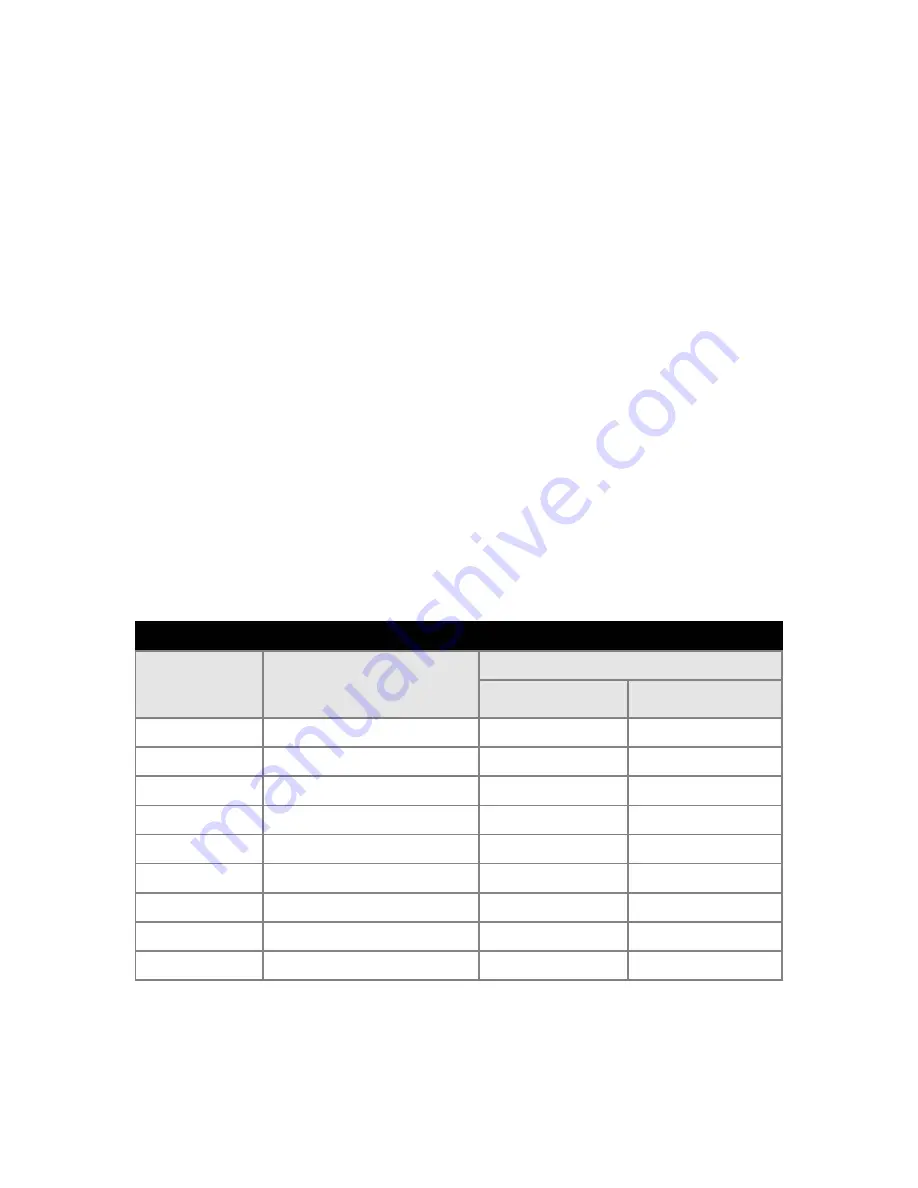
Touch Screen Definition Cont.
4.2
Connecting the touch screen
1. Make sure all optional cables have been received.
2. Connect one end of the 6 foot touch screen serial cable to the touch screen port D9
connector on the side of the monitor.
3. Connect the other end to any communications port on the host computer.
4. Tighten the captive screws on the cable connector to secure it.
4.3
Touch Screen Serial Interface
All touch controllers are configured by default to provide serial communications at 9600 baud, 8 data
bits, 1 stop bit, no parity. For Vartech flat panels equipped with touch screens, a serial
communications cable is required. This 6 foot cable comes with the unit in the accessory kit.
The cable is a straight wired serial (RS-232) cable with a male DE-9 D-shell connector on the
monitor end. The cable provides a communications channel between the touch screen
controller, which is mounted inside the monitor, and an RS-232 serial port on the host computer.
Because the touch controller obtains power from the monitor's power supply, no external touch power
connections are necessary.
Software supplied with the touch screen must be loaded on the host computer to handle
communications with the touch controller over the channel.
Because the touch screen emulates a mouse, there may be compatibility issues involving how the
touch screen emulates mouse buttons, especially multiple buttons.
4.4
Setting up the Touch Screen Interface
18
Touch screen Interface
Monitor
(DCE Device)
DE-9 (Female)
Host (DTE Device)
DE-9 (Male)
DB-25 (Male)
1
Not Connected (DCD)
1 8
2
Transmit Data (TXD)
2 3
3
Receive Data (RXD)
3 2
4
Data Terminal Ready (DTR)
4 20
5
Common Signal Return (SG)
5 7
6
Not Connected (DSR)
6 6
7
Request To Send (RTS)
7 4
8
Clear To Send (CTS)
8 5
9
Not Connected
9 22
Signal Description
Содержание VT170CM
Страница 26: ...24 ...
Страница 27: ...17 0 PowerVue User Guide 150 059 25 ...
Страница 28: ...26 ...











































